Unable to Change Your Country in Play Store?: Check How to Change Country in the Google Play Store
Ever notice that some Android applications are mysteriously unavailable on your Google Play Store? The culprit might be your Play Store country setting. When you move to a new location or simply want to explore the offerings from another region, changing your Play Store country becomes crucial. The process, however, isn’t always as straightforward as one might hope.
In this guide, we’ll guide how to solve the Unable to Change Your Country in Play Store and provide you with a step-by-step solution on how to effectively switch your country settings within the Google Play Store.
Why Need to Change Country/Region in the Google Play Store?
A change of environment is necessary from time to time. Your Play Store must update to reflect your new country when you travel. By doing this, you can be sure you have access to apps that are suited to your current location. There are several locations and app options, after all.
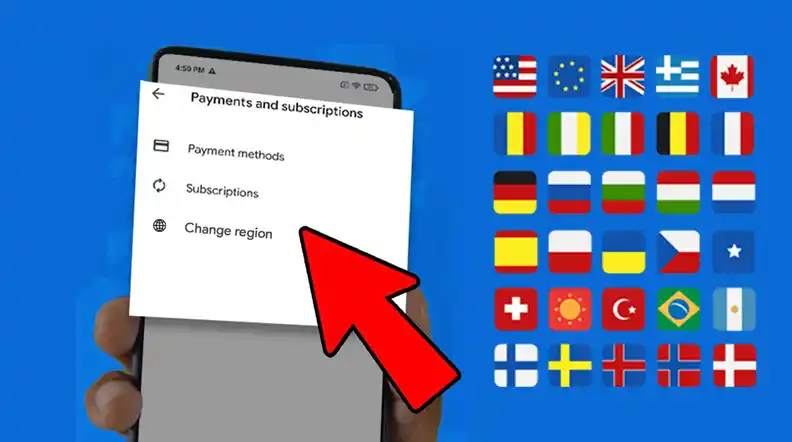
How to Change Country in the Google Play Store?
Unable to Change Your Country in Play Store? Changing your Play Store country isn’t rocket science. Here’s a step-by-step guide to navigate the process on your Android device:
1. Open Sesame: Launch the Play Store App
Ready to make a change? Start by opening the Play Store app on your Android device. Find the colorful Play Store icon and give it a tap, it’s your gateway to a world of apps.
2. Navigating Your Settings
Now, let’s tweak some settings. Spot your profile picture in the top right corner; give it a tap. A menu will pop up, select ‘Settings’ from there.
3. Finding Your Country Setting
In the Settings menu, look for an option called ‘General.’ It’s usually near the top. Once you’re in the General settings, explore further by selecting ‘Account and device preferences.’
4. The Switch: Adding a Payment Method
Here’s where things get interesting. Under the ‘Account and device preferences’ section, you’ll find ‘Country and profiles.’ Locate your current Play Store country, it’s like your digital residence. If your phone thinks you’re somewhere else, a magical option to switch will appear.
Now, let’s tap on ‘Switch to the [region] Play Store.’ This is where you pick a payment method for your new country. A friendly heads-up: there might be a warning prompt. Read it carefully and hit ‘Continue’ if you’re all good.
5. Post-Switch: Explore the New Play Store
Congratulations, you’ve made the switch! But hold your horses, changes may not happen instantly. Patience is the key here; give it up to 48 hours. Once the magic has worked, you can explore the Play Store filled with goodies from your new region.
Warnings About Changing Your Google Play Store Country
Before you jump into changing your Play Store country, here are some important things to know:
- Payment Method Puzzle: If you’ve always used the same payment method, it’s time for a change. Your old method won’t work in the new country. Get a new one ready, and be ready to say goodbye to some apps and content.
- Points, Pass, and Once-a-Year Rule: Expect a few changes in your digital rewards. After the switch, your Play Points will disappear. Your Play Pass might come with you, but some apps could have restrictions. Plus, remember, you can only change your Play Store country once a year. So, choose the right time for your switch!
What to do If You’re Unable to Change Your Country in Google Play?
If changing your Play Store country seems tricky, don’t worry. Try these simple steps to troubleshoot:
- Recent Changes and App Update: Firstly, confirm that you haven’t just moved to another nation. If so, there’s a chance the switch option won’t appear. Next, make sure the Google Play app is current. Check for updates by going to your app store, finding Google Play, and clicking on it. Update it if there is, please. Occasionally, a new update can be beneficial.
- Plan B: Clear Cache and Data: If the option still refuses to appear, let’s go with Plan B. Clearing the cache and data of your Play Store app could do the trick. Here’s how:
- Go to your phone’s Settings. Find ‘Apps’ or ‘Application Manager,’ depending on your device. Look for ‘Google Play Store’ in the list. Tap on it and choose ‘Storage.’Hit ‘Clear Cache’ and ‘Clear Data.’
Is it a Must Need to Switch the Play Store Country to Access New Apps?
If you Unable to Change Your Country in Play Store then, it’s not always necessary to change. Changing your Play Store country can introduce you to apps specific to a region, but it’s not a must for everyone. It’s a decision that should be made after giving it some thought. Think of it like choosing a different path, it’s an option, but not something everyone needs to do. So, before you make the switch, consider whether it’s the right choice for you.
Conclusion on Unable to Change Your Country in Play Store
The power to change your Play Store country is like having a handy option on your Android mobile. However, every journey, even a digital one, has its cautions and things to think about. So, as you embark on this digital adventure, tread carefully and be patient. Navigating this virtual terrain requires caution and a bit of patience to ensure a smooth experience. Happy exploring!
FAQs on Unable to Change Your Country in Play Store
Can I change my Play Store country whenever I want?
No, you can only do it once a year. Plan wisely!
What happens to my Play Points after switching countries?
Sadly, they disappear, and your level doesn’t follow you.
Can I use my old payment method in the new country?
Nope, you need the new country’s payment method.
Can I switch between old and new accounts after changing countries?
Yes, if you’ve changed before, switching is on the table.
What if I use Google Play Family Library?
Changing your Play Store region is more complicated. You might need to start fresh with a new family group.




