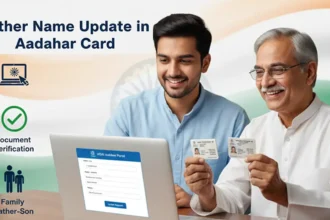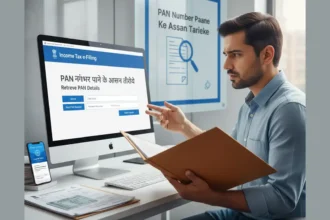Experience Smart TV Features on Your Laptop: How to Turn Your Laptop into a Smart TV Guide
Smart TVs are popular these days because they offer many great features and make it easy to stream shows and movies. However, buying a new smart TV can be expensive. The good news is that you can turn your laptop into a smart TV using Android Studio, a software used for making apps for Android devices. In this guide, we will explain the process step by step How to Turn Your Laptop into a Smart TV. Let’s get started!
Turn Your Laptop into a Smart TV using Android Studio
Android Studio is a software that allows you to create apps specifically designed for Android devices. It is a powerful tool that developers use to build and test their apps. In our case, we will be using Android Studio to transform your laptop into a smart TV. This means that we will be utilizing the features and capabilities of Android Studio to emulate the functionality of a smart TV on your laptop.
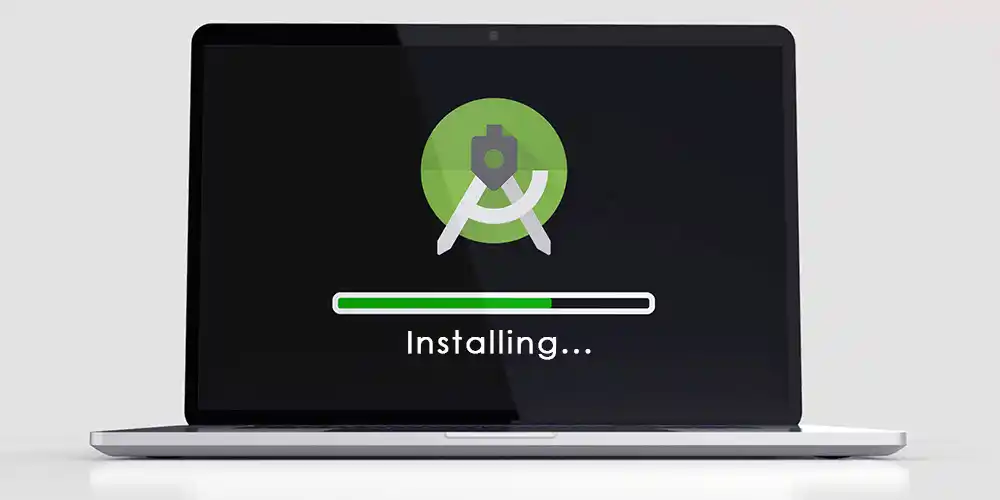
With Android Studio, you can create a virtual environment that mimics a smart TV experience, allowing you to stream your favorite shows and movies, just like you would on a real smart TV. So, by leveraging the capabilities of Android Studio, you can enjoy the benefits of a smart TV without having to purchase an actual smart TV.
Step-by-Step Guide on How to Turn Your Laptop into a Smart TV?
Step 1: Checking System Requirements
Before we start, make sure your laptop meets the minimum requirements for Android Studio. You need enough RAM, a good processor, and storage space. You can find the specific requirements below.
| Requirement | Minimum Specification |
|---|---|
| Operating System | 64-bit: Windows 8, 10, or 11 Linux (Gnome, KDE, Unity) macOS 10.14 Mojave or later ChromeOS (with limitations) |
| Processor | x86_64 architecture |
| Processor (Windows) | 2nd generation Intel Core or newer AMD with Windows Hypervisor Framework support |
| RAM | 8 GB, 16 GB (Recommended) |
| Disk Space | 8 GB (plus more for projects) |
| Screen Resolution | 1280 x 800 |
| Internet Access | Required for downloads and updates |
Step 2: Installing Android Studio
Download and install Android Studio on your laptop. Go to the Android Studio website, find the download link, and follow the instructions. Once it’s installed, open Android Studio.
Step 3: Creating a Virtual Device
A virtual device lets you pretend you have an Android device on your laptop. We will create a virtual smart TV. Open Android Studio and click on “AVD Manager” (Android Virtual Device Manager). Choose “Create Virtual Device” and pick a smart TV-like model.
Step 4: Configuring the Virtual Device
After choosing the model, you need to set up the virtual device. Pick the right Android version, screen size, and resolution to make your laptop look like a real smart TV.
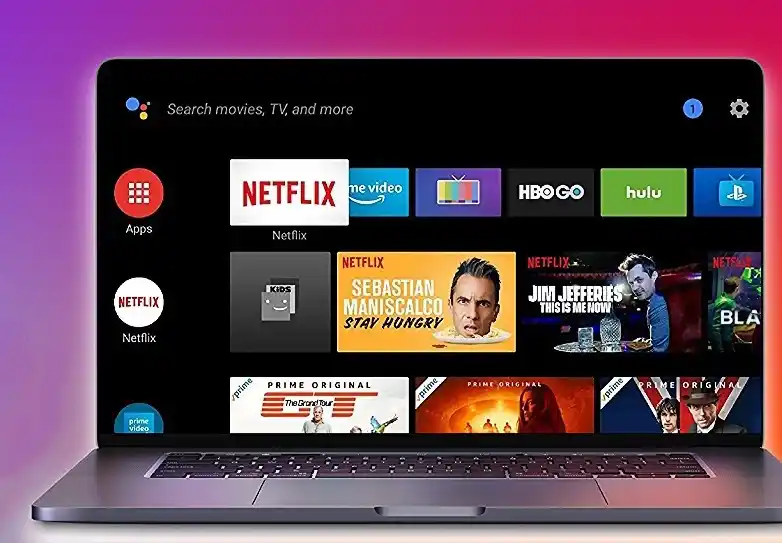
Step 5: Launching the Virtual Device
Click “Finish” to start the virtual device. It will open in a new window on your laptop. Be patient as it may take a moment to start up.
Step 6: Installing Streaming Apps
Now that your laptop is a smart TV, you can install streaming apps just like on a real one. Open the Google Play Store on the virtual device and search for apps like Netflix or YouTube. Install and open them to enjoy your favorite shows and movies.
Step 7: Connecting External Devices
To make your smart TV experience even better, connect external devices to your laptop. You can plug in a gaming console, Blu-ray player, or sound system to your laptop’s HDMI port. This way, you can play games, watch movies, or listen to music on a bigger screen with better sound.
Conclusion on How to Turn Your Laptop into a Smart TV
You can easily turn your laptop into a smart TV using Android Studio. It’s a cost-effective solution that lets you enjoy the benefits of a smart TV without buying a new one. Just make sure your laptop meets the requirements, install Android Studio, create a virtual device, and install streaming apps. So why wait? Transform your laptop into a smart TV today and start enjoying a whole new level of entertainment!