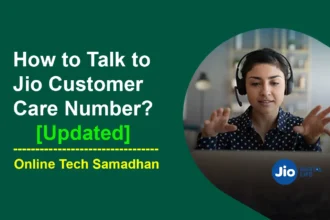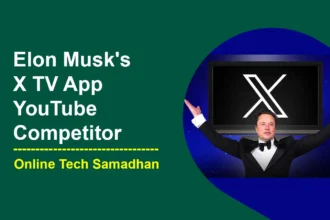The Case Converter is a practical and user-friendly tool designed to transform the case of your text effortlessly. Whether you need to change text to uppercase, lowercase, title case, or sentence case, this straightforward application simplifies the process, making it an ideal solution for writers, editors, and anyone working with text formatting.
How to Use:
Using the Case Converter requires just a few simple steps, ensuring that users can easily modify text case without any hassle:
- Input Your Text: Start by entering or pasting the text you want to convert into the provided text box. The Case Converter supports single sentences, paragraphs, or even entire documents.
- Select Conversion Type: Choose the desired case conversion type from the options provided, such as UPPERCASE, lowercase, Title Case, or Sentence case.
- Click Convert: Once you’ve selected the desired case, click the “Convert” button. Instantly, the Case Converter transforms your text to the chosen case, saving you time and effort.
- Copy and Use: Copy the converted text to your clipboard with a single click. Paste it into your document, email, or any other application where you need the modified text.
Benefits:
The Case Converter offers a range of benefits, catering to various users who require easy and quick text case modifications.
- Effortless Text Formatting: Simplify text formatting tasks by effortlessly converting text to uppercase, lowercase, title case, or sentence case with just a few clicks.
- Time-Saving Solution: Save valuable time by avoiding manual case adjustments. The Case Converter streamlines the process, allowing you to focus on your writing without the hassle of complex formatting.
- User-Friendly Interface: The intuitive design ensures that users of all levels, including those with minimal technical knowledge, can navigate the application without any difficulty.
- Versatile Case Options: Choose from a variety of case options to suit your specific needs. Whether you’re looking for a professional touch or casual formatting, the Case Converter has you covered.
- Online Accessibility: Access the Case Converter online from any device with an internet connection. No need for installations or downloads—simply use the tool whenever and wherever you need it.
The Case Converter is an invaluable tool for anyone dealing with text formatting. With its ease of use, time-saving benefits, and versatile case options, this application simplifies the task of modifying text cases. Try the Case Converter today and experience a hassle-free approach to text formatting!