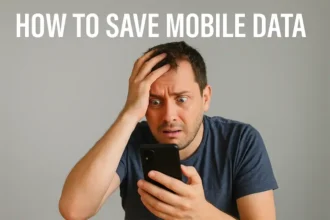How to Enable Blue Tick in Gmail for Read Message Tracking Using Email Tracker
If you are using Gmail and want to know if your sent emails are being read by the recipients, enabling read message tracking with an Email Tracker can provide you with valuable insights. By installing an Email Tracker extension, you can easily enable the blue tick feature, indicating when your emails have been read. This simple and effective method allows you to keep track of your email communication and ensures that your important messages are being acknowledged. With just a few steps, you can enhance your Gmail experience and have better control over your email correspondence.

Best Email Tracker Chrome Extention
| Feature | Email Tracker | Mailtrack® | Salesgear | Canary Mail | Streak |
|---|---|---|---|---|---|
| Email Clients Supported | Gmail, Outlook/Hotmail, Office 365, Yahoo Mail | Gmail | Gmail | Gmail | Gmail, Google Workspace |
| Tracking Type | Read receipts | Read receipts, document analytics | Read receipts, URL tracking | Read receipts | Read receipts |
| Unlimited Tracking | Yes | Yes | Yes | Yes | Yes |
| Additional Features | Link tracking (Pro), full statistics (Pro) | Campaigns, Mail Merge, Newsletter | Real-time tracking notifications | Sophisticated insights | Multiple opens tracking |
| Privacy | Does not store/transfer email contents | No signature/watermark | Comprehensive insights | Built inside Gmail | |
| Notification Type | Circle and checkmark | Push notifications | Read Receipt | ||
| Browser Extension Link | Not provided | Chrome Web Store | Chrome Web Store | Not provided | Chrome Web Store |
| Upgrade Options | Pro version available | Yes (rebranding as Mailsuite) | Not specified | Not specified | Yes (CRM for Gmail) |
| Website Link | Email Tracker | Not provided | Not provided | Canary Mail | Not provided |
Installing the Email Tracker
To get started with read message tracking, you need to install an Email Tracker extension. Here’s how:
- Open your web browser (Chrome, Firefox, etc.).
- Go to the browser’s extension store.
- Search for “Email Tracker” in the search bar.
- Find a reliable Email Tracker extension and click on “Add to Chrome” (or equivalent for your browser).
- Follow the on-screen instructions to complete the installation.
Enabling Read Message Tracking
Once the Email Tracker is installed, you can proceed to enable read message tracking for your Gmail account:
- Open Gmail in your web browser and sign in to your account.
- Click on the “Compose” button to create a new email.
- In the email compose window, you will notice a new Email Tracker icon (usually represented by a tick mark) at the bottom.
- Click on the Email Tracker icon to enable read message tracking for this email.
- A circle or checkmark will appear next to the Email Tracker icon, indicating whether the tracking is enabled or if the email has been read, respectively.
Configuring Email Read Tracker Settings
To customize the settings of the Email Tracker, follow these steps:
- Click on the Email Read Tracker icon in the email compose window.
- A menu will appear with various settings options.
- Customize the settings according to your preferences. You may choose to receive read receipts, notifications, or set up specific tracking rules.
- Once you have configured the settings, click “Save” or “Apply” to save the changes.

Tracking Read Status of Sent Emails
Now that you have enabled Email Read Tracker and configured the settings, you can track the read status of your sent emails:
- Send the email as usual by entering the recipient’s email address, subject, and message.
- Once the email is sent, you can view its read status in your Gmail Sent folder.
- Look for the circular blue tick or checkmark next to the email in the Sent folder.
- The blue tick indicates that the email has been read by the recipient.
- If the blue tick is not present, it means the email has not been read yet.
Conclusion:
Enabling blue tick read message tracking in Gmail using an Email Blue Ticker is a simple and effective way to find out if your emails are being read. By following the steps mentioned in this post, you can easily track the read status of your sent emails. This feature enhances your email communication experience, allowing you to know when your important messages have been read by the recipients.
Note: Email Tracker respects your privacy and does not store or transfer your email contents. It only provides read status information for your sent emails. Now you can have better control and insights into your email communication. Remember, installing an Email Tracker extension can vary slightly depending on the browser and version you are using. Feel free to reach out to the email tracker support team if you have any compatibility issues with your email client.