Protect Your Privacy: By Using Google History Delete All My Activity
Have you ever used Google to search for something funny, like cute pictures of baby animals, or to find answers for your school projects? Every time you search on Google, it keeps a record of it in your Google Account history. It’s like having a personal notebook for Google, so it can remember your searches and make things easier for you in the future.
But what if you don’t want others to see what you searched for? Or maybe you just want to clean up your history a bit. Well, the good news is that you can easily find and delete your Google history!
This guide will walk you through, step by step, how to find your Google history and delete whatever you want. And don’t worry, we’ll explain everything How to Find Google History Delete All My Activity. Whether you’re using your mobile phone or your computer, we’ve got you covered.
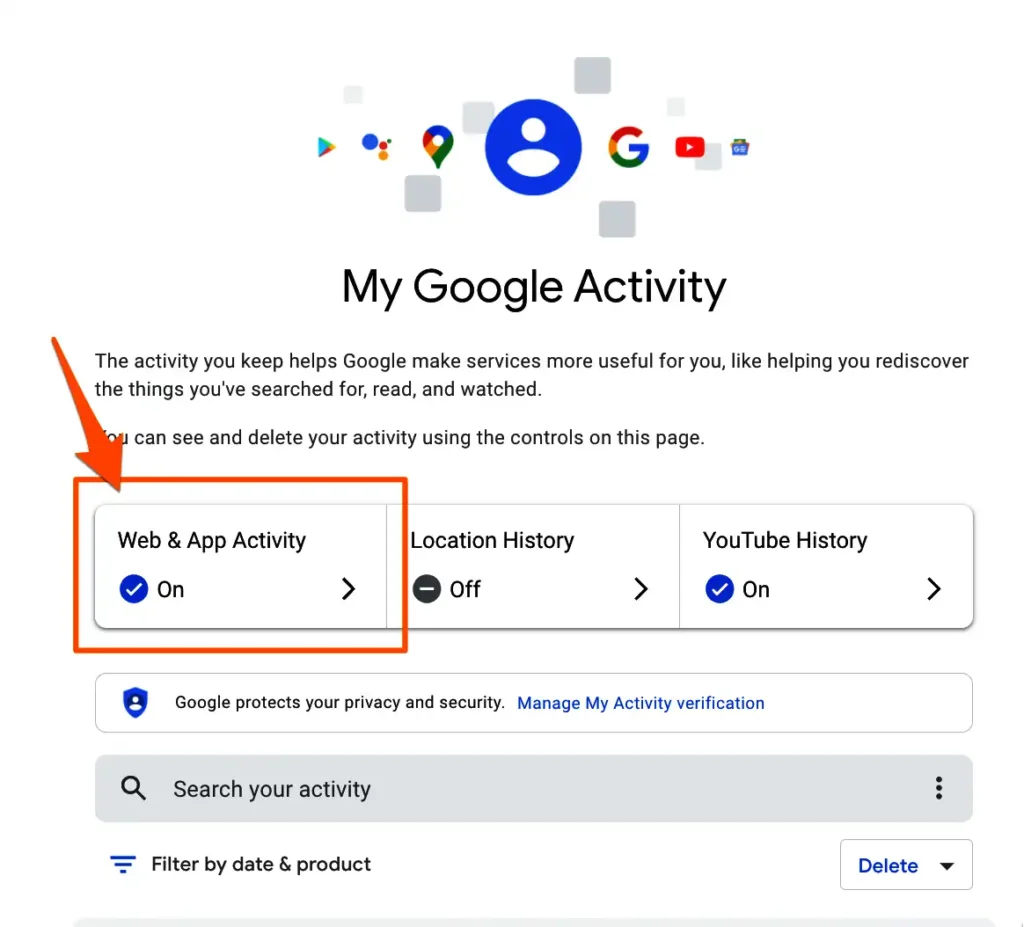
To Find Your Google History on Your Computer
- Open a web browser on your computer, such as Chrome or Firefox.
- Ensure you are signed in to your Google Account. If not, sign in using your credentials for Gmail or YouTube.
- In the search bar at the top of the page, type “My Activity” and hit Enter.
- You will be taken to your Google history library, where all your searches and activities are stored in chronological order.
- Here, you can find a list of everything you have searched for, websites you have visited, videos watched on YouTube, and questions asked to Google Assistant.
To find your Google history on a mobile phone or tablet:
- Open the Google app on your device. This is the same app used for Google Search.
- Tap on your profile picture located in the top right corner of the screen.
- A menu will appear. Select “My account.”
- Scroll down on the next screen and tap on “Data & privacy.”
- Under “History settings,” tap on “Web & App Activity.” This is where your searches are stored.
- You will now be able to access and manage your Google history, just like on a computer.
Deleting Google History on Computer:
Delete individual searches:
Find the search you want to remove in your Google history library. Click the “X” next to the entry to delete it.
Delete everything at once: –
- Click the “Delete” button at the top of your history list.
- Choose a time range, such as “All time,” for what you want to delete.
- Click “Delete” again to erase your history for the chosen period.
Deleting Google History on Mobile Phone:
Delete individual searches:
- Open your My Activity page in the Google app.
- Tap the three dots next to the search or activity you want to remove.
- Tap “Delete” from the pop-up menu.
Delete everything at once:
- Tap the three dots in the top right corner of your My Activity page.
- Select “Delete” from the menu.
- Choose a time range, such as “All time,” for what you want to delete.
- Tap “Delete” again to confirm and erase your history for the selected period.
How Keeping Your History Private without Delete?
Turning off the Web & App Activity setting prevents Google from saving your search history. To do this, go to your My Activity page and find the card labeled “Web & App Activity.” Click on “Manage activity” and then switch the toggle next to “Web & App Activity” to the “Off” position.
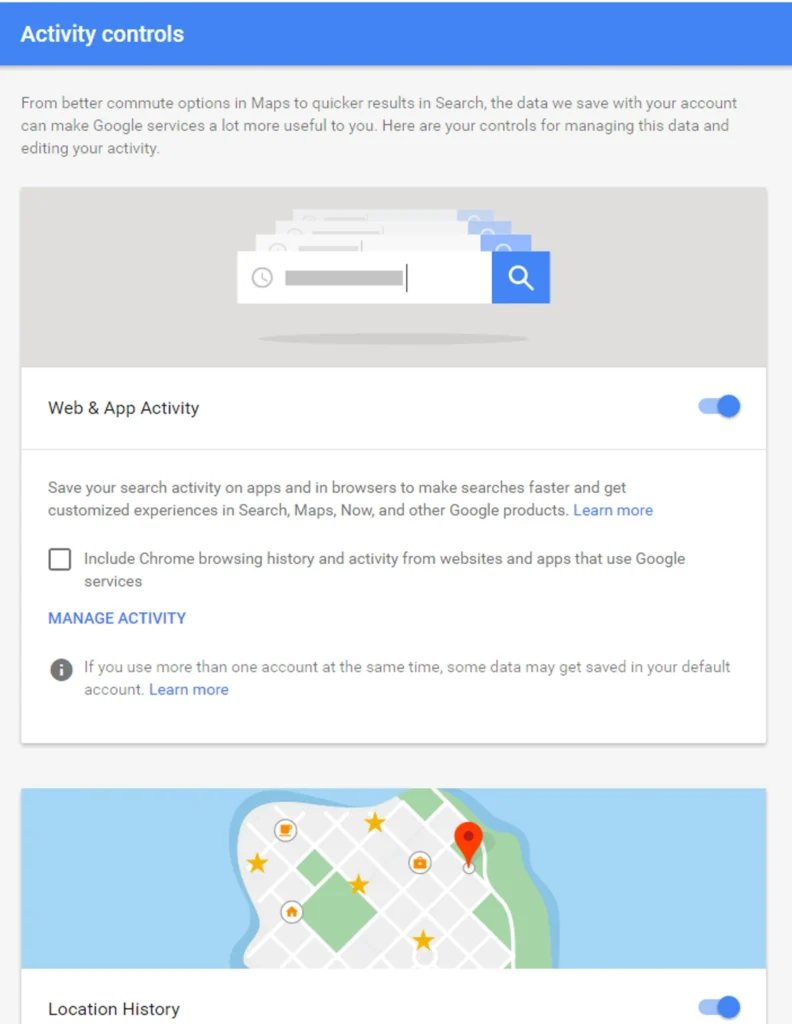
Conclusion on Google History Delete All My Activity
Now you know How to Find Google History Delete All My Activity! You can choose to keep your searches private, delete specific searches you don’t want anyone to see, or even clear your entire history if you want a fresh start. With this knowledge, you have the power to take control of your Google Account and keep your searches as private as you want!




