Google Merchant Center, Add Shopify Products To Google Merchant Center, How To List My Products On Google Shopping, Google Merchant Center Shopify, Shopify Google Gtin Is Required For This Product, Google Product Category Shopify, Add Shipping Costs For Your Product Google Shopify, Google Shopping Custom Product
How to Add Shopify Products to Google Shopping: A Step-by-Step Guide
How to Add Shopify Products to Google Shopping: Visibility is essential in the e-commerce sector. It’s essential for business success if you run a Shopify store to get your goods in front of prospective buyers. Listing your products on Google Shopping is a useful strategy for doing this. This in-depth manual will help you through the procedure of adding Shopify products to Google Shopping, giving your online store the visibility it needs.
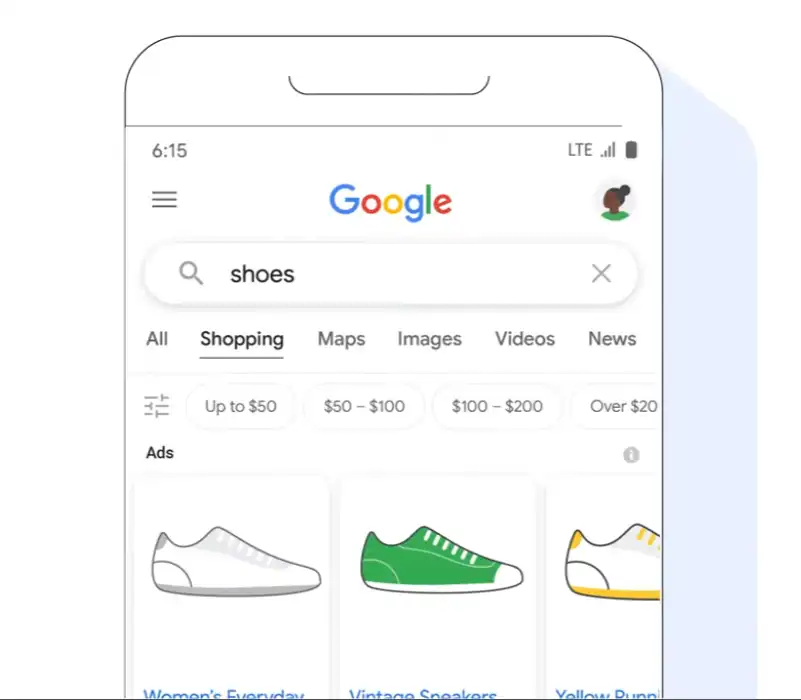
How to Add Shopify Products to Google Shopping?
1. Setting Up a Google Merchant Center Account
The first step to getting your Shopify products on Google Shopping is to create a Google Merchant Center account. Here’s how you can do it:
- Visit the Google Merchant Center website.
- Sign in with your Google account credentials.
- Follow the prompts to provide your business information, including your website URL.
2. Installing the Google & YouTube App in Your Shopify Store
To seamlessly sync your Shopify products with your newly created Google Merchant Center account, you’ll need to install the Google & YouTube app from the Shopify app store. This app will automate the process and keep your product listings up to date.
- Go to the Shopify app store.
- Search for “Google & YouTube” and install the app.
- Follow the app’s setup instructions, connecting it to your Google Merchant Center account.
3. Optimizing Your Product Data
Your product listings need to be both informative and eye-catching. Make sure to:
- Craft compelling product titles.
- Write detailed and persuasive product descriptions.
- Include high-quality images of your products.
- Provide all the required product attributes, such as GTIN, MPN, and price.
4. Submitting Your Product Feed to Google Merchant Center
Once your product data is polished and ready, you can submit it to Google Merchant Center. Here’s how:
- Log in to your Google Merchant Center account.
- Navigate to the “Products” section.
- Select “Feeds” and then “Primary feed.”
- Follow the prompts to submit your product feed.
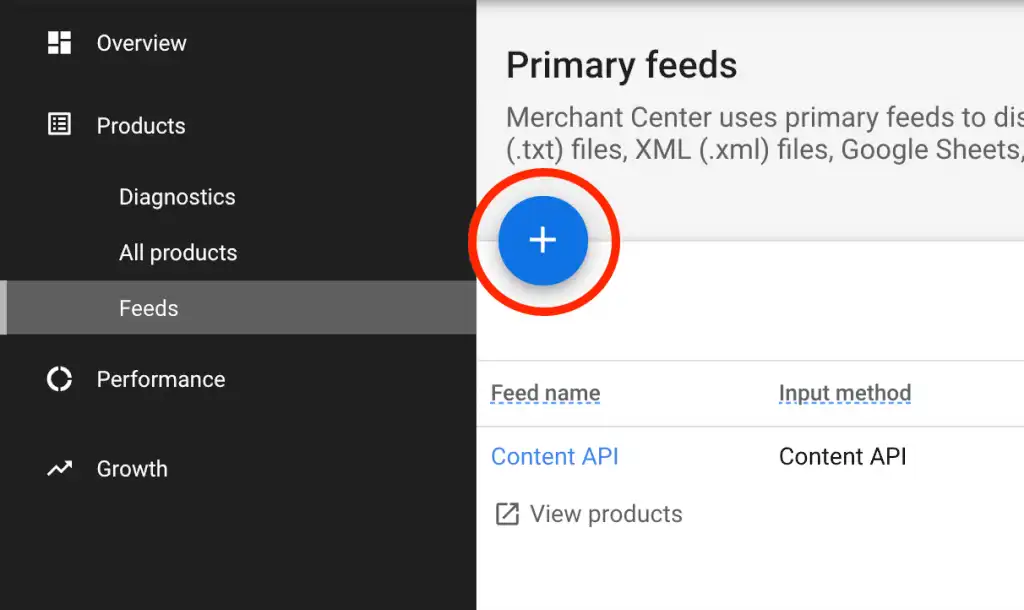
5. Linking Your Google Merchant Center Account to Google Ads
If you plan to run paid Google Shopping campaigns, you’ll need to link your Google Merchant Center account to your Google Ads account. This connection is essential for advertising your products effectively.
- Access your Google Ads account.
- In the “Tools & Settings” menu, choose “Linked accounts.”
- Select “Google Merchant Center” and follow the instructions to link your accounts.
6. Creating a Google Shopping Campaign
Now it’s time to set up your Google Shopping campaign. This is where you’ll allocate your budget, choose your bidding strategy, and define your target audience. Follow these steps:
- In Google Ads, click on “Campaigns” and select the “+” button to create a new campaign.
- Choose “Sales” as your campaign goal.
- Select “Shopping” as your campaign type.
- Configure your campaign settings, including budget and bidding options.
- Define your target audience and geographical preferences.
7. Seeing Your Products in Google Shopping Search Results
Once you’ve completed all the previous steps, your Shopify products will gradually start appearing in Google Shopping search results. Keep an eye on your campaign’s performance, and make adjustments as needed to maximize your exposure and sales.
How to Add Shopify Products to Google Shopping Tutorial
Conclusion on How to Add Shopify Products to Google Shopping
Adding Shopify products to Google Shopping is a powerful strategy to increase your online store’s visibility and drive more sales. By following the steps outlined in this guide, you can tap into the vast potential of Google Shopping and connect with potential customers actively searching for products like yours.
FAQs on How to Add Shopify Products to Google Shopping
Is it free to list products on Google Shopping?
Yes, it’s free to list your products on Google Shopping. However, if you want to run paid advertising campaigns, there will be costs associated with clicks and impressions.
Do I need a Google Ads account to use Google Shopping?
Yes, you need a Google Ads account to create and manage Google Shopping campaigns. It’s essential for advertising your products effectively.
Can I optimize my product listings for better visibility?
Absolutely! Optimize your product titles, descriptions, and images with relevant keywords to improve your products’ visibility in search results.
What is the difference between Google Shopping and Google Ads?
Google Shopping is a specific type of advertising campaign within Google Ads that focuses on showcasing products. Google Ads includes various advertising formats beyond shopping campaigns.
How long does it take for my products to appear on Google Shopping?
It may take a few days for your products to appear on Google Shopping after you’ve submitted your product feed. Be patient and monitor your campaign’s progress.
