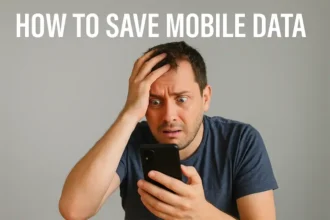A Quick Guide: How to Authorize Apple Music on MacBook?
Apple Music comes out as a top platform for getting access to a huge collection of songs, playlists, and carefully curated content in the world of digital music. Authorizing your device is necessary if you have an Apple Music subscription and are a proud owner of a MacBook to enjoy smooth access to your favorite music. There I will guide you on How to Authorize Apple Music on MacBook in this article, so you can start bopping to your favorite tunes right away.
What is Apple Music?
Apple Music is a music, audio, and video streaming service developed by Apple Inc. Users select music to stream to their device on-demand, or they can listen to existing playlists. The service also includes the Internet radio stations Apple Music 1, Apple Music Hits, and Apple Music Country, which are broadcast live to over 200 countries 24 hours a day.

Apple Music offers over 100 million songs, 30,000 playlists, and exclusive content from artists. It also offers spatial audio, which is a surround sound technology that makes music sound more immersive.
Apple Music is available on a variety of devices, including iPhones, iPads, Macs, Apple Watch, Apple TV, Android phones, and smart speakers.
There are three subscription plans for Apple Music:
- Individual: $9.99 per month
- Family: $14.99 per month for up to six family members
- Student: $4.99 per month
You can also get a free trial of Apple Music for three months.
Here are some of the features of Apple Music:
- On-demand streaming: Listen to any song, album, or playlist whenever you want.
- Offline listening: Download songs and albums to listen to offline.
- Personalized playlists: Apple Music creates playlists for you based on your listening habits.
- Exclusive content: Listen to exclusive albums, singles, and videos from your favorite artists.
- Spatial audio: Enjoy music in a surround sound experience.
If you are looking for a music streaming service with a large library of songs, exclusive content, and personalized playlists, then Apple Music is a good option.
Here are some of the pros and cons of Apple Music:
Pros:
- Large library of songs
- Exclusive content
- Personalized playlists
- Spatial audio
- Available on a variety of devices
- Free trial
Cons:
- Can be expensive
- Not available in all countries
- Some users have reported problems with the app
If you want to access Apple Music on your MacBook then you need to know the process How to Authorize Apple Music on MacBook? Let’s check step by step process of How to Authorize Apple Music on MacBook:
How to Authorize Apple Music on MacBook: Step-by-Step Guide
Below Ideas and methods will help you How to Authorize Apple Music on MacBook easily.
Signing in to Your Apple ID
Before you can start enjoying the melodious world of Apple Music on your MacBook, you’ll need to ensure your Apple ID is signed in within the Music app. Follow these steps to get started:
- Open the Music App: Launch the Music app on your MacBook. You can find it in your Applications folder or by using Spotlight.
- Access the Account Menu: Once in the Music app, click on the “Account” menu located in the top left corner of your screen.
- Navigate to Authorizations: From the drop-down menu, select “Authorizations.” This step is crucial to grant your MacBook access to your Apple Music subscription.
- Authorize Your Computer: Click on “Authorize This Computer” to initiate the authorization process. You may be prompted to enter your Apple ID password – this is a security measure to ensure that only authorized users can access your subscription.
Alternative Authorization Method
You can also authorize your MacBook using the System Preferences if you run into any problems with the aforementioned processes. This is how:
- Access System Preferences: Open the Finder app and navigate to Applications > Utilities > System Preferences.
- Click on Apple ID: Within System Preferences, click on the Apple ID icon to access your account settings.
- Navigate to Media & Purchases: From the left sidebar, click on “Media & Purchases.”
- Authorize Your Computer: Click on the “Authorize This Computer” button, and similar to the earlier method, you’ll be prompted to enter your Apple ID password to complete the process.
Managing Authorizations
It’s important to note that you can authorize up to five computers for Apple Music. If you’re looking to add a sixth computer, you’ll need to deauthorize one of the existing five. Here’s how you can do that:
- Deauthorize a Computer: Open either the Music app or the Apple TV app and go to the “Account” menu.
- Select Authorizations: From the drop-down menu, choose “Authorizations.”
- Choose the Computer: Click on the name of the computer you want to deauthorize.
- Deauthorize: Click on “Deauthorize” to remove the selected computer from your authorized list.
Getting Access Error?: Troubleshoot Access Issues
Encountering problems while trying to access Apple Music on your MacBook? Here are some common troubleshooting steps:
- Check Your Subscription: Ensure your Apple Music subscription is active and up-to-date.
- Internet Connection: Verify that your MacBook is connected to the internet to access the streaming service.
- Software Issues: If problems persist, consider restarting your MacBook or reinstalling the Music app to resolve potential software glitches.
In cases where troubleshooting doesn’t yield the desired results, don’t hesitate to reach out to Apple Support for expert assistance.
Conclusion
By following the steps of How to Authorize Apple Music on MacBook guide, you’ll be well-equipped to authorize Apple Music on your MacBook, unlocking a world of musical delight at your fingertips. Whether you choose to use the Music app or System Preferences, the process is straightforward and ensures that you can enjoy your curated playlists, albums, and exclusive tracks hassle-free. Remember, should any obstacles arise, Apple Support is always ready to provide a helping hand. Get ready to immerse yourself in the symphony of sounds that Apple Music offers on your trusted MacBook companion.
FAQs on How to Authorize Apple Music on MacBook
How do I authorize Apple Music on my MacBook?
To authorize, open the Music app, go to “Account” > “Authorizations” > “Authorize This Computer,” and enter your Apple ID password.
Can I authorize my MacBook through System Preferences?
Absolutely! Launch Finder, go to “Applications > Utilities > System Preferences,” click on your Apple ID, choose “Media & Purchases,” then click “Authorize This Computer.”
How many computers can I authorize for Apple Music?
You can authorize up to five computers. If you need to add a sixth, you’ll need to deauthorize one first.
How do I deauthorize a computer from Apple Music?
Open the Music app or Apple TV app, select “Account” > “Authorizations,” click on the computer’s name, and hit “Deauthorize.”
What if I face issues authorizing or accessing Apple Music?
Check your subscription status, ensure internet connectivity, and restart your Mac. For persistent problems, reach out to Apple Support.
Can I troubleshoot access problems myself?
Absolutely. Verify your subscription and internet connection. Try restarting your Mac or reinstalling the Music app if issues persist.
Is there a limit to reauthorization if I reinstall the app?
No, you can reauthorize the same computer if you reinstall the app or switch between methods.
What if my Apple Music subscription expires?
Renew your subscription to regain access to the Apple Music library on your MacBook.