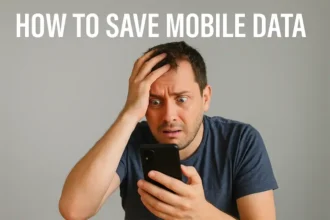How to Change WhatsApp Font Style: A Guide for Android and iPhone Users
In today’s digital world, WhatsApp plays a crucial role in our daily communication. Whether it’s sending messages or updating your status, making your messages catch attention is important. One way to do that is by changing the font style. In this article, we’ll show you How to Change WhatsApp Font Style on both Android and iPhone. We’ll also talk about if you can keep the changes forever, how to customize fonts online, and how to tweak the keyboard font. We’ll even cover using WhatsApp on your computer and adjusting font size. Let’s get right into it!
How to Change WhatsApp Font Style in Android
Android users can change their WhatsApp font style easily. Here’s how:
- Open WhatsApp and navigate to the chat where you want to change the font style.
- Tap and hold the text you’ve entered in the text field.
- Choose from options like Bold, Italic, or More. If you tap “More,” you can select Strikethrough or Monospace.
That’s it! Your text will now appear in the chosen font style.
How to Change WhatsApp Font Style in iPhone
iPhone users can also customize their WhatsApp font style with these steps:
- Open WhatsApp and go to the chat where you want to make the change.
- Double-tap the text you’ve entered in the text field.
- Select “Format.”
- Choose from options like Bold, Italic, Strikethrough, or Monospace.
Your font style is now changed to your preference.

Is It Possible to Change WhatsApp Font Style Permanently?
Unfortunately, there is no way to permanently change the WhatsApp font style. The changes you make will only apply until you revert to the default font style.
WhatsApp Font Style Change Online
If you’re looking for more unique font styles, some websites offer the chance to customize your font style according to your preferences. Search for an online Fancy Font Generator tool, and you can easily create a customized look for your messages.
How to Change WhatsApp Keyboard Font Style
It’s important to note that changing the keyboard font style on your device will not affect the WhatsApp font style. To change the font style within WhatsApp, you must follow the steps mentioned above.
How to Change Font Style in WhatsApp Web
If you prefer using WhatsApp on your computer, you can also format your text inside messages. Here’s how:
- Go to WhatsApp Web and open the chat where you want to change the font style.
- Type your message in the text box.
- WhatsApp allows you to format text inside your messages. Please note, there’s no option to disable this feature.
- Italic: To italicize your message, place an underscore on both sides of the text:
_your text_ - Bold: To bold your message, place an asterisk on both sides of the text:
*your text* Strikethrough: To strikethrough your message, place a tilde on both sides of the text:~your text~Monospace: To monospace your message, place three backticks on both sides of the text: “`your text
- Italic: To italicize your message, place an underscore on both sides of the text:
- Press Enter to send your message with the desired font style.
How to Change WhatsApp Status Font Style
Changing the font style in your WhatsApp status is easy and similar to WhatsApp Web. Follow these steps:
- Open WhatsApp and go to the Status tab.
- Tap on the My Status icon.
- Type your status message in the text box.
- To format your status message, follow the same steps as mentioned above for changing the font style in WhatsApp Web.
- Tap on the Send button.
How to Change Font Style in WhatsApp Chat
To customize the font style within a chat on WhatsApp, follow these steps:
- Open WhatsApp and go to the chat where you want to change the font style.
- Tap and hold on to the text box until a menu appears.
- Tap on the Bold, Italic, Strikethrough, or Monospace option.
- Type your message in the text box.
- Tap on the Send button.
How to Change WhatsApp Font Style Size
If you’re interested in adjusting the font size on WhatsApp, you can do so by following these steps:
- Open WhatsApp and go to Settings.
- Tap on Chats.
- Select the desired font size: Small, Medium, or Large.
- Tap on OK.

Now your WhatsApp messages will appear in the selected font size.
Final Thought on How to Change WhatsApp Font Style
In summary, tweaking your WhatsApp font style can give your messages and statuses a personal touch. While making permanent changes isn’t an option, you can readily jazz up your font using the methods we’ve covered. Whether you’re on Android, iPhone, WhatsApp Web, or simply want to adjust the font size, it’s a simple process that can make your messages more interesting.
FAQs on How to Change WhatsApp Font Style
Can I permanently change the WhatsApp font style?
No, WhatsApp doesn’t offer a permanent font style change; it reverts to the default after every message.
Where can I find online tools to customize my WhatsApp font style?
Several websites offer fancy font-style generators that allow you to customize your messages.
Will changing my keyboard font style affect my WhatsApp font style?
No, altering your keyboard font style won’t impact your WhatsApp font style.
Can I change the font style for WhatsApp status messages?
Yes, you can format your status messages in the same way as regular messages on WhatsApp.
How can I adjust the font size in WhatsApp?
You can change the font size in WhatsApp by going to Settings, tapping on Chats, and selecting Small, Medium, or Large font size.