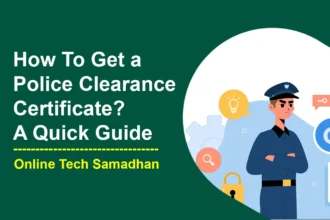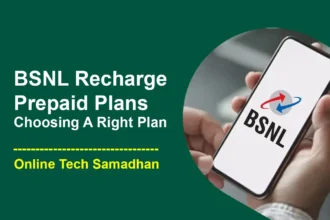How to Connect Wireless Mouse to Mobile: Step-by-Step Guide
Mobile gadgets have become an essential part of our lives in today’s fast-paced society. These tools provide countless options, from playing games to using the internet. However, there are occasions when utilizing a touchscreen might be difficult, particularly for jobs that call for accuracy and precision. This is where a wireless mouse connection to your mobile device might be of use. In this article we will guide you on How to Connect Wireless Mouse to Mobile device, enhancing your convenience and productivity.
Which Mobile Devices Are Compatible with a Wireless Mouse and Keyboard?
Before diving into the process of connecting a wireless mouse to your mobile device, it’s important to know which devices are compatible. Here are the key requirements:
- Bluetooth Connection: Your mobile device should have Bluetooth capabilities to establish a connection with the wireless mouse.
- Support for OTG Function: OTG (On-The-Go) is a feature that allows your mobile device to act as a host, enabling it to connect to other peripherals like mice and keyboards.
- USB to Micro USB or Type-C Converter: Depending on the port on your mobile device, you’ll need an appropriate converter to connect the USB receiver of the wireless mouse.
If your Smartphone supports the above requirements then you can buy a New Wireless Mouse and Wireless Keyboard Online. Check the below guide How to Connect Wireless Mouse to Mobile?

The Benefits of Using a Wireless Mouse and Keyboard with an Android Phone
Using a wireless mouse and keyboard with your Android phone can offer several benefits:
- Enhanced Comfort: For tasks like gaming or web browsing, a mouse and keyboard can be more comfortable than using the touchscreen, reducing strain on your fingers.
- Precision and Accuracy: Navigating through apps, selecting text, or editing documents becomes more precise with a mouse pointer.
- Accessibility: Wireless mice and keyboards are particularly helpful for individuals with disabilities who may find it challenging to use a touchscreen.
How to Connect a Wireless Mouse to Your Mobile Device
Using a Bluetooth Mouse:
- Make sure your mobile device’s Bluetooth is enabled.
- Turn on the Bluetooth mouse and put it in pairing mode.
- On your mobile device, navigate to Settings > Bluetooth and select your mouse from the list of available devices.
- Enter the PIN code if prompted.
- Once paired, your mouse is ready to use with your mobile device.
Using a Wireless Mouse with a USB Receiver:
- Ensure your mobile device has a USB OTG adapter.
- Connect the USB receiver to the OTG adapter.
- Plug the OTG adapter into your mobile device.
- Power on the mouse.
- The mouse should automatically connect to your mobile device.
How to Connect Wireless Mouse to Mobile Video Tutorial
How to use Wireless Mouse on Mobile or Tablet?
Check the easy step-by-step guide on how to use a wireless mouse with your mobile device or tablet:
- Check Compatibility: Before you start, ensure your mobile device or tablet supports a wireless mouse. Most devices with Bluetooth capabilities can connect to a wireless mouse.
- Prepare Your Mouse: Turn on your wireless mouse and make sure it has batteries. If it’s a rechargeable mouse, ensure it’s charged.
- Turn on Bluetooth: On your mobile device or tablet, go to Settings and turn on Bluetooth. This allows your device to search for nearby devices to connect to.
- Pair Your Mouse: Put your wireless mouse in pairing mode. Usually, this involves pressing a dedicated button on the mouse or holding down a combination of buttons. Refer to your mouse’s manual for instructions.
- Search for Devices: On your mobile device or tablet, in the Bluetooth settings, look for available devices. Your mouse’s name should appear in the list.
- Connect and Confirm: Tap on your mouse’s name to connect. Your mobile device or tablet may prompt you to confirm the pairing with a PIN or code. Follow the on-screen instructions.
- Ready to Use: Once connected, your wireless mouse is ready to use. You’ll see a cursor on the screen that moves as you move the mouse. Clicking and scrolling work just like on a computer.
- Disconnecting: When you’re done using the mouse, you can turn it off to save battery. You can also disconnect it from the Bluetooth settings on your device.
- Reconnecting: If you turn off your mouse or it goes to sleep, you might need to wake it up and wait a moment for it to reconnect when you want to use it again.
- Enjoy the Convenience: Now you can navigate your mobile device or tablet with ease using the wireless mouse. It’s especially handy for tasks like browsing, gaming, or typing.
Additional Tips for Connecting a Wireless Mouse
- Keep the mouse within the range of your mobile device for a stable connection.
- If the mouse isn’t connecting, try turning it off and on again.
- Restarting your mobile device can sometimes resolve connectivity issues.
Benefits of Using a Wireless Mouse with a Mobile Device
- Improved Comfort: Whether you’re browsing, editing, or gaming, a wireless mouse offers greater comfort compared to a touchscreen.
- Enhanced Precision: Performing tasks that require accuracy, such as selecting small buttons or editing text, becomes easier with a mouse.
- Accessibility: For individuals with limited dexterity, a wireless mouse can provide a more accessible way to interact with a mobile device.
Conclusion on How to Connect Wireless Mouse to Mobile
Connecting a wireless mouse to your mobile device can elevate your user experience by providing enhanced comfort, precision, and accessibility. Whether you’re a gamer, a professional, or someone looking for a more efficient way to interact with your phone, a wireless mouse can be a game-changer.
Unlock the full potential of your mobile device by incorporating the convenience of a wireless mouse. Say goodbye to touchscreen frustrations and embrace a smoother, more precise way of navigating through your favorite apps and tasks.
FAQs on How to Connect Wireless Mouse to Mobile
Can I connect any wireless mouse to my mobile device?
While most Bluetooth and USB wireless mice are compatible, it’s recommended to check the manufacturer’s specifications for compatibility.
Do I need to install any special software to use a wireless mouse on mobile?
Generally, no. Once connected, your mobile device should recognize the mouse without requiring additional software.
Can I use a wireless keyboard along with the mouse?
Yes, you can use both a wireless mouse and keyboard simultaneously with your mobile device, provided they are compatible.
What should I do if my wireless mouse disconnects frequently?
Try replacing the batteries in the mouse, ensuring it’s within range, and checking for any interference from other devices.
Is there any noticeable lag when using a wireless mouse with a mobile?
Modern wireless technology has significantly reduced lag. However, slight delays might still occur depending on the device and mouse quality.