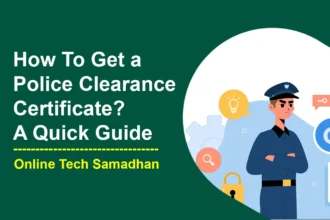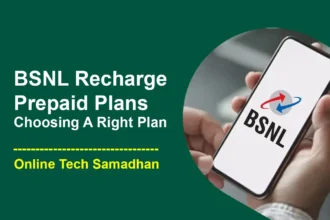From Link and Text to QR Code: Learn How to Create a QR Code for a Link
QR codes have become an increasingly popular way to share information, whether it’s a website link, contact details, or product information. In this post, we will focus on creating QR codes specifically for website links. We will explore the purpose of creating QR codes, the best free QR code generators, and how to use them effectively. So, let’s dive in and learn How to Create a QR Code for a Link in a few easy steps.
What is a QR Code?
A QR code, short for Quick Response code, is a two-dimensional barcode that can be scanned by a smartphone or QR code scanner. It looks like a square with lots of little black-and-white dots. When you scan it, it gives you information or takes you to a website. People use QR codes to share things quickly and easily using their phones.
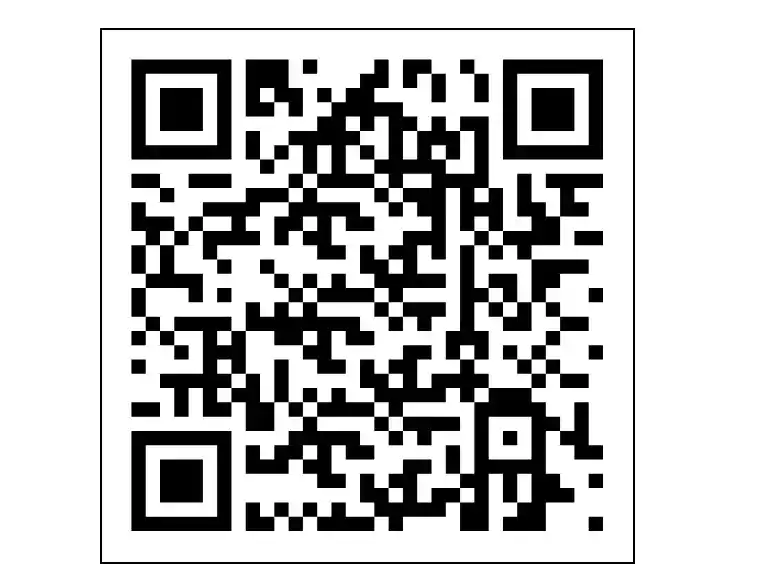
Purpose of Create a QR Code for a Link:
QR codes offer easy access, save time, enhance marketing efforts, connect offline and online content, and promote user engagement:
- Easy Access: QR codes provide a simple way for users to access website links without typing long URLs.
- Time-saving: By scanning a QR code, users can quickly navigate to a webpage, saving them time and effort.
- Convenient sharing: QR codes can be placed on physical media like posters or business cards, making it convenient for people to access your website.
- Marketing tool: Incorporating QR codes in promotional materials helps drive traffic, offer discounts, and gather data for marketing campaigns.
- Offline-to-online connection: QR codes bridge the gap between offline and online content, providing additional information or product details.
- Enhanced user experience: QR codes make it easy for users to access relevant information or resources, promoting engagement and satisfaction.
- Sharing complex information: QR codes simplify the sharing of detailed instructions, manuals, or guides.
- Increased engagement: Integrating QR codes in interactive experiences encourages users to actively engage with your brand or website.
- Foster digital interaction: QR codes in print advertisements or displays promote online actions like signing up, following social media, or making purchases.
Best Free QR Code Generators:
When it comes to generating QR codes, there are several free online tools that you can use. Here are two of the best options:
Free QR Code Generator Online:
QR Code Generators are used for various purposes, such as website links, text messages, or contact information. To generate a QR code, simply enter the desired information into the generator. You can also customize the design by choosing colors and adding a logo if you wish. Once you’re done, click on the “Generate” button to create the QR code. You can then download the code in a suitable format, such as PNG or SVG, and use it as needed.
Google QR Code Generator:
Google also offers its own QR Code Generator, which is easy to use and provides additional customization options. To use Google QR Code Maker install the Google QR Code Generator Chrome Extention, and simply paste your desired text, or URL, into the generator. You can then choose the file format and size of the QR code. Once you’ve made your selections, click on the “Generate” button to create the QR code. You can then download the code as an image file and use it wherever you want.
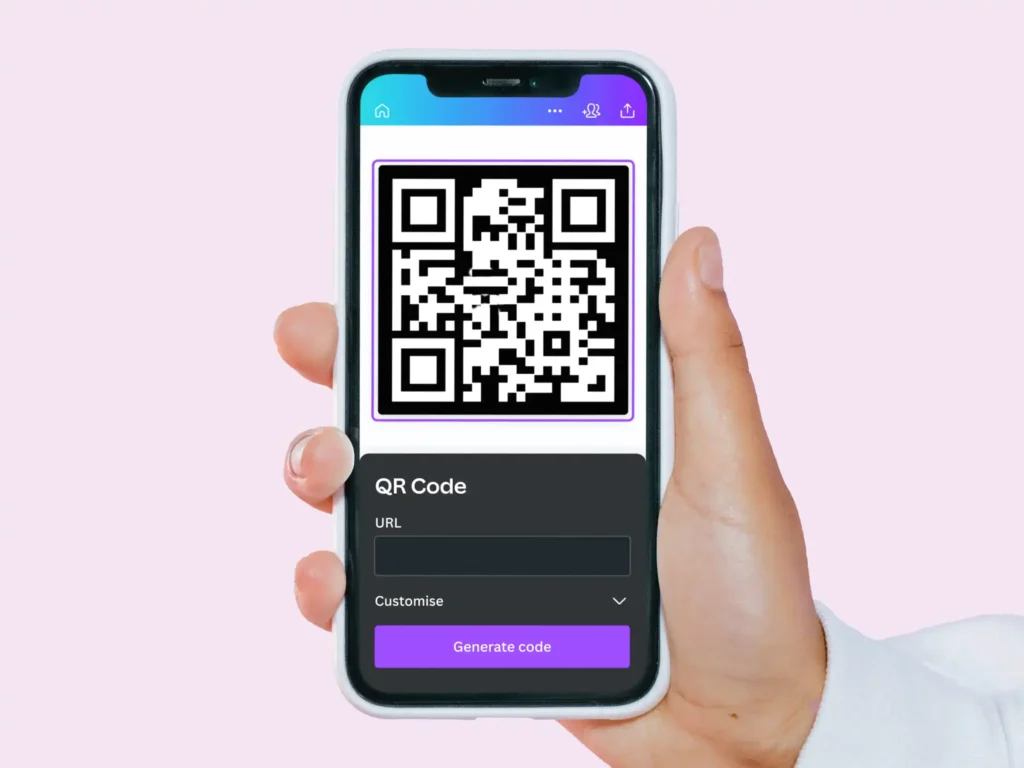
Customize QR Code using QR Code Generator with Logo
Let’s explore how to customize a QR code using a QR code generator with a logo:
- Find a QR code generator with logo support.
- Select the information or URL you want to encode.
- Choose a design for your QR code and upload your logo if needed.
- Position your logo within the QR code and resize if necessary.
- Generate the QR code with your customized logo.
- Save the QR code as an image file.
- Test the QR code to make sure it scans correctly.
- Use the customized QR code on your websites, printed materials, or anywhere else you’d like to share it.
How to Create a QR Code for a Link?
Follow these step-by-step instructions on How to create a QR code for a link:
Step 1: Choose the Link
Decide which website link you want to make a QR code for. It can be your homepage, a product page, or any other relevant page.
Step 2: Pick a QR Code Generator
Find a free QR code generator (like the ones mentioned before) or any other tool you prefer to create the QR code.
Step 3: Add the Link
Paste the website link into the QR code generator. Make sure it’s the correct and working link.
Step 4: Customize (If Desired)
Some QR code generators let you personalize the QR code. You can change colors, add a logo, or modify the design to your liking.
Step 5: Generate the QR Code
Click on the “Generate” or “Create” button to create your QR code. The generator will process the information and create the QR code for you.
Step 6: Test the QR Code
Before using the QR code, it’s important to check if it works correctly. Use a QR code scanning app on your smartphone to scan the code and verify if it takes you to the intended website link.
Step 7: Download and Use
Once you’re satisfied with the generated QR code, download it in a suitable format like PNG or JPEG. Now you can use it on various media, such as prints, digital platforms, or websites to easily share your website link.
Conclusion:
How to Create a QR Code for a Link is an easy process that can make sharing website content much more convenient. You can generate custom QR codes effortlessly by following the above steps. There are many free QR code generators available online that you can use. QR codes are beneficial for various purposes, including business, marketing, and personal use.