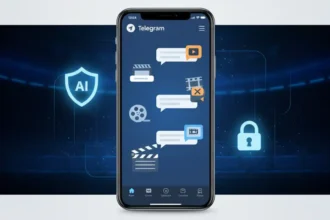How to Create a WhatsApp Channel to Manage Your Large Audience?
Maintaining contact with your audience is crucial in the fast-paced digital environment of today. A direct and effective approach to engage with your followers and exchange information is through WhatsApp channels. There We’ll guide you using very easy steps on How to Create a WhatsApp Channel in this article so you can interact with your audience easily.
Introduction to WhatsApp Channels
You can share information and updates with your followers directly through your WhatsApp channels. Make sure you have a WhatsApp account before continuing with the creation procedure. We’ll demonstrate how to get started if you don’t already have one. The WhatsApp Business app, which we’ll discuss in more detail, also allows you to access channels.

Benefits of WhatsApp Channels
WhatsApp Channels provide a versatile platform for businesses and individuals to connect, engage, and share information with their followers.
- Direct Communication: WhatsApp Channels enable direct and instant communication with your audience.
- Real-Time Updates: You can share real-time updates and news with your followers.
- Engagement: Channels foster engagement through two-way communication.
- Cost-Effective: It’s a cost-effective way to connect with your audience compared to traditional methods.
- Global Reach: You can reach a global audience with WhatsApp’s widespread use.
- Security: WhatsApp offers end-to-end encryption for secure communication.
- Customization: You can customize your channel’s name, description, and icon.
- Ease of Use: Creating and managing a channel is user-friendly.
- No Advertisements: Unlike social media, there are no ads within WhatsApp Channels.
- Audience Insights: You can gain insights into your audience’s preferences and behaviors.
- Notification Control: Followers can choose to receive notifications, ensuring they see your updates.
- Verified Business: Verification adds credibility to your channel.
- Multimedia Sharing: Share images, videos, and documents effortlessly.
- Customer Support: Offer customer support directly through the channel.
- Feedback Loop: Receive feedback and comments from your audience.
How to Create a WhatsApp Channel?
Make sure your WhatsApp account is up to date prior to creating a channel. For a seamless experience, it’s critical to keep your app up to date.
- Open WhatsApp Web and navigate to the Channels section by clicking the Channels icon.
- Click on “Create channel.”
- Follow the on-screen prompts to set up your channel.
- Add a channel name to complete the process. You can change this name later if needed.
- Customizing Your Channel: You have the option to add a description and icon to your channel now or do it later.
- Adding a Channel Description: Write a brief description to let potential followers know what your channel is all about.
- Adding a Channel Icon: You can choose an image from your phone or the web to make your channel stand out.
- Click on “Create channel,” and you’re all set!
Now that your channel is up and running, let’s explore how to share updates and get the word out to your audience. You can easily find and share your channel’s link to attract more followers.
Accessing Your Channel Info Page
- Open the Channels section by clicking the Channels icon.
- Select your channel, then click on your channel’s name.
- Finally, click the “Copy link.” and Share with your audience
With these simple steps, you can create a WhatsApp channel, enhance its security, and start sharing updates with your followers.
Adding Security Measures
Security is of the utmost importance, especially when running a channel. Consider turning on two-step verification for both your account and any admins you may have in order to secure your channel.
Difference between Telegram Channel vs WhatsApp Channels
Telegram channels and WhatsApp channels are both communication tools, but they have distinct characteristics:
| Aspect | Telegram Channels | WhatsApp Channels |
|---|---|---|
| Subscriber Limit | Unlimited | Maximum of 256 |
| Privacy | Public or Private | Always Private |
| Content Variety | Messages, Images, Videos, Documents, Polls, Quizzes, Stickers, Interactive Buttons | Messages, Images, Videos, Documents |
| Searchable | Can be indexed by search engines | Not indexed by search engines |
| Muting | Not muted by default | Muted by default |
| Availability | Widely available | Currently in beta |
| Discoverability | Public channels can be found through search engines or on Telegram | Requires a link or admin invitation |
| Customization | Offers more customization options for name, description, photo, and settings | Limited customization options |
Why Telegram Channel is Better than WhatsApp Channels?
Telegram channels are more feature-rich, discoverable, and customizable. WhatsApp channels, while still in development, may suit small-scale communication needs. Your choice depends on your specific requirements, with Telegram being ideal for reaching a larger audience and WhatsApp suitable for smaller, more basic group communication.
I think After a Few updates WhatsApp Channels also will be the stronger competitor of Telegram Channel.
Conclusion on How to Create a WhatsApp Channel
Anyone wishing to communicate with their audience in real-time should use WhatsApp channels. The process of setting up a channel is simple, and with the additional security precautions, you can guarantee a secure and entertaining experience for both you and your followers.
Stop waiting and start communicating with your audience through your WhatsApp channel right away!
FAQs on How to Create a WhatsApp Channel
Is WhatsApp Business necessary for creating a channel?
No, you can create a channel using your regular WhatsApp account.
Can I change my channel’s name later?
Yes, you can edit your channel’s name at any time.
How do I add admins to my channel?
To add admins, go to your channel settings, and you’ll find the option to add new administrators.
Is two-step verification mandatory for channel creators?
While it’s not mandatory, it’s highly recommended to enhance security.
Can I customize my channel’s appearance later?
Yes, you can add a description and icon to your channel even after creating it.