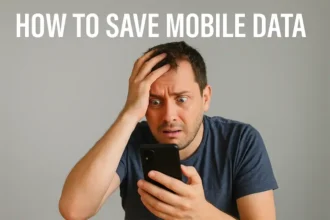Why Won’t My Instagram Stories Not Loading? Don’t Panic, Here’s How to Fix It!
Have you ever experienced a frustrating situation where your Instagram stories fail to load? If so, you’re not alone. Many users encounter this issue, but fortunately, there are simple steps you can take to resolve it. In this guide, we will explore various troubleshooting methods that can help you overcome the Fix Instagram Stories Not Loading problem. Let’s dive in!

Why is my story not loading on Instagram Find The Culprit
To Find the Culprit and fix the issue of Instagram Stories Not Loading Problem explore each step to get a quick solution.
Check your Internet Connection: Ensure a Stable Internet Connection
To begin with, make sure that you have a stable and reliable internet connection. Poor network connectivity can hinder the loading of Instagram stories. Follow these steps:
- Connect to a Wi-Fi network: If you’re using cellular data, switch to a Wi-Fi network for faster and more stable internet access.
- Reset your Wi-Fi router: Restart your Wi-Fi router and try loading Instagram stories again.
- Test other apps and websites: Check if other apps and websites are loading properly to confirm if the issue is specific to Instagram.
Clear App Cache and Data: Clear Instagram App Cache and Data
Over time, accumulated cache and data can cause Instagram to malfunction. Clearing the app’s cache and data can often resolve loading issues. Here’s how:
Android:
- Go to “Settings” > “Apps” or “Application Manager.”
- Find and select “Instagram” from the app list.
- Tap on “Storage” > “Clear Cache” and “Clear Data.”
- Restart the Instagram app and check if the stories load properly.

iOS:
- Open the “Settings” app on your device.
- Scroll down and tap on “Instagram.”
- Tap on “Offload App” (This removes the app without deleting your data) or “Delete App” (This deletes the app along with its data).
- Reinstall the Instagram app from the App Store and log in again.
Update Instagram App: Ensure Your Instagram App is Up to Date
Running an outdated version of the Instagram app can lead to compatibility issues, including problems with loading stories. Follow these steps to update the app:
Android:
- Open the Google Play Store.
- Tap on the three horizontal lines in the top-left corner to open the menu.
- Select “My apps & games” and find “Instagram” in the list.
- Tap on “Update” if available, or “Update All” to update all apps.

iOS:
- Open the App Store.
- Tap on your profile picture in the top-right corner.
- Scroll down and find “Instagram” in the list.
- Tap on the “Update” button next to Instagram.
Disable VPN or Proxy: Turn Off VPN or Proxy Services
Using a VPN (Virtual Private Network) or Proxy service can sometimes interfere with Instagram’s ability to load stories. Consider temporarily disabling these services:
VPN:
- Open your device settings.
- Navigate to the VPN settings section.
- Disable or disconnect from the VPN service.
- Restart the Instagram app and check if the stories load.
Proxy:
- Open your device settings.
- Tap on “Wi-Fi” or “Network & Internet.”
- Find your Wi-Fi network and long-press on it.
- Select “Modify network” or “Advanced options.”
- Change the proxy settings to “None” or disable the proxy.
Reinstall Instagram App: Uninstall and Reinstall Instagram
If the previous steps didn’t resolve the issue, consider uninstalling and reinstalling the Instagram app. This can help eliminate any potential software glitches. Follow these instructions:
Android:
- Locate the Instagram app on your home screen or app drawer.
- Long-press on the app icon and select “Uninstall.”
- Go to the Google Play Store and reinstall Instagram.
- Log in with your credentials and check if the stories load properly.

iOS:
- Press and hold the Instagram app icon on your home screen.
- Tap on the “x” that appears in the top-left corner to delete the app.
- Go to the App Store, search for Instagram, and reinstall it.
- Sign in again and test if the stories load as intended.
Conclusion:
Experiencing Instagram Stories not loading can be frustrating, but by following the troubleshooting methods mentioned above, you should be able to fix the issue. Remember to check your internet connection, clear the app cache and data, update the Instagram app, disable VPN or Proxy services, and reinstall the app if necessary. By applying these steps, you can ensure a better user experience on Instagram. Happy story-sharing!