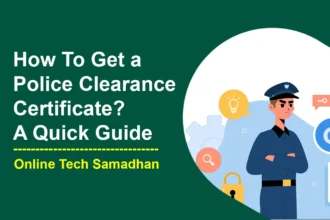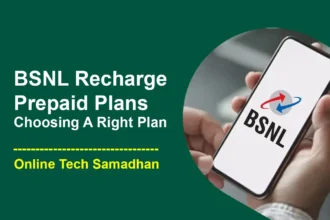Make Bigger Size Keyboard with How to Make Keyboard Bigger on iPhone 15?
Don’t worry if you have an iPhone and notice that the tiny keyboard makes it difficult to type quickly. It’s easy to increase the size of the iPhone keyboard, which makes typing more comfortable and productive. You may customize your keyboard to fit your needs using several easy techniques, which can improve the typing experience and usability of typing on your iPhone. Let’s explore some simple methods on How to Make Keyboard Bigger on iPhone? giving you choices to suit your requirements and tastes.

How to Make Keyboard Bigger on iPhone:
1. Rotate to Landscape Mode:
The Quickest and Most Convenient Method
One of the simplest ways to make your iPhone keyboard bigger is by utilizing the landscape mode. By turning your iPhone sideways, the keyboard automatically expands to fill the wider screen, providing larger keys for easier and more accurate typing.
2. Use Display Zoom:
Enlarge Your Entire iPhone Interface
Follow these steps:
- Go to Settings > Display & Brightness.
- Scroll down and tap View under the Display Zoom section.
- Select Zoomed.
- Tap Set in the top right corner.
- Confirm by tapping Use Zoomed.
3. Enable Full Keyboard Access:
Accessibility Feature for Enlarged Keyboard
Full Keyboard Access, designed for accessibility, can also enlarge your keyboard. Here’s how:
- Go to Settings > Accessibility > Keyboards.
- Turn on Full Keyboard Access.
- Utilize keyboard shortcuts to control your iPhone and access additional keyboard features.
4. Adjust Text Size:
Make Keys Appear Larger
While not directly enlarging the keyboard, adjusting text size can make keys appear larger. Follow these steps:
- Go to Settings > Display & Brightness > Text Size.
- Drag the slider to the right to increase the text size.
5. Use a Third-Party Keyboard App:
Explore Customizable Options
Some third-party keyboard apps offer larger keys or customizable keyboard sizes. Enhance your typing experience by downloading a keyboard app from the App Store and following its instructions to enable it.
Conclusion on How to Make Keyboard Bigger on iPhone
Customizing your iPhone keyboard size is a simple yet impactful way to improve your overall mobile experience. Whether you want the flexibility of third-party apps or the ease of use in landscape mode, these How to Make Keyboard Bigger on iPhone steps give you the power to customize your keyboard to your desire.
FAQs on How to Make Keyboard Bigger on iPhone
Can I revert the changes if I don’t like the larger keyboard size?
Yes, you can easily revert the changes by following the same steps in reverse order.
Do third-party keyboard apps affect the performance of my iPhone?
Generally, reputable third-party apps are designed to enhance functionality without compromising performance.
Will adjusting the text size affect other aspects of my iPhone interface?
It primarily impacts the text size but may have subtle effects on certain elements.
Can I use Full Keyboard Access for more than just enlarging the keyboard?
Absolutely! Full Keyboard Access offers various shortcuts and features for enhanced accessibility.
Are there specific third-party keyboard apps you recommend for a larger keyboard?
While preferences vary, popular apps like Gboard and SwiftKey are known for their customizable keyboard options.