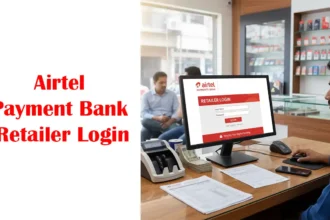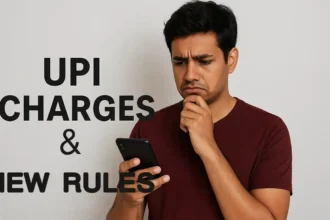How to Easily Open ITR PDF Password – Simple Guide to Do
Filing income tax returns is an essential task for every taxpayer. Once you have successfully filed your income tax return (ITR), you receive an ITR-V Acknowledgement, which is a password-protected PDF document. Opening this ITR PDF password can be a bit confusing if you are unfamiliar with the process. This article will guide you through the simple steps of obtaining your ITR-V Acknowledgement and opening the ITR PDF password, ensuring a hassle-free experience. So let’s get started!
What is ITR PDF?
ITR PDF refers to the password-protected PDF document called ITR-V Acknowledgement. It is received after filing your income tax return (ITR) and serves as a confirmation of your submission. The ITR PDF contains important details and serves as proof of filing.
How to Receive ITR-V Acknowledgement?
To obtain your ITR-V Acknowledgement, follow these easy steps:
Log in to the Income Tax E-Filing Website: Visit the official Income Tax e-filing website and ensure you have the necessary proof documents handy.
Access the ‘View Returns/Forms’ Option: Click on the ‘View Returns/Forms’ option on the website to access the e-filed returns.
Select Income Tax Returns: From the drop-down menu, choose the appropriate option and select ‘Income Tax Returns.’ Then click on the ‘Submit’ button.
Download the ITR-V PDF File: Now, locate and click on the ‘Acknowledgement Number’ option to download the ITR-V PDF file.
What is the ITR PDF Password?
The ITR PDF password is a password required to unlock and access the ITR-V Acknowledgement, which is a password-protected PDF file provided by the Income Tax Department. To generate the password, you must enter your PAN (in lowercase) and birth date in DDMMYYYY format without any spaces. It is important to input the correct password to open the ITR PDF file successfully and view the acknowledgement.
Decoding the ITR PDF Password Procedure
To open the ITR Acknowledgement PDF file, you need the correct password. Here’s how you can generate it:
Open the Downloaded PDF File: Click on the downloaded PDF file of your ITR-V Acknowledgement.
Enter PAN and Birth Date: Enter your PAN (in lowercase) and birth date in DDMMYYYY format, without any spaces.

Example ITR PDF Password: For instance, if your PAN is ABCDE1234F, and your birth date is 25th June 1985, the password will be abcde1234f25061985.
Unlock the ITR-V Acknowledgement: Once you have entered the correct password, the password-protected ITR-V Acknowledgement file will open before you.
How to Generate the Electronic Verification Code (EVC)
Verifying your ITR is crucial for the successful submission. Here are various ways to generate the Electronic Verification Code (EVC):
Method 1: Using Net Banking
Access your Net Banking account, locate the Income Tax Filing section, and click on the E-verify option. Follow the instructions to obtain your EVC, which will be sent to your registered email and mobile number.
Method 2: Using Aadhaar OTP
Ensure that your PAN is linked to your Aadhaar card. Log in to the Income Tax e-filing website, navigate to the ‘My Account’ tab, and select the e-verify return option. Generate an Aadhaar OTP, enter it within the given timeframe, and e-verify your ITR.
Method 3: Using Bank ATM
Visit any bank ATM, swipe your debit card, and choose the ‘Generate PIN for e-Filing’ option. You will receive an alphanumeric EVC on your registered mobile number. Enter this code on the Income Tax e-filing website to verify your ITR.
Method 4: Using OTP through Demat Account
If you have a Demat account, log in to your profile settings and provide the required information. Once pre-validation is completed, choose the ‘Generate EVC through Demat Account number’ option. Enter the generated EVC to verify your ITR.
Method 5: Sending a Signed Copy of ITR
If you prefer a physical method, send a signed copy of your ITR-V via Speed Post or Registered Post to the designated Income Tax department address. Once received, the department will send your EVC via email or SMS.
Conclusion
By following the steps above, you can now easily open your ITR Acknowledgement PDF password and obtain your ITR-V Acknowledgement. We hope this comprehensive guide has helped demystify the process for you. With this knowledge, you can confidently handle your income tax returns without any concerns. Remember to keep your tax obligations up-to-date and enjoy a stress-free tax-filing experience.
FAQs
What is an ITR PDF password?
The ITR PDF password is a password required to unlock and access the password-protected ITR-V Acknowledgement PDF file.
How do I generate the ITR PDF password?
To generate the ITR PDF password, enter your PAN (in lowercase) and birth date (in DDMMYYYY format) without any spaces.
Where can I find the ITR Acknowledgement PDF password?
The ITR PDF password is generated based on your PAN and birth date and needs to be entered when opening the ITR-V Acknowledgement PDF file.
What happens if I enter the wrong ITR PDF password?
If you enter the wrong ITR PDF password, you will not be able to open the password-protected ITR-V Acknowledgement PDF file.
Can I change the ITR Acknowledgement PDF password?
No, the ITR PDF password is automatically generated based on your PAN and birth date and cannot be changed.
Why is the ITR PDF password important?
The ITR PDF password ensures the security and confidentiality of your ITR-V Acknowledgement, protecting it from unauthorized access.
Is the ITR PDF password the same for everyone?
No, the ITR PDF password is unique to each individual and is generated based on their PAN and birth date.
How can I retrieve my ITR PDF password if I forget it?
If you forget your ITR PDF password, you can regenerate it by entering your PAN and birth date following the specified format.
Do I need the ITR PDF password for e-verification?
No, the ITR PDF password is only required to open and view the ITR-V Acknowledgement PDF file, not for the e-verification process.
Is the ITR PDF password case-sensitive?
Yes, the ITR PDF password is case-sensitive, so make sure to enter it exactly as generated, including lowercase letters.