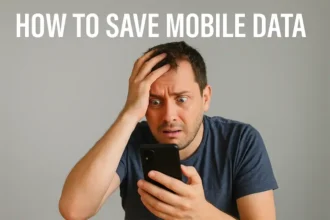Back to Basics: How to Remove Search Labs from Google Search?
If you like trying new things on Google Search, you might have already experienced Search Labs. It has some experimental features that can make your searches more interesting. But, if you prefer to use the regular Google Search without any extra features, don’t worry! In this quick guide for 2024, we will show you How to Remove Search Labs from Google Search.
We will give you simple steps to follow, so you can go back to using the normal Google Search that you’re used to. Whether you’re new to this or already know a lot about it, our guide will help you get rid of Search Labs and make your Google Search simple again. So, let’s get started and learn how to remove Search Labs from Google Search in just a few easy steps.
What is Google Search Labs?
Google Search Labs is a program offered by Google that allows users to test and provide feedback on early-stage search features and experiments. It is designed to gather insights and opinions from users to improve the overall search experience. With Search Labs, users can access and try out new and innovative search functionalities that are still in the experimental phase.
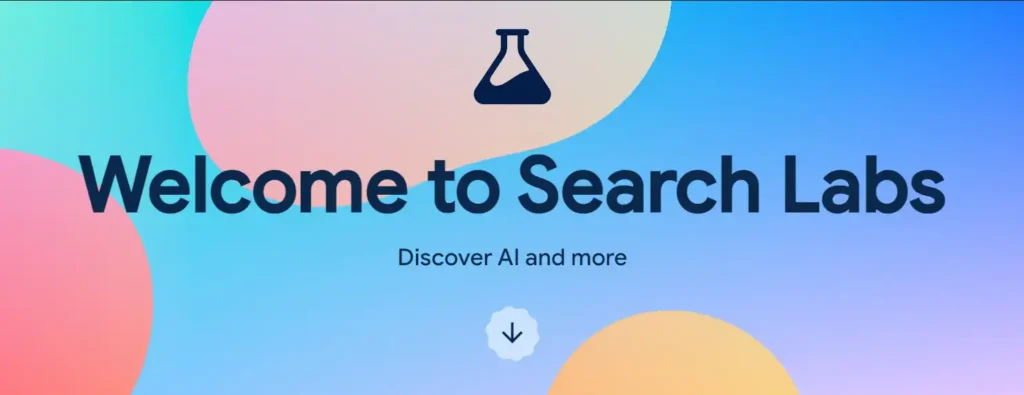
It enables Google to gather valuable insights and make necessary improvements before implementing these features on a larger scale. By participating in Google Search Labs, users play a vital role in shaping the future of Google Search by testing and providing feedback on new and upcoming search features.
How to Remove Search Labs from Google?
While being part of this program can be exciting, it can also be frustrating when you want to use the regular Google Search. In this post, we’ll provide you with a simple guide on How to Remove Search Labs from Google Search and go back to using the regular Google Search. Don’t worry, it’s easy to do, and we’ll explain it in plain and simple English.
Step 1: Open Google Search
The first step is to open Google Search. You can do this by opening your web browser and going to www.google.com.
Step 2: Look for Search Labs Icon
Once you have opened Google Search, look for the Search Labs icon. It is usually located at the bottom-right corner of the page. It looks like a flask with a green liquid and a white outline.
Step 3: Click on Search Labs Icon
Once you have spotted the Search Labs icon, click on it. Doing so will open up a drop-down menu with various experiments that are available to you.
Step 4: Turn off Search Labs in Google App
If you are accessing Google Search from an Android phone or iPhone, you can turn off Search Labs by opening the Google app. After opening the app, tap on the Labs button at the top of your screen. This will take you to the Labs section menu where you can turn each feature on or off.
Step 5: Choose “Turn Off” for Search Labs
Once you have accessed the Labs section menu, find the Search Labs feature and choose “Turn Off”. This will disable the Search Labs feature, and you can now go back to using regular Google Search.
Conclusion
Removing Search Labs from Google Search is a very easy process that requires only a few steps. If you are someone who finds the feature annoying or no longer wishes to participate in the program, you can use the guide above to disable it. Remember to click on “Turn Off” for the Search Labs feature in the Labs section menu.