How to Restore WhatsApp Deleted Chat: Possibilities and Methods
Have you ever accidentally deleted a WhatsApp chat and felt that sudden panic? Losing those important conversations can be stressful, but don’t worry, this guide is here to help you bring those chats back. We’ll go through simple steps for both Android and iPhone users, making it easy for you to recover your deleted WhatsApp messages. Whether it’s a quick mistake or a purposeful delete, we’ve got you covered. Let’s explore How to Restore WhatsApp Deleted Chat easy-to-follow methods and rescue your chats from disappearing forever.
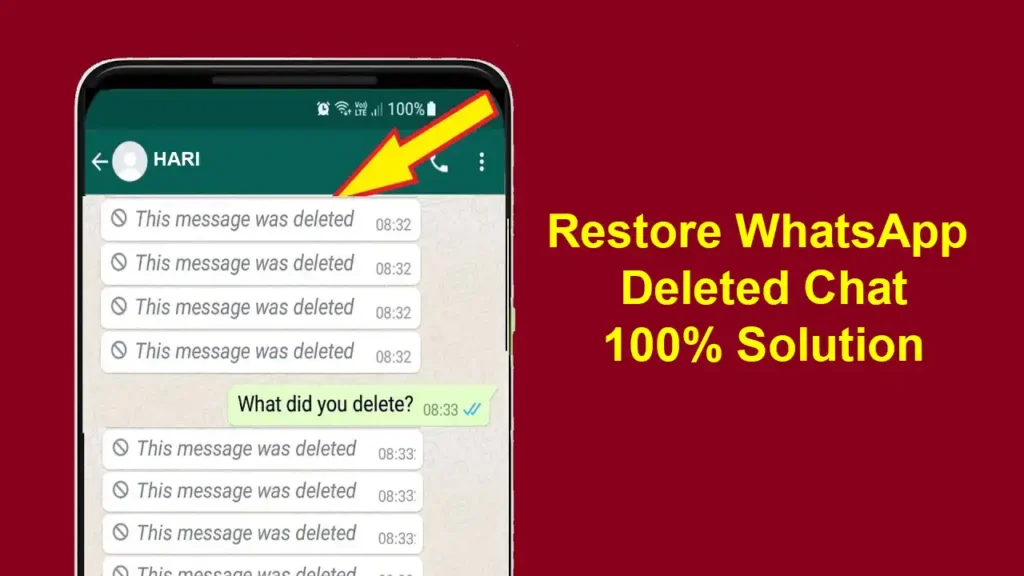
How to Restore WhatsApp Deleted Chat Step-by-step Guide
There is hope for retrieving erased WhatsApp conversations! The key is knowing your options according to your phone’s kind and backup settings.
1. Using Cloud Backups:
Google Drive (Android):
Method 1 (Automatic Restore):
Ensuring you have automatic backups enabled is the first step. Navigate to WhatsApp Settings > Chats > Chat Backup and confirm this feature is activated. If your chats were recently deleted, follow these steps:
- Uninstall WhatsApp.
- Reinstall the app.
- Upon setup, opt to restore from a backup when prompted, tapping “Restore” and selecting the desired backup date.
Method 2 (Manual Backup Manipulation):
If you wish to restore from a backup older than the deletion date, follow these steps:
- Identify the date of the deleted chat.
- Access Google Drive and locate the WhatsApp Backups folder.
- Download the backup file corresponding to the desired date.
- Proceed with Method 1 (Uninstall/Reinstall/Restore) using the downloaded backup file.
iCloud (iPhone):
Similar to Android, iCloud backup should be enabled in WhatsApp Settings > Chats > Chat Backup. For recovery:
- Uninstall WhatsApp.
- Reinstall the app.
- During setup, choose to restore from iCloud backup, tapping “Restore Chat History” and confirming.
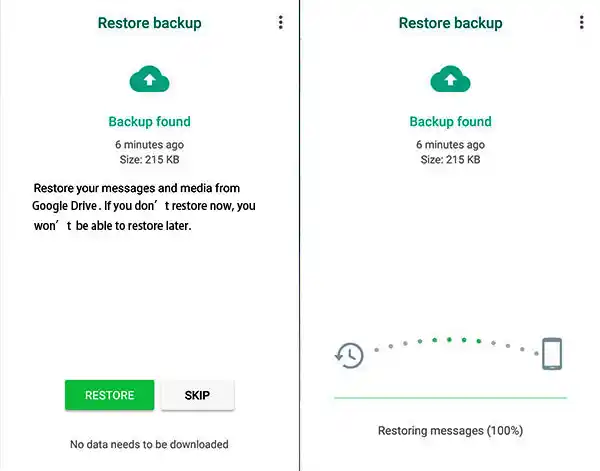
2. Using Local Backups (Android Only):
Method 1 (Direct Restore):
This method is effective if you haven’t overwritten the local backup since deletion:
- Open a file explorer app and navigate to /sdcard/WhatsApp/Databases.
- Locate the file named “msgstore.db.crypt14” (latest backup) and rename it to “msgstore-YYYY-MM-DD.1.db.crypt14” (replace YYYY-MM-DD with the desired backup date).
- Uninstall and reinstall WhatsApp.
- During setup, choose “Restore” and select “Local backup.”
Method 2 (Third-party Data Recovery Tools):
For cases where direct restoration isn’t feasible:
- Download and install a data recovery app like DiskDigger or Recuva.
- Scan your phone’s internal storage for deleted files.
- Look for files named “msgstore” or “WA_ChatBackup.”
- Attempt to recover these files and follow Method 1 (Direct Restore) after renaming them.
3. Third-party WhatsApp Recovery Apps:
Warning: Exercise caution when using these apps, as some may be fake or contain malware. They also ask for various permissions during Installation and possibly collect your valuable personal data.
- Download only from reputable sources, thoroughly researching the app beforehand.
- Some apps claim to scan WhatsApp databases and recover deleted chats, but their effectiveness varies.
Important Notes:
- The success of these methods hinges on whether backups are enabled and the date of your last backup.
- Methods involving data file manipulation or third-party apps should be approached cautiously, as they may not always yield successful results.
- Regularly backing up your WhatsApp chats is imperative to prevent data loss in the future.
Conclusion on How to Restore WhatsApp Deleted Chat
Restore WhatsApp Chat is a bit like a digital rescue mission. But no worries! The steps we talked about are like simple tools to help you out, whether you’re using an Android or an iPhone. It’s like having a guide to find your chats and wave goodbye to the worry of losing messages. Remember, accidents can happen, but your special messages don’t have to disappear. As you try out cloud backups, local recovery, and third-party apps, keep in mind the importance of saving your chats regularly.
FAQs on How to Restore WhatsApp Deleted Chat
How often should I back up my WhatsApp chats?
It’s advisable to back up your chats regularly, preferably weekly, to ensure minimal data loss.
Are third-party recovery apps safe to use?
Exercise caution; only download from reputable sources, and research the app’s credibility before use.
Can I recover messages if I don’t have a backup?
Unfortunately, the chances are limited. Regular backups significantly increase the likelihood of successful recovery.
What should I do if automatic backups are disabled?
Enable automatic backups immediately to ensure you have recent backup files for potential recovery.
Are these methods foolproof for recovering deleted WhatsApp chats?
While these methods are effective in many cases, success depends on various factors. Exercise caution and explore options based on your specific situation.




