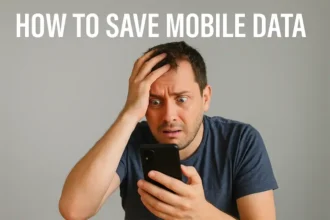QR codes have become an integral part of modern communication, providing a quick and efficient way to access information or websites. If you’re a Mac user, you’ll be pleased to know that scanning QR codes is a breeze. In this guide, we’ll explore the various methods of How to Scan QR Codes on Mac, allowing you to effortlessly unlock a world of digital content.
What is a QR Code?
A QR code is a type of barcode that holds information. You can scan it with your phone or camera to quickly access the stored data, like website links or contact details. It’s a fast and convenient way to share and retrieve information.
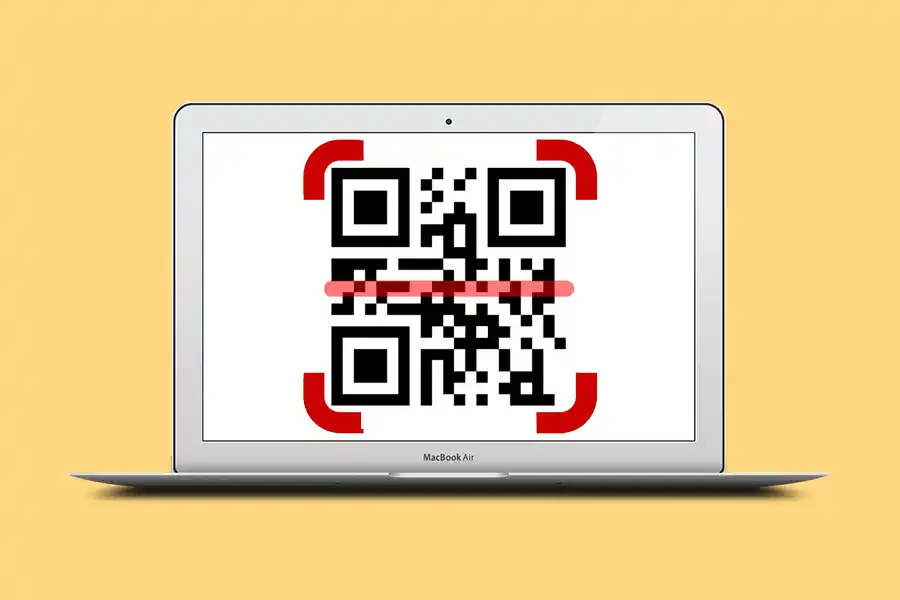
Why QR Code necessary on MAC?
- Effortless Information Access: QR codes allow quick access to websites, files, or details without typing URLs.
- Convenient Sharing: Share links or content between your Mac and mobile devices seamlessly.
- Paperless Communication: Replace printed documents with QR codes for eco-friendly sharing.
- Time-Saving: Instantly connect to Wi-Fi networks by scanning QR codes instead of typing passwords.
- Enhanced Productivity: Streamline tasks by swiftly retrieving data encoded in QR codes.
- Marketing and Promotions: Businesses utilize QR codes to offer discounts, promotions, or product details.
- Event Management: QR codes simplify event check-ins and provide attendees with information.
- Digital Payments: Make secure payments by scanning QR codes linked to payment systems.
- Data Accuracy: Minimize errors by using QR codes for accurate data input and retrieval.
- Innovative Interaction: Embrace modern technology for a more interactive and efficient Mac experience.
How to Scan QR Codes on Macbook: Best Options
Utilize the Built-In Camera App
Your Mac comes equipped with a built-in camera app that can effortlessly scan QR codes. Here’s how to do it:
- Launch the camera app on your Mac.
- Direct your camera toward the QR code.
- As the camera detects the QR code, a notification will promptly appear.
- Click on the notification to instantly access the link associated with the QR code.
Opt for Third-Party Apps
While the built-in camera app is handy, you can also explore third-party applications that offer additional features for QR code scanning. Here are some notable options:
QR Code Reader:
This user-friendly app boasts a simple interface and is absolutely free. Not only can it scan QR codes, but it also has the ability to generate them. The straightforward functionality ensures a smooth experience for users seeking hassle-free QR code scanning and creation.
Scan:
Another free application with a more advanced interface, Scan goes beyond QR codes and supports barcode scanning as well as other code types. This versatility makes it a preferred choice for those dealing with various code formats. Simply open the app, point your camera at the QR code, and let the app do the rest.
Code Scanner:
While this app requires a purchase, its feature-rich nature justifies the cost. Alongside QR codes and barcodes, Code Scanner supports various code formats. Additionally, it offers a history feature that allows you to review your past scans. This can be particularly handy when you’re looking to revisit previously accessed content.
How to Scan QR Codes on Mac Using Third-Party Apps: Three Easy Methods
Scanning QR codes on your Mac is a breeze with these three methods: using QR Journal, a Chrome Extension, or the QRQR Application. Follow these steps for quick and convenient QR code scanning:
Using QR Journal:
- Download QR Journal from the App Store.
- Open QR Journal.
- Select “Scan” and grant webcam privileges.
- Hold a QR code in front of the webcam until it’s recognized.
- View the QR code’s information displayed.
- Click the link to access the associated website or app.
Using Chrome Extension:
- Install QR Code Reader extension from the Chrome Web Store.
- Open a web page containing a QR code.
- Click the QR Code Reader extension icon in the top right corner.
- Scan the QR code; its information will appear.
- Click the link to open the linked website or app.
Using QRQR Application:
- Download QRQR application from the Mac App Store.
- Open QRQR.
- Click “Scan.”
- Hold a QR code in front of the webcam until it’s recognized.
- Access the displayed QR code information.
- Click the link to open the associated website or app.
How to Scan QR Codes on Mac Video Guide
The Power of Choice
The beauty of having multiple options to scan QR codes on your Mac lies in the flexibility it offers. Whether you opt for the simplicity of the built-in camera app or delve into the added features of third-party apps, your choice ultimately depends on your preferences and requirements.
How to Scan QR Codes on Mac Final Talk
Scanning QR codes on your Mac has never been easier. With the built-in camera app and an array of third-party applications at your disposal, you’re equipped to seamlessly access a world of digital information and resources. Embrace the power of QR codes and effortlessly explore the boundless opportunities they bring to your fingertips.
FAQs on How to Scan QR Codes on Mac
Simplest Way How to Scan QR Codes on Mac?
Use the built-in camera app to scan QR codes effortlessly.
Can I use third-party apps to scan QR codes?
Yes, apps like QR Journal, Chrome Extension, and QRQR Application make QR code scanning easy.
How do I scan with QR Journal?
Open QR Journal, choose “Scan,” hold the QR code to the webcam, and click the link displayed.
What’s the process for using a Chrome Extension?
Install QR Code Reader extension, open a web page with a QR code, click the extension icon, and access the link.
How does the QRQR Application work?
Download QRQR, open it, click “Scan,” present the QR code to your webcam, and open the link shown.
Is scanning QR codes on Mac user-friendly?
Absolutely, these methods provide quick access to websites and apps with minimal steps.