How to Stop Pop-up Ads on Android Phone: 6 Secret Methods
Pop-up ads on Android phones can be incredibly frustrating, interrupting your browsing experience and sometimes even posing security risks. Fortunately, there are several steps you can take to put an end to these intrusive ads. In this comprehensive guide, we’ll help you How to Stop Pop-up Ads on Android Phone very easily with quick methods.
What are Pop-up Ads?
Pop-up ads are a common annoyance for Android users, but they can be dealt with effectively. Whether you’re facing pop-ups while browsing the web or within certain apps, our guide will provide you with the necessary steps to regain control over your device’s ad experience.
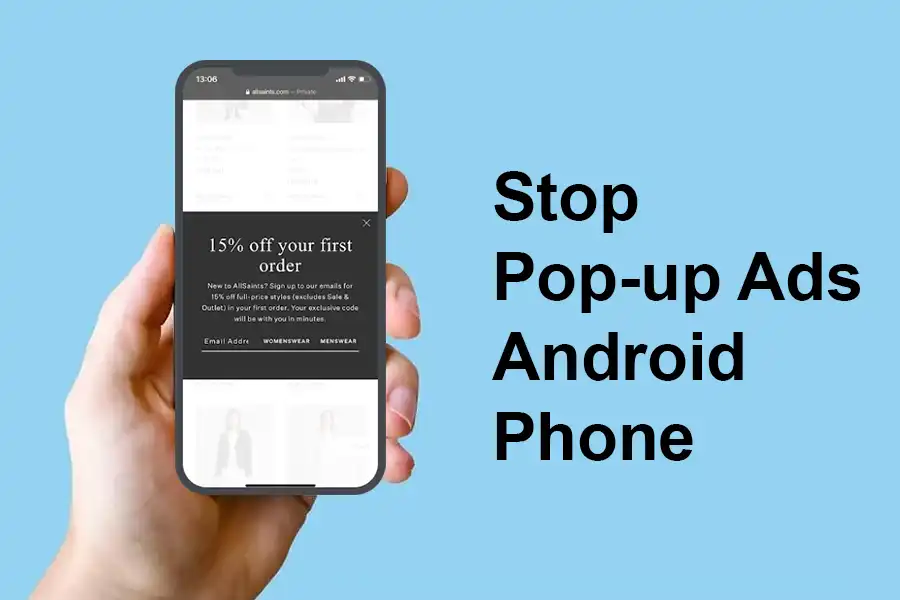
How to Stop Ads on Android Phone?
Method 1: Checking Browser Settings
The first step to stop pop-up ads is to check your browser settings. Most modern browsers, like Chrome, offer built-in options to block these unwanted interruptions. Follow these steps:
- Open your browser settings.
- Navigate to “Site settings.”
- Select “Pop-ups and redirects.”
- Ensure the “Block pop-ups” setting is enabled.
By enabling this setting, you’ll prevent pop-up ads from appearing while you’re using your browser.
Method 2: Removing Suspicious Apps
Sometimes, pop-up ads are triggered by malicious or adware-infested apps you’ve installed. To eliminate this possibility:
- Review your installed apps for any unfamiliar or recently downloaded ones.
- Uninstall any apps that you don’t recognize or didn’t download from the Google Play Store.
- This step helps remove potential sources of pop-up ads.
Method 3: Scanning for Malware
Running a malware scan on your Android phone is crucial in identifying and removing any harmful software that might be causing pop-up ads. You can use reputable antivirus or anti-malware apps available on the Play Store for this purpose.
- Download and install a trusted antivirus app.
- Run a thorough scan of your device.
- Follow the app’s instructions to remove any detected malware.
Method 4: Updating Phone’s Software
Outdated software can leave your device vulnerable to various security threats, including adware. Regular software updates include security patches that can prevent pop-up ads from appearing.
- Go to your device’s settings.
- Navigate to “Software Update” or a similar option.
- Check for available updates and install them if prompted.
Method 5: Factory Reset as a Last Resort
If all else fails and pop-up ads persist, you might consider performing a factory reset on your Android phone. This step will erase all data on your device, so make sure to back up your important files beforehand.
- Back up your essential data, like photos, contacts, and documents.
- Go to your device’s settings.
- Find the “System” or “General Management” section.
- Select “Reset” or “Reset options.”
- Choose “Factory data reset” and confirm.
Method 5: Configuring Private DNS for Ad Blocking
Setting up a private DNS to block pop-up ads is straightforward. Follow these steps:
- Open your device’s settings.
- Navigate to “Network & Internet.”
- Select “Private DNS.”
- Choose the option to configure private DNS manually.
- Enter the private DNS address:
dns.adguard.com - Save the changes.
Additional Tips How to Stop Pop-up Ads on Android Phone
To ensure a pop-up ad-free experience on your Android phone, consider these additional tips:
- Download Apps from Trusted Sources: Stick to downloading apps from the official Google Play Store to avoid potentially harmful software.
- Exercise Caution with Links: Be wary of clicking on links from unknown senders, especially in emails or text messages.
- Regularly Update Software: Keep your phone’s operating system up to date to stay protected against the latest threats.
- Use Security Apps: Install a reliable security app to scan your device for malware at regular intervals.
Final Talk on How to Stop Pop-up Ads on Android Phone
Dealing with pop-up ads on your Android phone doesn’t have to be a constant battle. By following the steps outlined in this guide and implementing the prevention tips, you can enjoy a smoother and safer browsing experience without the intrusion of unwanted ads.
FAQs on How to Stop Pop-up Ads on Android Phone
Can pop-up ads contain malware?
Yes, some pop-up ads can be vehicles for delivering malware or adware onto your device.
What if pop-up ads continue after uninstalling suspicious apps?
In such cases, consider running a malware scan using a reputable antivirus app or updating your device’s software.
Are all apps on the Google Play Store safe?
While Google strives to maintain a secure platform, it’s advisable to stick to well-known apps from reputable developers.
Is factory resetting my phone a guaranteed solution?
Factory resetting is a drastic step and should only be used as a last resort if all other methods fail. Remember to back up your data before proceeding.




