Know the Secrets Settings How To Turn Off Automatic Sharing From Instagram To Facebook
Have you ever wondered why your Instagram posts keep automatically shared on Facebook without you doing anything? It can be a bit confusing, right? Don’t worry you’re not alone. Sometimes, Instagram and Facebook automatically share your posts, and it feels like a mystery. But here’s the good news: there’s a simple way to stop it. In this guide, we’ll take you on How To Turn Off Automatic Sharing From Instagram To Facebook. It’s like telling your apps, “Hey, let’s keep things separate!” So, let’s get started and make sure your Instagram stays on Instagram, and your Facebook stays on Facebook, just the way you want it.
Turn Off Automatic Sharing From Instagram To Facebook
Turn Off Automatic Sharing From Instagram To Facebook On the Instagram App
1. Open Your Instagram App
To start the process, launch the Instagram app on your device and tap on your profile picture located in the bottom right corner.
2. Navigate to Settings
Tap the hamburger menu (three horizontal lines) in the top right corner of your profile page. Then, go to Settings > Account > Sharing to other apps.
3. Access Facebook Settings
Within the sharing options, locate Facebook and tap on it. Under “Automatically share,” toggle off the switches for Story, Posts, and Reels to disable automatic sharing for each content type.
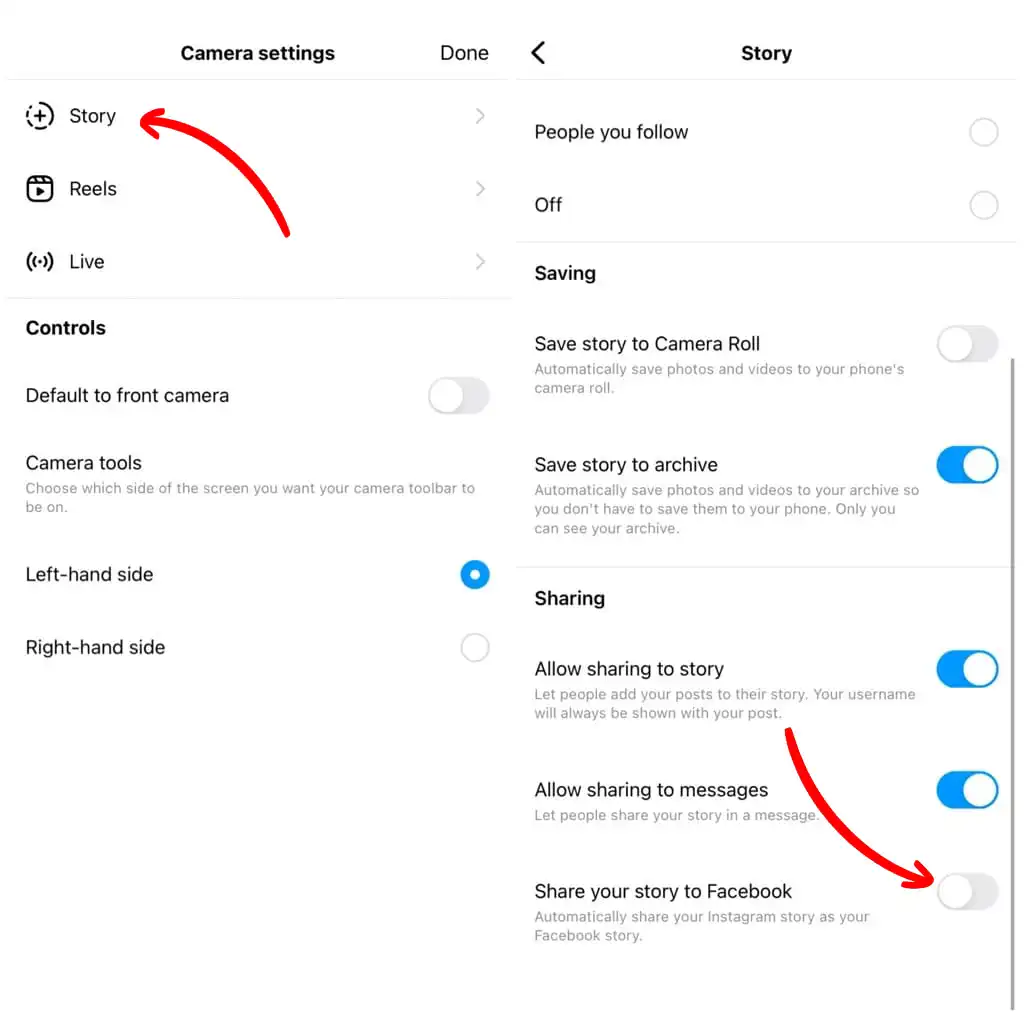
Turn Off Automatic Sharing From Instagram To Facebook On the Instagram Website
1. Visit Instagram Website
For those preferring the desktop experience, go to instagram.com and log in to your account.
2. Explore Apps and Websites
Click on “Apps and Websites” on the left sidebar. Find Facebook in the list and click on it.
3. Adjust Privacy Settings
Click on “Edit Privacy Settings” and uncheck the boxes next to Story, Posts, and Reels to stop automatic sharing for each content type.
How To Stop Sharing Stories From Instagram To Facebook
Tired of your Instagram stories automatically showing up on Facebook? Here’s how to easily stop it, explained in simple steps:
Turn Off Automatic Sharing From Instagram To Facebook On Your Phone
- Open the Instagram app.
- Tap your profile picture in the bottom right corner.
- Tap the three horizontal lines (hamburger menu) in the top right corner.
- Select “Settings” from the menu.
- Scroll down and tap “Story” under the “Privacy” section.
- Under “Share Your Story To,” find the toggle next to “Facebook” and turn it off.
- You’re done! No more automatic story sharing to Facebook.
Turn Off Automatic Sharing From Instagram To Facebook On Your Computer
- Go to instagram.com and log in to your account.
- Click on your profile picture in the top right corner.
- Click on “Settings” from the menu below your profile picture.
- Click on “Story” in the left sidebar.
- Find “Share Your Story To” and click “Edit Privacy Settings” next to it.
- Uncheck the box next to “Facebook” and click “Save.”
- You’re all set! Your stories won’t automatically appear on Facebook anymore.
How Do I Automatically Post from Facebook to Instagram
Unfortunately, Facebook no longer allows automatic posting from Facebook to Instagram by default. This feature was removed in 2022. However, you can still manually share posts from Facebook to Instagram by following these steps:
1. Manually Post with Reminders
- Set up reminders on your phone or a scheduling app.
- Create templates for common post types.
- Use tools like Buffer or Hootsuite to schedule content but not directly post to Instagram.
2. Cross-Posting with Limitations
- Facebook Pages linked to businesses or creator Instagram accounts can use a limited form of cross-posting.
- Post text and single photo posts directly from Facebook to Instagram.
3. Third-Party Tools (Use with Caution)
- Some third-party tools claim to offer automated posting, but they may violate Instagram’s terms of service.
- Research thoroughly before using such tools to avoid account restrictions or bans.
Conclusion on Turn Off Automatic Sharing From Instagram To Facebook
You can control what appears on Facebook and Instagram by following these easy steps. You have the freedom to try something different or get sick of things sharing themselves automatically. Think of it as having your own social media remote control. You determine when, where, and what to share. It’s like being the director of your own social media show when you explore new sharing strategies or disable automatic sharing. That simple!
FAQs on Turn Off Automatic Sharing From Instagram To Facebook
Can I still manually share Facebook posts to Instagram?
Yes, you can manually share Facebook posts to Instagram by using reminders or third-party tools with caution.
Why did Facebook remove the automatic posting feature to Instagram?
Facebook removed this feature in 2022. The exact reason remains unclear, but users can still manually share content.
Are there any risks in using third-party tools for automatic posting?
Yes, using third-party tools may violate Instagram’s terms of service, leading to account restrictions or bans. Use them cautiously and after thorough research.
Can I control the types of content shared automatically between Instagram and Facebook?
Absolutely. In the settings, you can toggle off the switches for Story, Posts, and Reels individually to customize automatic sharing based on your preferences.
Is cross-posting available for personal profiles on Facebook?
No, cross-posting is limited to Facebook Pages connected to business or creator Instagram accounts.




