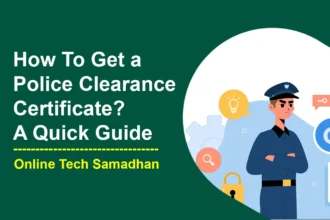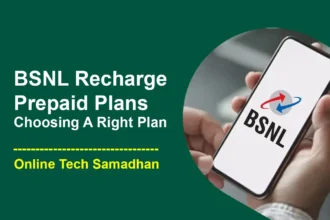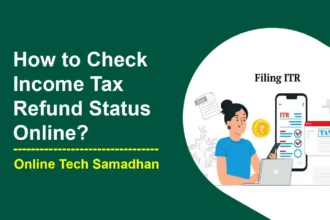Lost Your Morpho Serial Number? Find Morpho Serial Number – Fast & Easy!
Morpho Serial Number is a unique identifier that helps you Renew the RD Service on your Morpho device for warranty claims, device management, or technical support. Knowing where to find this number can save you time and hassle. In this guide, we’ll guide you through five easy methods to Find the Morpho Serial Number easily. We’ll use simple language and step-by-step instructions, so you can find what you need without any confusion.

Method 1: Using Device Information Menu
Most Morpho devices have a built-in menu where you can find all sorts of important details, including the serial number. Here’s how to access it:
- Open Device Info Menu: Go to the settings on your device or look for an app that deals with device management. This menu is usually where you can change settings or check device info.
- Find Serial Number: Scroll down in the menu until you see a section that lists the serial number. It’s a special number, usually 11 digits long, and the fifth character is usually the letter “I”. For example, it might look like this: 1812I004522.
Method 2: Device Manager on Computer
If your Morpho device is connected to a computer, you can find the serial number there too. Here’s how:
You May Love To Read
- Access Device Manager: Open the Device Manager on your computer. This is a tool that shows you all the devices connected to your computer.
- Locate the Device: Look for your Morpho device in the list. It might be under a category like “USB Devices” or “Other Devices”.
- Check Properties: Right-click on your device and select “Properties”. In the new window, you should see the serial number listed.
Method 3: Physical Label on the Device
Sometimes, the simplest solution is right in front of you. Check the device itself for a label:
- Inspect Device Label: Look for a sticker or label on your Morpho device. This label should have the serial number, as well as other details like the model number and when it was made.
Method 4: Mobile Device Settings
If you’re using a Morpho device that’s a mobile phone or a tablet, you can find the serial number in the settings. Here’s how:
- Navigate to Settings: Open the settings app on your device.
- Find About Device or System Information: Look for an option that says “About Device” or “System Information”. This might be under a section called “General” or “Device”.
- Check Device Information: The serial number should be listed here, under a section like “Device Information” or “Hardware Info”.
Method 5: Using Specific Software
There’s special software you can use to find the morpho serial number, especially if you’re a tech-savvy user. Here’s a quick guide:
- Install MBTB Software: Get the MBTB (Morpho Bi Tool Box) software on your computer. This is a tool made just for Morpho devices.
- Connect Device: Make sure your Morpho device is connected to the computer.
- Launch MBTB: Open the MBTB software and it should show you the serial number of your device.
Conclusion
Find Morpho Serial Number is not a hard task by using the above methods. Whether you look in the device settings, on the device itself, or use special software, there’s a method that works for everyone. Remember, the serial number is important for things like warranty claims or if you need to call customer support. So, keep it safe and handy. Now that you know how to find it, you can use your Morpho device with confidence, knowing you have all the information you need.