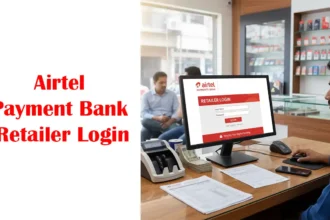Want to Change your Account on PhonePe check How to Set Primary Account in PhonePe
PhonePe is a Financial application that helps you manage your money using your phone. It’s safe and lets you send money without sharing your personal information. You can link many bank accounts to it, but you can choose one as your primary account. Before knowing How to Set Primary Account in PhonePe we should know What’s PhonePe Primary Account.
What’s a Primary Account?
It’s like your main account in PhonePe. When you receive or send money, it’ll use this account by default. If you only have one bank account linked, that’s automatically your primary account. But if you’ve connected more than one, you must pick one as your primary bank account.
Most UPI apps in India let you link different bank accounts. But how do you make sure money goes into or comes out of a specific account? That’s where setting a primary bank account comes in. When you choose one account as primary, the money you receive from others goes there. Plus, when you pay someone, it’ll use this account by default (you can change it when paying).
How to Set Primary Account in PhonePe?
Follow the below-given steps to change the primary/default bank account on PhonePe.
- Open the PhonePe App on Your Android Smartphone.
- Enter your mPIN or use biometrics to access the app.
- Tap on “Profile Image”, you can find it in the upper left corner of the app interface.
- Then you will find Payment Methods.
- Now Tap on the bank account Section
- Now you Will Showing your Linked Bank Accounts
- Tap on the Account that you want to set as your primary account.
- After selecting the account tap on the “Set as Primary” button.
- You Will Getting A Confirmation Pop-Up to Confirm or Cancel
- After Confirmation, you are done.




Now Your Primary Bank Account on PhonePe is Set for payment method for all transactions within the app. This means that when you initiate a payment, PhonePe will automatically be selected as the payment method unless you manually choose a different option.
How to Remove Primary Bank Account from PhonePe?
Follow the below-given steps to remove your primary bank account on PhonePe.
- Open the PhonePe App on Your Android Smartphone.
- Enter your mPIN or use biometrics to access the app.
- Tap on “Profile Image”, you can find it in the upper left corner of the app interface.
- Then you will find Payment Methods.
- Now Tap on the bank account Section
- Now you Will Showing your Linked Bank Accounts
- Your primary Account will be shown to you.
- If you want to remove the primary bank account
- Tap Another Account that you want to set as your primary account or Add a New Account.
- After selecting the account tap on the “Set as Primary” button.
- You Will Getting A Confirmation Pop-Up to Confirm or Cancel
- After Confirmation, your Previous primary bank account will Changed.
Now Your Primary Bank Account on PhonePe is Removed and a New one is set for the Primary Account or default payment method for all transactions within the app. This means that when you initiate a payment, PhonePe will automatically be selected as the payment method unless you manually choose a different option.
How to set PhonePe Wallet as Default Payment Method?
Here’s how to set PhonePe as your default payment method:
- Open the PhonePe app and tap on your profile picture in the screen’s top left corner.
- Select the “Payment Methods” option from the menu.
- Under the “Payment Methods” section, locate the “PhonePe Wallet” option.
- Tap the “Set as Default” toggle switch next to the “PhonePe Wallet” option.
- A confirmation message will appear. Tap on “Confirm” to proceed.
Your PhonePe wallet will now be set as the default payment method for all transactions within the app. This means that when you initiate a payment, PhonePe will automatically be selected as the payment method unless you manually choose a different option.
How to Set Credit Card as Primary in PhonePe?
To set a credit card as your primary payment method in PhonePe, follow these steps:
Open the PhonePe app and tap on your profile picture in the screen’s top left corner.
Select the “Payment Methods” option from the menu.
Under the “Payment Methods” section, locate the “Credit Cards” option.
Tap on the credit card you want to set as primary.
Tap on the “Set as Primary” toggle switch.
Final Word on How to Set Primary Account in PhonePe
It’s easy to simplify your transactions and ensure smoother money transfers by setting up your primary account on PhonePe. You can send and receive money without having to navigate through the difficulty of manually selecting accounts by setting up a primary bank account. Simply follow the above instructions for managing your preferred account and make use of PhonePe’s easy-to-use banking features.
FAQs on How to Set Primary Account in PhonePe
How do I know which bank account is my primary account in PhonePe?
Open the PhonePe app, go to ‘My Money,’ and select ‘Bank Accounts’ under the Payment Methods section. Your primary bank account will have a green tick mark next to it.
Can I change my primary account in PhonePe anytime?
Yes, you can easily change your primary bank account in PhonePe. Just follow the steps provided in the guide to select a new primary account at any time.
Will setting a primary account affect my existing transactions in PhonePe?
No, setting a primary account will not affect your existing transactions. It simply designates a default account for future transactions.
Can I set up multiple primary accounts in PhonePe?
No, PhonePe allows only one primary bank account at a time. You can select one account as your primary, but you can switch it whenever you prefer.
Is it necessary to have a primary account in PhonePe?
While it’s not mandatory, setting up a primary account in PhonePe makes your transactions more convenient. It ensures that transactions default to your preferred account for smoother money transfers.