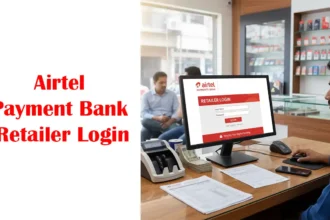Want to Use UPI but don’t have a Debit Card, Now Set UPI PIN without a Debit Card
Many UPI Users may find it difficult to set up a Unified Payments Interface (UPI) PIN without a debit card. If you are a Google Pay User, then there is good news for you. Instead of requiring a debit card, Google Pay has now made a new alternative available that enables users to sign up for UPI using their Aadhaar numbers. This post will examine how to Set UPI PIN without a Debit Card easily and how consumers might benefit from this practical choice.
Google Pay Launches UPI Onboarding Based on Aadhaar
Aadhaar-based UPI onboarding is now supported by Google Pay, allowing customers to Set UPI PIN without a Debit Card. Customers of a few banks initially have access to this service, but additional institutions are likely to join soon. The implementation of this mechanism makes the UPI registration procedure simpler and more user-friendly.
How to Set UPI PIN without a Debit Card Watch Video
Benefits of Setting UPI PIN without a Debit Card
Users may now Set UPI PIN without a Debit Card thanks to Google Pay’s Aadhaar-based UPI onboarding process. For those who may not have a debit card or would rather not use one to register for UPI, this development opens up new options. More individuals will be able to benefit from the simplicity and effectiveness of UPI transactions thanks to this substitute.
Prerequisites for Aadhaar-based UPI Registration
Make sure your bank and the Unique Identification Authority of India (UIDAI) have the same registered phone number if you want to use UPI with Aadhaar on Google Pay. Additionally, your bank account has to be connected to your Aadhaar. By fulfilling these standards, UPI setup with Aadhaar would be simple and safe.
How to Create a Google Pay Account?
- Download the Google Pay app from the Google Play Store or App Store (for iOS devices)
- Open the app once it is successfully installed on your mobile device.
- Select your preferred language and tap “Get Started” or “Sign Up.”
- Choose the Google Account you want to associate with Google Pay or create a new Google Account if you don’t have one.
- Review and accept the Terms of Service and Privacy Policy.
- If prompted, set up a screen lock on your device for added security.
- Add your mobile number linked to your bank account.
- Google Pay will send a verification SMS to your mobile number. Enter the verification code when prompted.
- Once your mobile number is verified, you may be asked to set a Google Pay PIN to secure your account.
- Link your bank account by providing the necessary details, such as the account number and IFSC code.
- Once your bank account is successfully linked, you have to set UPI PIN using a Debit Card or Aadhaar Card
- Please check on the next step how to Set up a UPI Pin using Aadhaar Card
UPI Registration Process & Set UPI PIN without a Debit Card
Let’s follow the simple steps on how to Set UPI PIN without a Debit Card on Google Play Application Safely.
- Open the Google Pay app on your mobile device and select the option to set up UPI.
- There you can Find 2 Options With a Debit Card or Aadhaar
- Choose the Aadhaar-based registration method.
- Enter the first six digits of your Aadhaar number.
- You will receive One-Time Passwords (OTPs) from both UIDAI and your bank.
- Enter these OTPs in the designated fields within the Google Pay app.
- This step verifies and authenticates your identity.
- Once the identification process is completed, your bank will take over to finalize the UPI registration.
- After successful verification, you can set your UPI PIN securely.
- Create a 6 Digit Unique Pin and re Enter
- With your UPI PIN set, you can now utilize the Google Pay app for various financial transactions.
Ensuring the Security of Aadhaar Details
During the UPI registration process, Google Pay places a strong emphasis on the security and privacy of consumers’ Aadhaar information. The Aadhaar number is not stored by Google Pay, which is very crucial to know. The Aadhaar number is instead transmitted more quickly to the National Payments Corporation of India (NPCI) for verification. This guarantees that critical user data is kept secure during the procedure.
Future Expansion of Aadhaar-based UPI Onboarding
Customers of a few banks already have access to the Aadhaar-based UPI onboarding technique, but more institutions are anticipated to use it in the future. This extension will make it possible for a larger group of people to take advantage of creating a UPI PIN without relying on a debit card. Google Pay is still working to improve its consumers’ accessibility and convenience.
Conclusion
Finally, Google Pay’s launch of the Aadhaar-based UPI onboarding process offers a simple substitute for anyone who wants to Set UPI PIN without a Debit Card. Users may quickly sign up for UPI and benefit from the many advantages of digital payments by using their Aadhaar number and taking the required actions. This novel approach sets the path for a more comprehensive and user-friendly UPI experience with the guarantee of safe transmission and the ease provided by Google Pay.
FAQs
Can I Set UPI PIN without a Debit Card on Google Pay?
Yes, Google Pay now allows you to Set UPI PIN without a Debit Card using the Aadhaar-based UPI onboarding method.
Which banks support the Aadhaar-based UPI onboarding method on Google Pay?
The service is currently available to customers of select banks, and more banks are expected to join in the future.
Can I use this method if my bank is not supported?
Currently, it’s available for select banks, but more are expected to join in the future.
Are there any charges for using this method on Google Pay?
No, the registration process is free of charge.
Can I link multiple bank accounts using Aadhaar-based UPI registration?
Yes, you can link multiple bank accounts regardless of the registration method.
How can I get assistance during the UPI registration process?
Contact Google Pay customer support or reach out to your bank for further assistance.