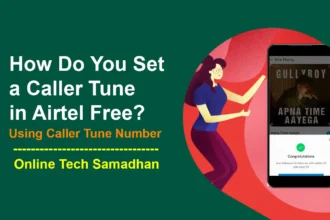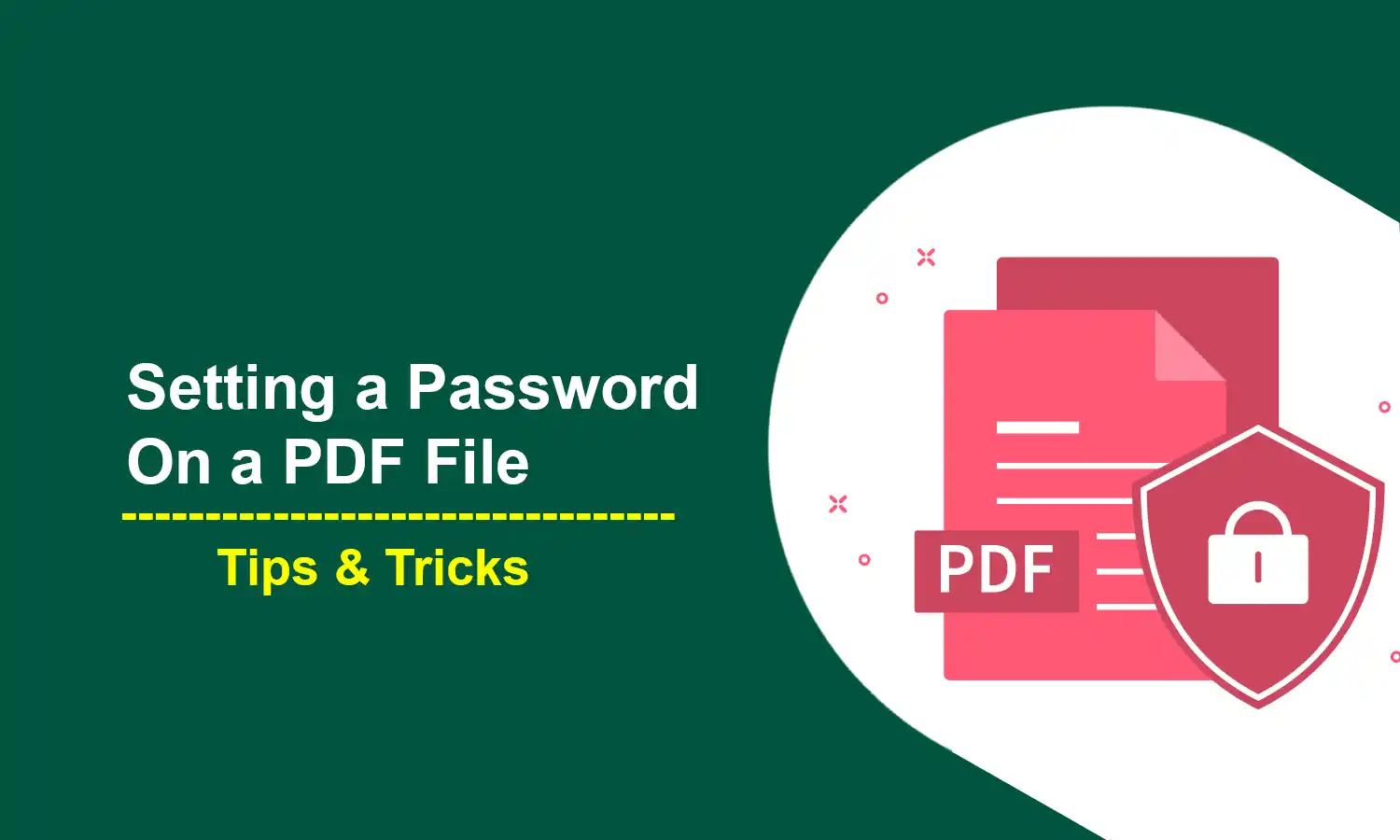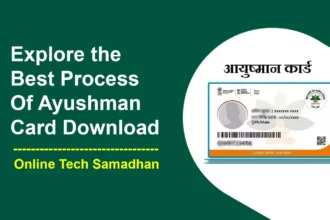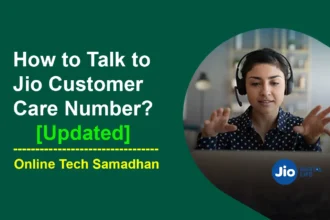Do Secure PDF file by Setting a Password on a PDF File
PDF files are widely used for sharing and storing important documents, but it’s crucial to ensure the information within the file is secure enough. One way to do this is by setting a password on the PDF file. This password will be required to open the file, even if anyone has got the file unnecessarily.
In this article, we will guide the steps to set a password on a PDF file, as well as some tips for creating a strong password.
Setting a Password on a PDF File Step-by-step
Step 1: Open the PDF File
The first step to setting a password on a PDF file is to open the file on your computer. By double-clicking, you can the file. For that, your computer should have installed a PDF reader application like Adobe Acrobat Reader.
You May Love To Read
- How to Use Paint Protection Film for Bikes: To Protect Bike from Scratches!
- Certificate For Aadhaar Enrolment Update Form Pdf Download
- PMJAY CSC Login & Register: Getting Quality Medical Services
- Nabanna Scholarship 2024: Empowering West Bengal Students
- Download E Shram Card: New Scheme for Unorganized Workers
Step 2: Access the Security Settings
After opening the PDF file using any PDF Reader, you will need to access the security settings. This option is available on the “File” menu and selecting “Properties.” From there, you should see an option for “Security.”
Step 3: Setting a Password on a PDF File
When you reach the security settings, you will be prompted to set a password. This password will be required to open the PDF file, so it’s important to choose a strong password that should be remembered for future use. A strong password should be at least 8 characters long and include a combination of letters, numbers, and special characters.
Step 4: Confirm the Password
After you have entered your password, you will be prompted to confirm it. Make sure that the password you enter matches the one you just created.
Step 5: Save the File
Once you have confirmed your password, you will need to save the file. Now the Setting a Password on a PDF File is done. This will ensure that the password is applied to the PDF file and that it cannot be opened without the password.
Tips for Creating a Strong Password
- Use a combination of letters, numbers, and special characters
- Avoid using easily guessed information such as your name or birthdate
- Use a long password with at least 8 characters
- Do not use the same password for multiple accounts
FAQs
How do I set a password on a PDF file?
Open the PDF file in Adobe Acrobat or another PDF editing software.
Go to the “File” menu and select “Properties.”
Select the “Security” tab and click the “Remove Security” button.
Confirm that you want to remove the password.
What happens if I forget the password for a PDF file?
If you forget the password for a PDF file, you will not be able to open or edit it unless you use password-cracking software or service. However, using such software or service is not recommended and may be illegal.