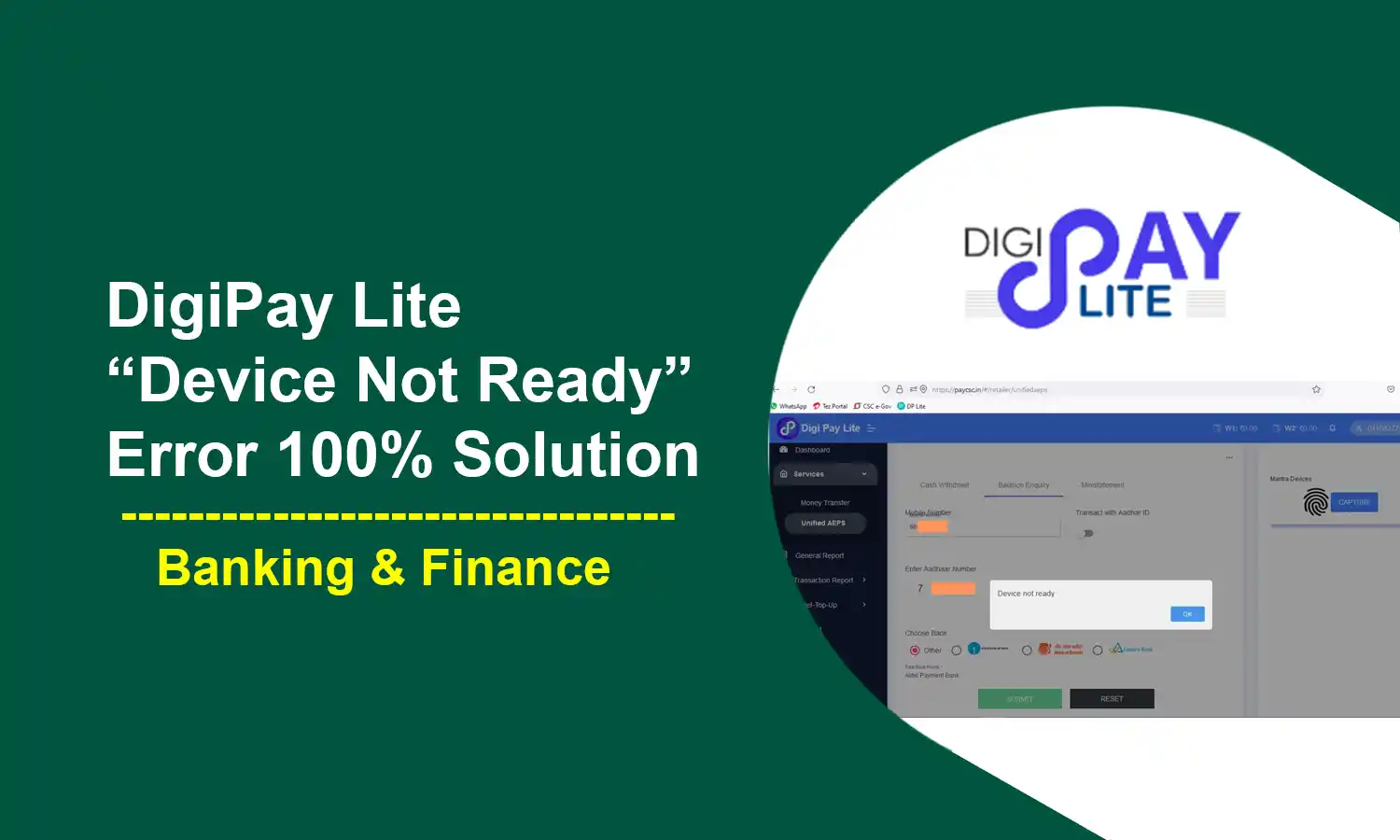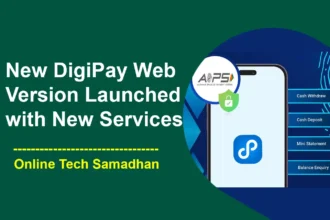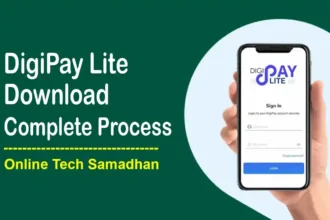DigiPay Lite Device Not Ready Error 100% Fixed
If you are using Digipay Lite on your smartphone or computer, then you might get an Error”Digipay Lite Device Not Ready” During Capture Biometric. There the problems are produced by the pre-installed Biometric Driver. Even if you have installed multiple Biometric Drivers (Morpho, Mantra, Mantra Irish) installed on your same PC you should get various errors during capture biometric. Even if you have already installed the latest biometric Driver and RD Service on your computer. In that case, you have tried all of the necessary steps but unable to fix the DigiPay Lite Device Not Ready problem. There I will help you to solve the problem 100%. It is a straightforward process to follow.
DigiPay Lite Device Not Ready Error
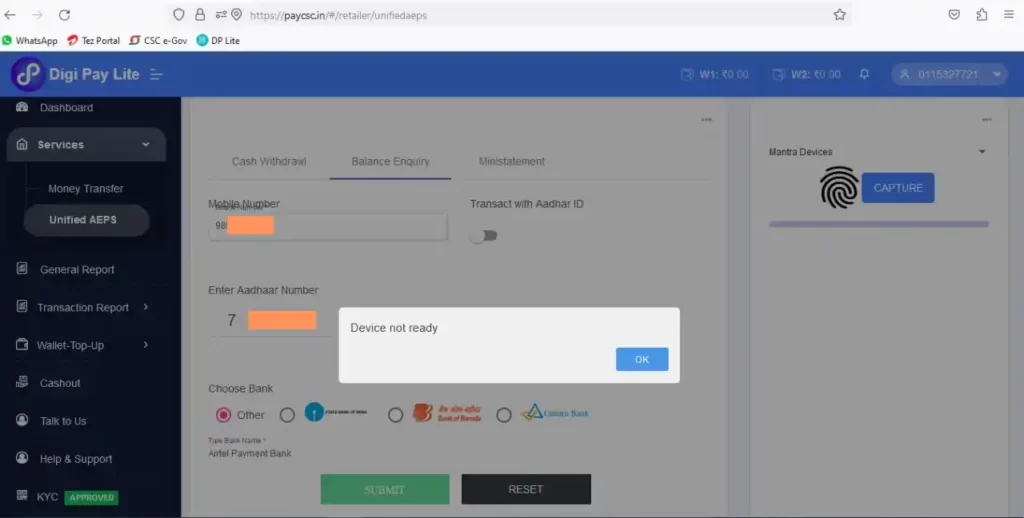
DigiPay Lite NetworkError: Failed to execute ‘send’ on ‘XMLHttpRequest’: Failed to load ‘http://127.0.0.1:11100/rd/capture’
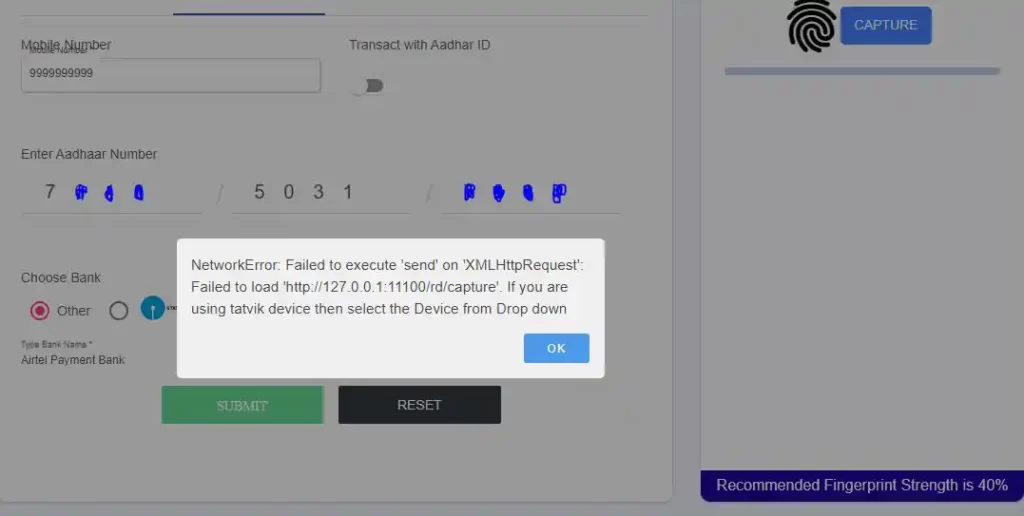
DigiPay Lite DMT Failed Transaction Refund Process – Check Now
How to Fix Digipay Lite Biometric Capture Problem on PC?
Uninstall All Driver
- First Uninstall all the Install Biometric Driver and RD Service from your PC
- Restart Your PC If required
- Go to C Drive and Delete all the Biometric Driver and RD Service Folder
Clear Computer Catch Data
- Go to RUN Command and type “%temp%, temp, prefetch” one by one and enter
- A folder will open, select all and delete all
- Skip those not Delete
Browser Setting
- Now go to your Web Browser which one do you use Digipay Lite
- Go to Browser Setting and clear all-time Catch Data
- If you are using Google Chrome then type”chrome://flags” on the address bar
- Search “Allow invalid certificates for resources loaded from localhost” Enable it if it is Disabled
Install New Driver and RD Service
- Download the Latest Version of Biometric Driver and RD Service from the official website
- Install the Driver and RD Service one by one
- Plug the Biometric Device
- Biometric Device will automatically register the Device if your computer is connected to the Internet
- Unplug the Biometric Device and Plug Again
- The System will popup a Notice that The Biometric Device is Ready to Use
Test Biometric Capture on Digipay Lite
- Go to https://agent.paycsc.in/ portal
- Sign In with your Credentials and OTP
- Digital Lite Dashboard will Open
- Go to Service > Unified AEPS
- Biometric Devices will select Automatically
- Now Capture the Biometric
Even if It is Now Working then go to Go to “RUN” Command and type “services.msc” and enter. Find your Biometric Driver in the list and “restart” it and Check again. This process will definitely solve the Digipay Lite Capture Problem.
| DigiPay Lite | Know More |
| Morpho RD Service | Check Now |
| Mantra mfs100 RD Service | Check Now |
| Startek FM220 RD Service | Check Now |
| Precision RD Service | Check Now |
| Tatvik RD Service | Check Now |
FAQs
What is the “DigiPay Lite Device Not Ready” error?
The “DigiPay Lite Device Not Ready” error is an issue that occurs when trying to capture biometrics using the Digipay Lite software. It is caused by a problem with the pre-installed biometric driver.
You May Love To Read
Why does this error occur?
This error may occur due to multiple biometric drivers being installed on the same computer, an outdated version of the biometric driver or RD service, or an issue with the computer’s cache data.
How can I fix the “Digipay Lite Device Not Ready” error?
To fix the error, you can follow the steps provided in the previous answer, which include uninstalling all biometric drivers and RD services, clearing the computer’s cache data, adjusting browser settings, and reinstalling the latest version of the biometric driver and RD service. Additionally, you can try restarting the biometric driver service if the problem persists.
Is there any other solution for this error?
It depends on the cause of the error. The steps provided above should help resolve the issue in most cases. If the error persists, you may want to check with the software’s support team for further assistance or try to troubleshoot the issue with other solutions.