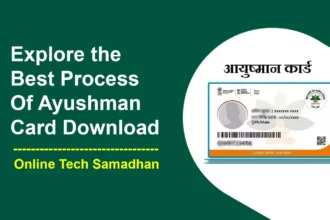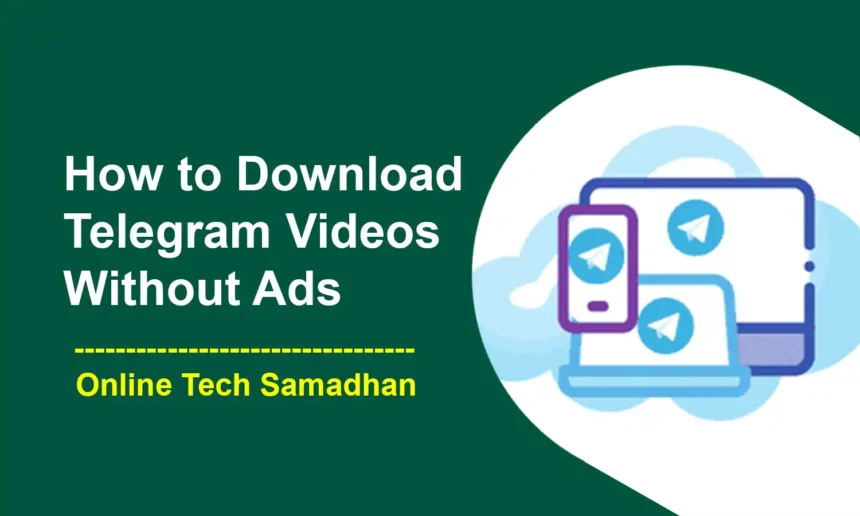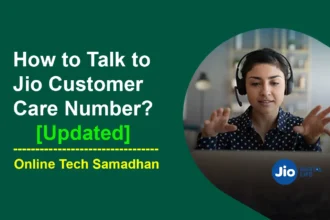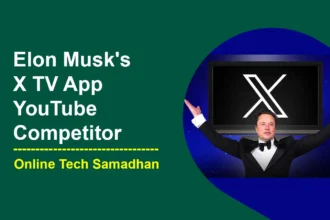Easy Steps: Downloading Telegram Videos on Mobile and Desktop
Do you Know How to Download Telegram Videos? Download Telegram Videos is a simple yet handy process, whether you’re using Telegram Mobile App or Telegram Desktop application. You can quickly save your favorite movies to your smartphone with a few simple steps. You may easily download a video from the Telegram mobile app to your Android or iOS phone’s gallery by finding it and tapping through a few choices.
In addition, you may save the movie to a specific folder on your computer by performing a fast right-click on the desktop version and choosing the “Save File As” option. The download process may also be sped up by adjusting settings, looking into network improvements, and using third-party applications like Telegram bots or download managers. This guide will show you How to download Telegram videos quickly and easily, whether you’re at your desk or on the road.

How to Download Telegram Videos Using Mobile App?
- Locate the Video: Open the Telegram app and navigate to the chat or channel containing the video you wish to download.
- Play the Video: Tap on the video thumbnail to start playing it within the app.
- Access Download Options:
- Android Users: Tap the three dots icon (menu) in the video player’s top-right corner. Select “Save to Gallery” from the options provided.
- iOS Users: Press and hold the video until a menu appears. Choose “Save to Photos” from the menu.
- Download Confirmation: Once selected, the app will confirm the download and the video will start downloading. Please wait for it to complete.

How to Download Telegram Videos Using Desktop Application?
- Finding the Video: Launch the Telegram desktop app and locate the chat or channel containing the video you want to download.
- Access Video Options:
- Right-click on the video you wish to download. This action prompts a context menu to appear.
- Select “Save File As”: From the context menu, click on “Save File As” or a similar option provided. Choose the destination folder on your computer where you want to save the video file.
- Downloading: Confirm the file name and location, then proceed by clicking “Save” to initiate the download process.
How to Download Telegram Videos Faster?
Downloading Telegram videos faster can be achieved through a combination of app settings, network improvements, and third-party tools.
You May Love To Read
- Boat Airdopes 141 Review: Is it Worth Buy for Regular Use?
- Unlock the Butterflies Lens on Snapchat: Add Magic on Snaps
- Request for IPPB Bank Account Opening at Doorstep in Minutes
- Galaxy S24 Ultra vs iPhone 15 Pro Max: Which Should You Buy?
- How to Stop Flash Messages in Airtel on your Phone: Quick Guide 2024

- Closing Background Apps: Shut down unnecessary applications running in the background to free up bandwidth for faster downloads.
- Keeping Telegram Updated: Regularly update the Telegram app to ensure you have the latest bug fixes and performance enhancements.
- Disabling Auto-Download: Turn off the setting that automatically downloads media files to ease the strain on your connection.
- Clearing Cache: Remove cached data within the Telegram app to eliminate any clutter and potential issues slowing down downloads.
- Switching Wi-Fi Networks: Connect to a more stable or faster Wi-Fi network for improved download speeds.
- Disabling Data Saver Mode: Turn off any data-saving modes limiting your download speed.
- VPN (Use Cautiously): Experiment with VPNs from reputable providers to potentially access faster connection speeds, but be cautious about privacy implications.
- Download Managers: Install and utilize download manager applications like Advanced Download Manager (ADM) to manage and speed up multiple downloads concurrently.
- Telegram Bots: Engage with bots such as @SaveGramDownloadBot or @tgdownloaderbot within Telegram to directly download videos, potentially offering quicker download speeds and convenience.
Final Word on How to Download Telegram Videos
Downloading videos from Telegram is easy when you follow these easy instructions! These techniques make it simple to save your preferred videos on your computer or phone. Remember that you can speed up the process more by adjusting a few parameters and taking network enhancements into factor. Experience the simplicity and convenience of having your favorite films at your fingertips, which will make using Telegram a delight!
FAQs on How to Download Telegram Videos
How to download videos from Telegram on my phone?
To download Telegram videos on your phone, simply locate the video in the app, tap to play it, and then choose the option to save it to your device’s gallery or photos.
Can I download Telegram videos on my computer?
Are there ways to speed up Telegram video downloads?
Yes, you can optimize download speeds by adjusting app settings, switching to better Wi-Fi connections, and using download managers or Telegram bots.
Will downloading Telegram videos consume a lot of data?
It depends. You can choose to manually download videos to control data usage, avoiding automatic downloads that might consume more data.
Are there any special tools I can use for faster video downloads?
Yes, tools like Advanced Download Manager (ADM) or Telegram bots like @SaveGramDownloadBot can help accelerate video downloads on Telegram.