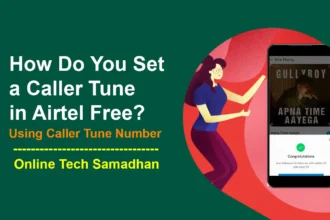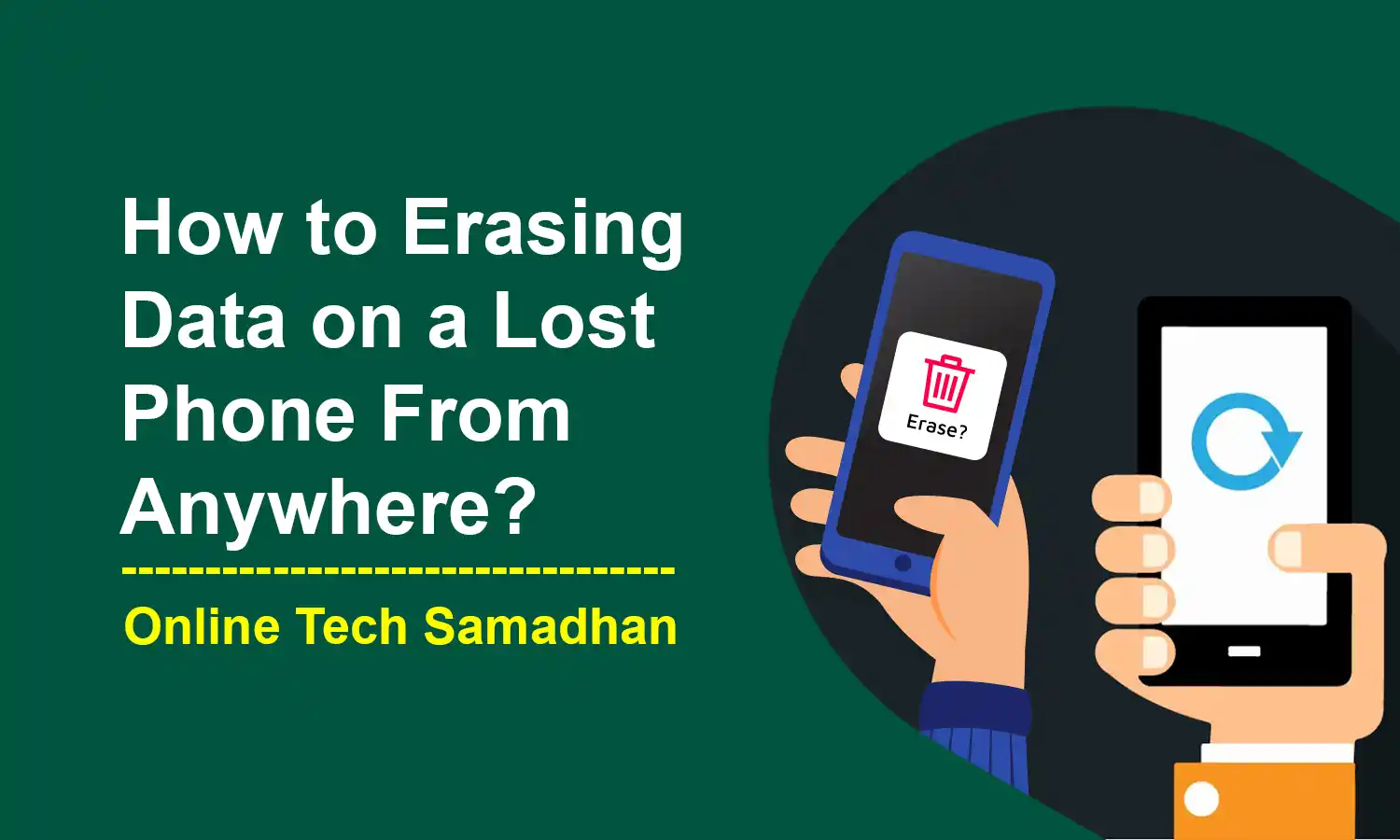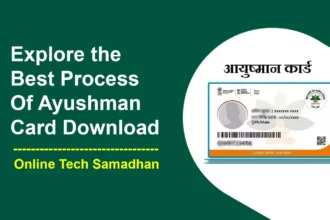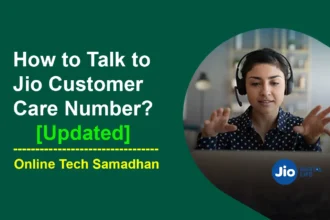How to Erasing Data on a Lost Phone: Easy Steps to Protect Your Information
It might be frustrating to lose your phone, especially when you consider the amount of critical information it contains. However, the good news is that most modern phones include a neat feature that allows you to remotely erase everything, kind of like a digital safety. This remote erasing method is quite useful as it protects your belongings and ensures that no one may snoop around where they shouldn’t be. It’s like locking yourself out of your digital existence because you can’t find the keys. Let’s explore the process of How to Erasing Data on a Lost Phone.

Why Erasing Data on a Lost Phone is Essential?
Imagine you misplaced your phone in a coffee shop, or worse, it was stolen. The data that is easily accessible on your device, including contacts, emails, pictures, and possibly even financial information, is the main urgent issue. Remote data erasure becomes essential to keep this information out of the wrong hands. It is your first line of protection against unauthorized usage of your private information.
You May Love To Read
How to Erase Data on Different Devices?
How to Erasing Data on Android Phones:
The majority of Android devices provide an in-built feature known as “Find My Device.” This function, linked to your Google account, enables you to locate and remotely erase your phone’s data.

- Using Find My Device: Visit https://www.google.com/android/find, sign in with your Google account associated with the lost phone, select the device, and click on “Erase.” This action will permanently delete all data on the device, restoring it to factory settings.
- Manufacturer’s Service: Many Android manufacturers like Samsung, Xiaomi, and others offer their proprietary device management platforms. Locate the relevant app or website (e.g., Find My Mobile) and log in with your account credentials. Here, you’ll find options to remotely lock or erase the phone, protecting your data from unauthorized access.
How to Erasing Data on iPhone:
Apple’s iPhone devices offer a similar feature known as “Find My iPhone,” integrated into iCloud services, allowing remote erasure of your device.

- Using Find My iPhone: Access the Find My iPhone app on another Apple device or log in to iCloud.com. Choose your lost phone from the list of devices and select “Erase Phone.” This action will permanently delete all data and settings on your iPhone, rendering it unusable for anyone else.
- Recovery Mode: In situations where you can’t access Find My iPhone, another method involves putting your iPhone in recovery mode and connecting it to a computer with iTunes. Through iTunes, you can choose to erase the phone and restore it to factory settings, effectively removing all data.
How to Erasing Data on Windows Phone:
While less common, Windows Phones also offer functionalities to remotely erase data in case of loss or theft.
- Using Find My Phone: Similarly to Android and iOS, Windows Phones have a “Find My Phone” feature. Visit https://support.microsoft.com/en-us/windows/windows-10-mobile-end-of-support-faq-8c2dd1cf-a571-00f0-0881-bb83926d05c5, sign in with your Microsoft account, select the lost phone, and initiate the “Erase” command to delete all data from the device.
Remember, the action of erasing your phone’s data is irreversible. Once initiated, it cannot be undone. Therefore, it’s crucial to be certain that your phone is indeed lost before proceeding with the erasure.
Finding, Erasing, and Reporting a Lost Phone
The initial steps following the loss of your phone involve identifying the phone, erasing its data, and reporting the incident to the relevant authorities.
Finding your lost phone:
- Model and Operating System: Knowing the specific model (like iPhone 14 Pro Max, Samsung Galaxy S23 Ultra) and operating system (iOS, Android, Windows Phone) is essential to determine available search options.
- Last Known Location: Recollecting where you last saw or used the phone can provide a starting point for retrieval efforts.
- Active Apps or Services: Consider whether any location-sharing apps, like Google Maps or Find My Friends, were active when you last used the phone. This information could be vital in tracking its whereabouts.
- Unique Identifiers: The International Mobile Equipment Identity (IMEI) number is akin to a device’s fingerprint. You can find it on the purchase receipt, the device’s box, or by dialing *#06# on the phone itself. Keeping this number handy assists in reporting the phone’s loss or theft.
Erasing your phone’s data:
Performing a remote data wipe is crucial to protect your information. Familiarize yourself with the methods corresponding to your phone’s operating system:
- Android: Employ Find My Device through https://myaccount.google.com/intro/find-your-phone?hl=en-US, sign in with your Google account, and click “Erase.”
- iOS: Utilize Find My iPhone. Open the app or access it via iCloud.com, select your lost phone, and choose “Erase Phone.”
- Windows Phone: Navigate to https://apps.microsoft.com/detail/9NBLGGH0G6T3?hl=en-US, log in with your Microsoft account, select the lost phone, and click “Erase.”
Reporting the loss:
In addition to erasing the data, promptly reporting the loss to relevant entities is crucial:
- Mobile Carrier: Contact your mobile carrier immediately to report the phone as lost. This action blocks calls and unauthorized usage. Additionally, they might assist in locating the phone using cell tower triangulation.
- Police Report: If the loss involves theft, filing a police report is advisable. This documentation can be instrumental for insurance claims and potential recovery efforts.
- CEIR Portal: The CEIR (Central Equipment Identity Register) portal, established by the Department of Telecommunications, aids in tracing and blocking lost or stolen mobile devices.
How To Raise a Complaint on the CEIR Portal?
The CEIR portal is a citizen-centric platform provided by the Department of Telecommunications. It allows individuals to report and block lost or stolen mobile devices. Here are the steps to raise a complaint:
You May Love To Read
- Microsoft Bing Chat GPT 4: Unveiling New Features 2024
- How to Restore WhatsApp Deleted Chat: New and Genuine Method 2024
- OnePlus 12 Launch Date in India Confirmed: Check price, specifications
- How to Retrieve Lost Aadhaar Number Without a Linked Mobile Number
- Hollister Credit Card Apply to Earn Rewards and Discounts
- Access CEIR: Visit the CEIR portal using the official website or mobile application provided by the Department of Telecommunications.
- Report Lost/Stolen Device: Log in to your account on the CEIR portal and report the lost or stolen device. Follow the prompts to provide the necessary details and initiate the blocking process.
Proactive Steps to Take Before Your Phone Gets Lost or Stolen
By being proactive in advance, you may greatly reduce the impact and improve your chances of recovering or avoiding loss. The following are important actions that you can take:
- Strong Passwords: Use tricky passwords for your phone and apps. Skip easy-to-guess stuff like birthdays or patterns.
- Biometric Lock: If your phone allows it, use your face or fingerprint for extra security.
- Remote Wipe: Turn on “Find My Device” or “Find My iPhone” to delete data from afar if your phone goes missing.
- Two-Factor Authentication: Add this extra safety step for important accounts like email or banking.
- Anti-Theft Apps: Get apps like Cerberus or Prey. They help track your phone, lock it, and even back up your data.
- Regular Backups: Save your phone’s stuff regularly to the cloud or another device. That way, if your phone goes bye-bye, your info stays safe.
- Location Sharing: Let trusted pals know where your phone is by sharing its location.
- IMEI Number: Jot down your phone’s special IMEI number. You can find it on the receipt, box, or by typing *#06# on your phone.
Final Word on How to Erasing Data on a Lost Phone
That way, if you ever find yourself in a situation where you lose your phone, you can protect your information. These useful features are similar to your superhero in the digital world, regardless of whether you’re using an iPhone, Android, or Windows Phone.
You may preserve your privacy by remotely wiping your data, which is like pressing a large red “reset” button. It’s like locking your secrets away and making sure that your personal information is protected even if your phone disappears.
FAQs on How to Erasing Data on a Lost Phone
Can I erase my lost phone’s data remotely?
Yes, most modern phones offer options like “Find My Device” for Android and “Find My iPhone” for iOS, allowing remote data erasure.
How do I remotely wipe data from my lost Android phone?
Use “Find My Device” via a web browser. Sign in with your Google account, select the lost phone, and click “Erase.”
What about erasing data on a lost iPhone?
Use “Find My iPhone” via iCloud.com or the app. Select your lost iPhone and choose “Erase Phone.”
Can I retrieve the data once it’s erased remotely?
No, remote data erasure is permanent and cannot be undone, so make sure your phone is truly lost before initiating this action.
Can I remotely erase data if my phone’s battery dies?
Remote data erasure requires some battery life or a power source to receive and execute the command. If the battery is completely drained, remote erasure may not occur until the device is charged and connected to the internet.
What if my lost phone is turned off or disconnected from the internet?
Remote erasure commands typically execute once the phone reconnects to the internet. However, some features might not work if the device remains offline.