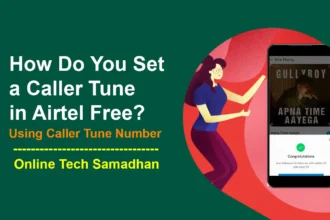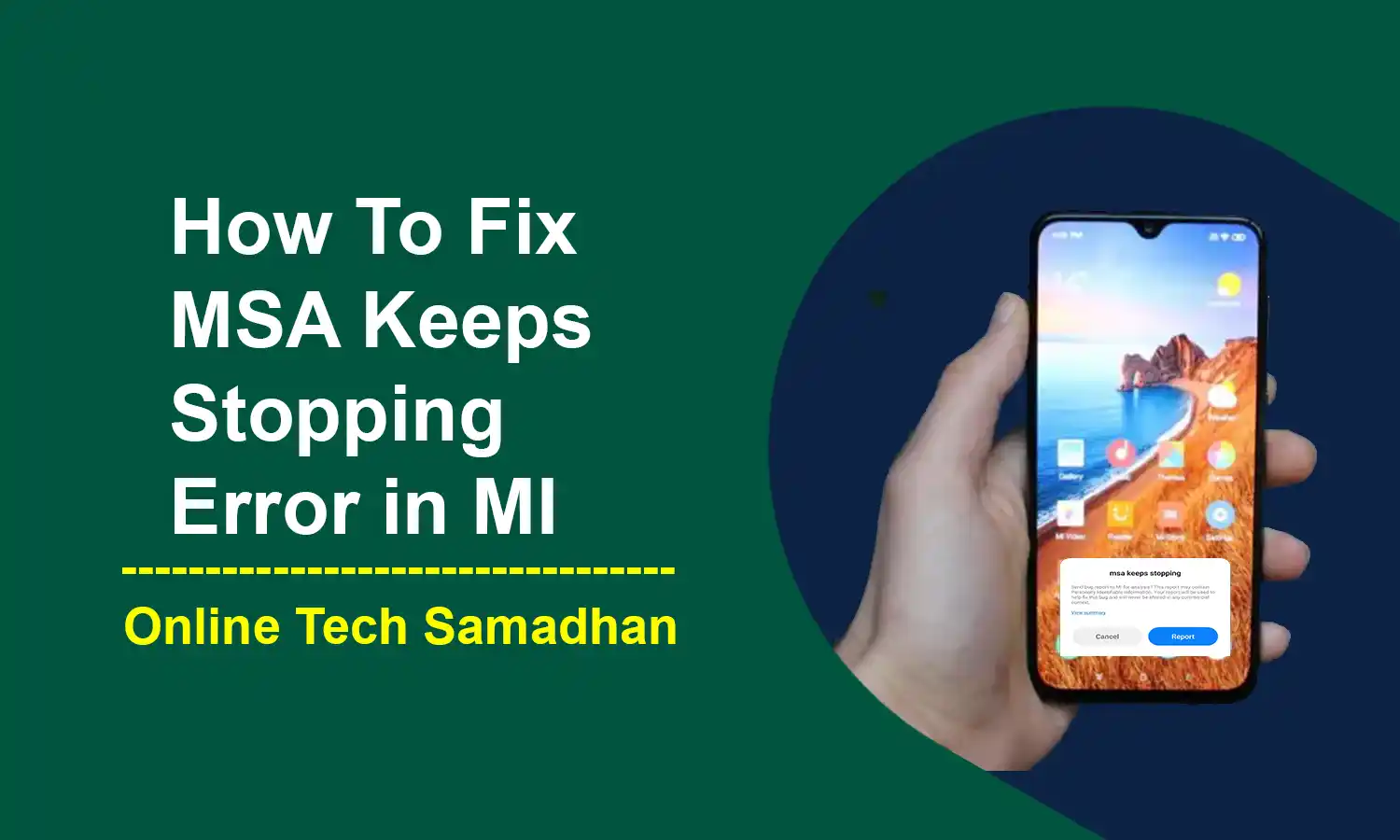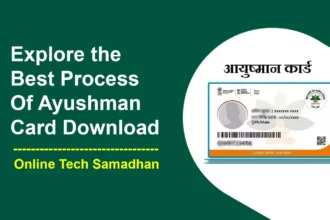MSA Keeps Stopping Error in MI: Proven Solutions
Fix MSA Keeps Stopping Error in MI: Consider using your Mi, Redmi, or Poco phone and getting the irritating error message “msa keeps stopping mi.” The software that powers these well-known smartphones, Xiaomi’s MIUI, occasionally has a problem that interferes with your smooth phone experience. But do not worry! Google and Xiaomi, two of the biggest tech companies, have joined together to fix this flaw in future releases.
Therefore, we’ve created a simple guide to help you simply fix the “msa keeps stopping error in mi phone” annoying mistake so you can stay ahead of the game and not become annoyed. To get your phone back on track, follow these easy steps without needing tech expertise!

You May Love To Read
What is “MSA Keeps Stopping Error in MI”?
The “MSA Keeps Stopping Error in MI” bug is similar to a little glitch in the logic of your Xiaomi phone. It’s all about these MIUI System Ads, which are meant to control the advertisements that appear on your smartphone seamlessly.
However, these advertisements experience a bandwidth bottleneck when this error appears. They are unable to do their duties effectively, which leads to some confusion on your phone. This issue means that your Xiaomi gadget is puzzled about how to handle those adverts; it’s as if the ad manager is taking an unplanned vacation when it should be functioning normally.
How to Resolve MSA Keeps Stopping Error in MI?
Method 1: Clearing MSA and WebView Data
- Open Settings on your Mi phone.
- Navigate to Apps > Manage Apps.
- Find MSA and tap on it.
- Tap on Clear Data > Clear All Data.
- Repeat steps 3 and 4 for Android System WebView.
- Restart your Mi phone.
Method 2: Uninstalling App Updates
- Open Settings on your Mi phone.
- Go to Apps > Manage Apps.
- Find MSA and tap on it.
- Tap on Uninstall Updates.
- Confirm by tapping OK.
- Restart your Mi phone.
Method 3: Updating MIUI
- Open Settings on your Mi phone.
- Navigate to About Phone > MIUI version.
- Check for available updates.
- Download and install any updates.
- Restart your Mi phone.
Method 4: Disabling Third-Party App Permissions
- Open Settings on your Mi phone.
- Go to Apps > Manage Apps.
- Select a suspected third-party app.
- Tap on Permissions and disable unnecessary ones.
- Repeat for other suspected apps.
- Restart your Mi phone.
Method 5: Last Resort – Factory Reset
- Back up all essential data.
- Open Settings on your Mi phone.
- Go to Additional Settings > Backup & reset.
- Tap on Erase all data (factory reset).
- Confirm and wait for the reset process to complete.
- Set up your phone as new.
You May Love To Read
Final Word
The “MSA Keeps Stopping Error in MI” on your Redmi, Poco, or MI phone might cause serious issues as it interferes with the management of advertisements on your smartphone. By using Above mentioned methods you can easily solve the error. You may enjoy your Xiaomi experience without those annoying interruptions if your phone returns to its smooth, ad-managing self with these easy remedies.