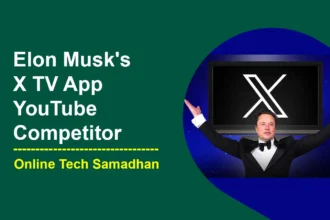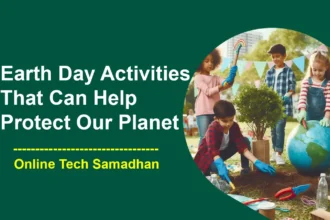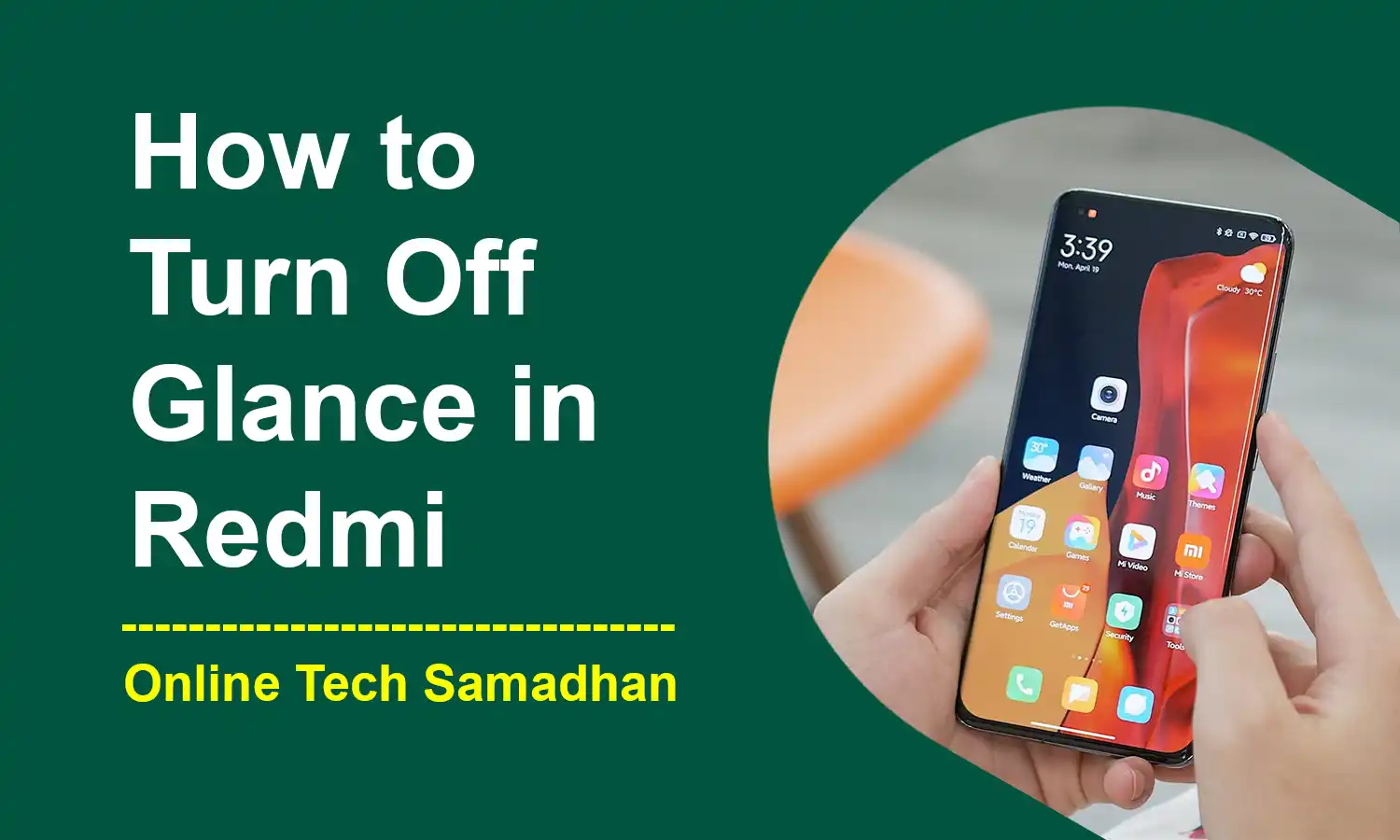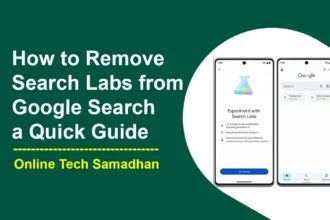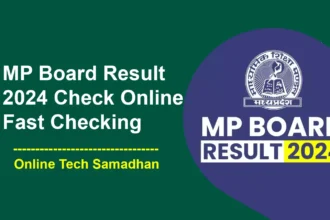Personalize Your Redmi Smartphone: How to Turn Off Glance in Redmi?
A number of smartphone brands, Redmi has been a popular choice for many users. While Redmi offers various features and customization options, some users might want to disable certain features that they find less useful. One such feature is Glance, which appears on the lock screen. If you’re looking for a straightforward guide on How to Turn Off Glance in Redmi, you’re in the right place. In this article, we will walk you through the steps to achieve just that.
Step 1: Open Settings in MI
The first step to remove Glance from your lock screen is to open the Settings app on your Redmi device. You can do this by scrolling down on the notification panel and selecting the gear icon. Alternatively, you can find the Settings app in the app drawer. Then Find Lock Screen from the List and Click it.
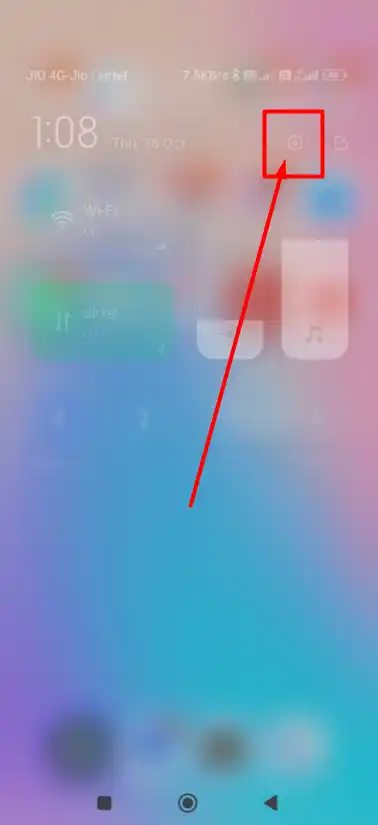
Step 2: Go to Glance in MI
Once you’re in the Settings menu, scroll down and look for an option labeled “Lock screen” or “Lock screen and security.” Tap on this option to access the lock screen settings.
You May Love To Read
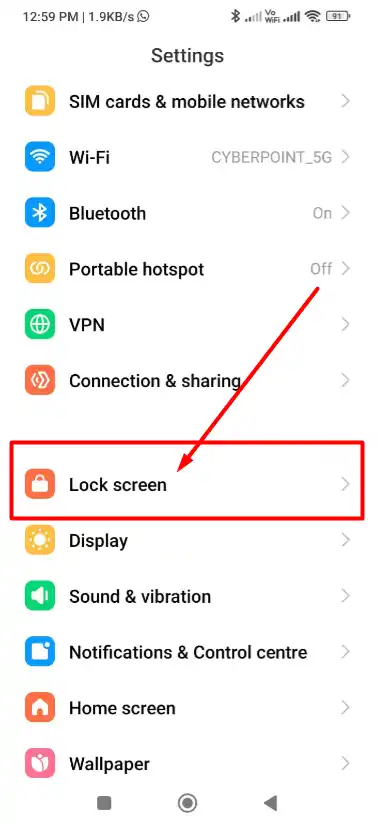
Step 3: Access Glance for MI
In the lock screen settings, search for “Glance for MI”. Please note that the phrasing may vary depending on the manufacturer and software version of your Redmi device.
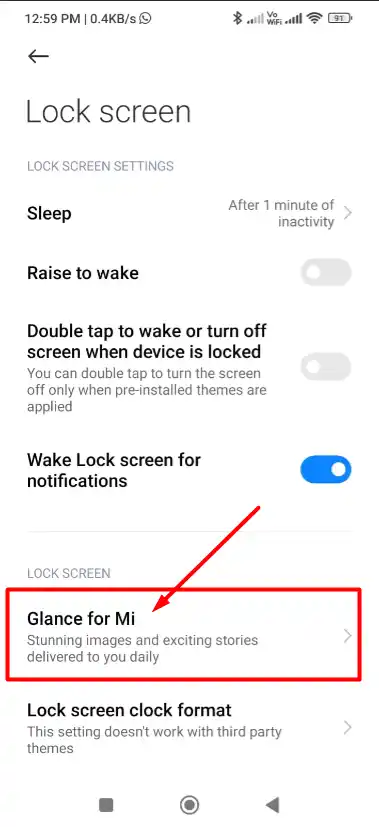
Step 4: Accepting the Terms
Within the Glance for MI section, you should find an option related to accepting the Terms. Tap on the accept option for next steps
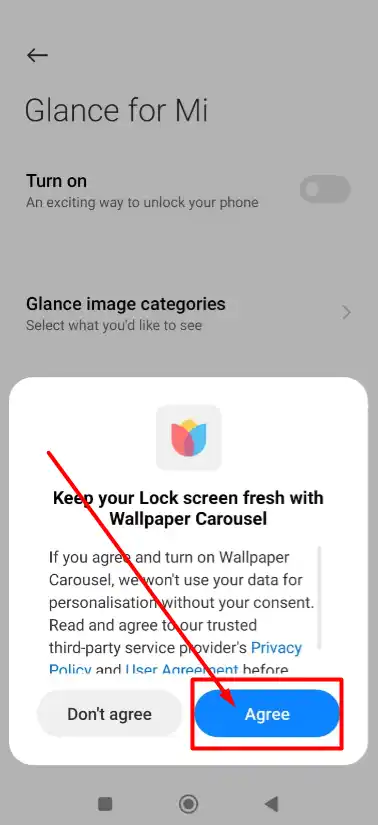
Step 5: Enable and Disable Glance in MI
In the Glance settings, you’ll likely come across a toggle switch that allows you to enable or disable Glance on the lock screen. To turn off Glance, simply disable or toggle off this feature.
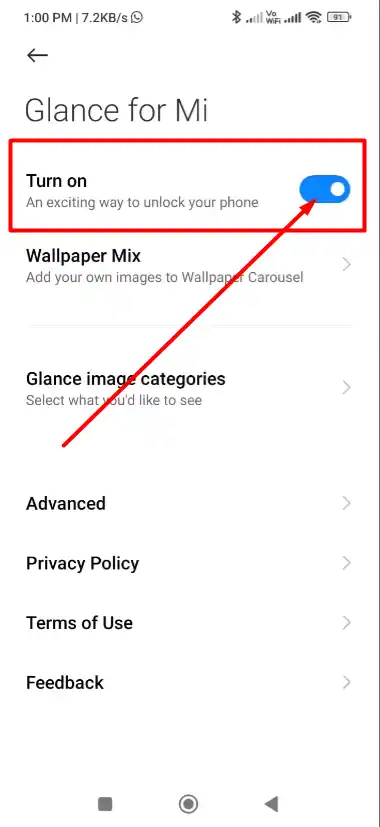
Step 6: Final Step to Turn Off Glance in MI
After you’ve disabled Glance, exit the Settings application. Once you do this, you’ll notice that Glance no longer appears on your lock screen. The changes will take effect immediately.
Why Should We Turn Off Glance in Redmi?
You might want to turn off Glance on your Redmi phone for these simple reasons:
- Save Battery Life: Glance can drain your battery, especially if it shows a lot of stuff on your lock screen. Turning it off saves your battery.
- Privacy Worries: Glance gathers data about your habits and interests. Turning it off means less data about you.
- Personal Choice: If you don’t like how Glance looks or find it distracting, turning it off gives you a cleaner lock screen.
Conclusion on How to Turn Off Glance in Redmi
How to Turn Off Glance in Redmi is a simple process that can enhance your user experience by eliminating unwanted features from your lock screen. By following the steps outlined in this guide, you can easily customize your Redmi device to better suit your preferences.
If you found this article helpful and would like to explore more tips and tricks for your Redmi device, check out our FAQs below.
FAQs on How to Turn Off Glance in Redmi
Why should I turn off Glance on my Redmi device?
Turning off Glance can help declutter your lock screen and make it more user-friendly. It’s a personal preference, and many users find it beneficial.
You May Love To Read
Can I customize Glance on my Redmi device instead of turning it off completely?
Yes, you can customize Glance settings to display the content you prefer. However, if you’d rather not have it on your lock screen at all, this guide will help you turn it off.
Will turning off Glance affect other features on my Redmi device?
No, turning off Glance will only remove it from your lock screen. It won’t affect the functionality of your device or other features.
Is Glance available on all Redmi devices?
Glance availability may vary depending on the model and software version of your Redmi device. Check your device’s settings to see if this feature is present.
How do I turn Glance back on if I change my mind?
To turn Glance back on, simply follow the same steps outlined in this guide, but toggle the feature on instead of off.