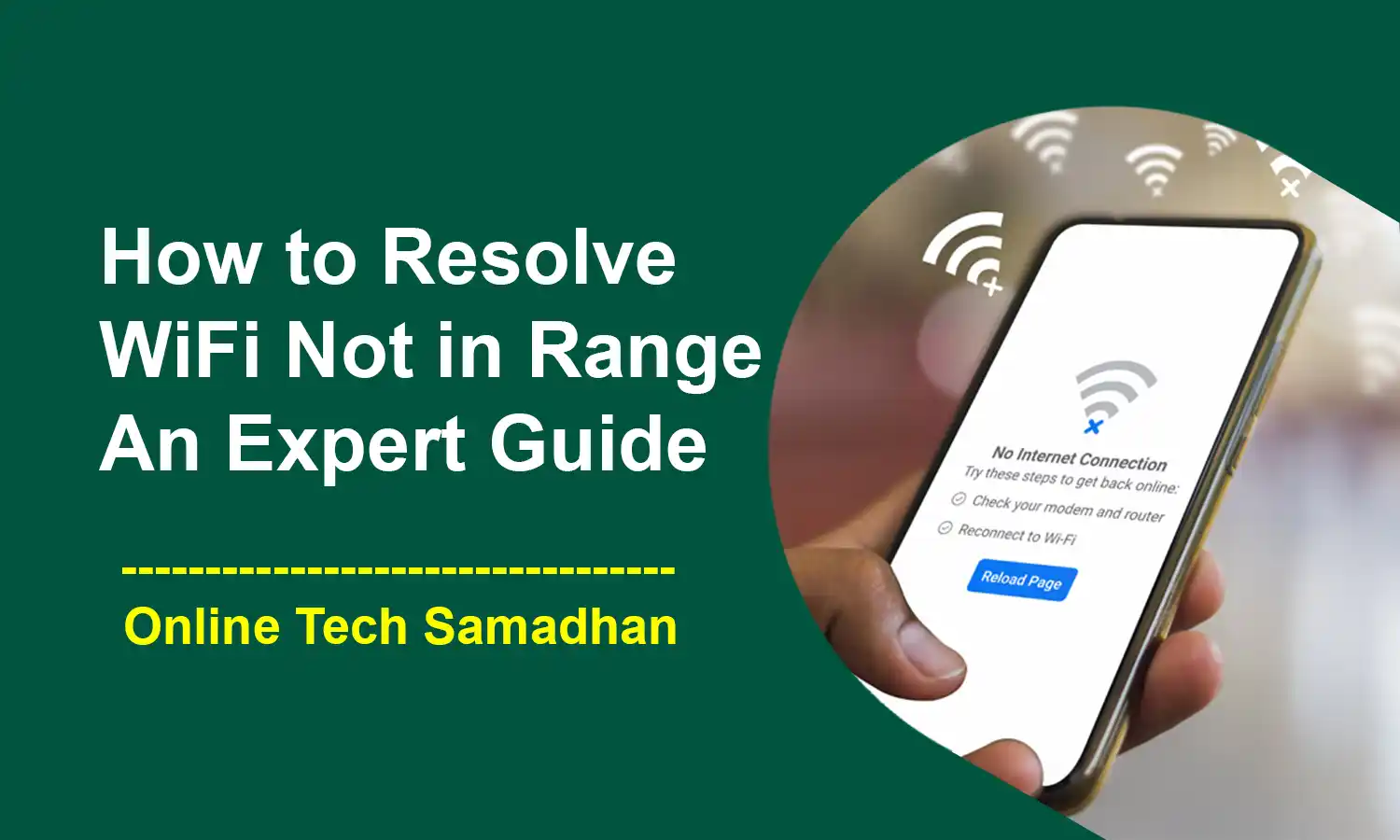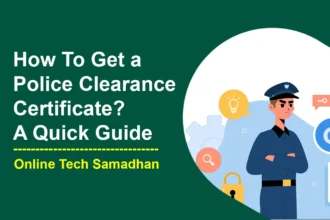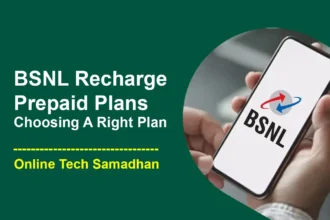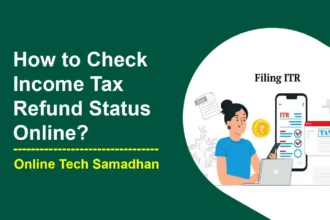Quick and Effective Fixes for WiFi Not in Range
Do you use a Wi-Fi router to connect multiple devices to your broadband internet service? If so, you may have experienced the frustrating problem of WiFi Not in Range. I’ve also been there, encountering this typical issue several times before discovering the easy fixes. We’ll walk you through the process of locating and resolving WiFi Not in Range issues in this simple-to-follow tutorial, ensuring that your online experience is flawless. Together, let’s take on and overcome those Wi-Fi obstacles!
Track Down the Wi-Fi Not in Range Issue
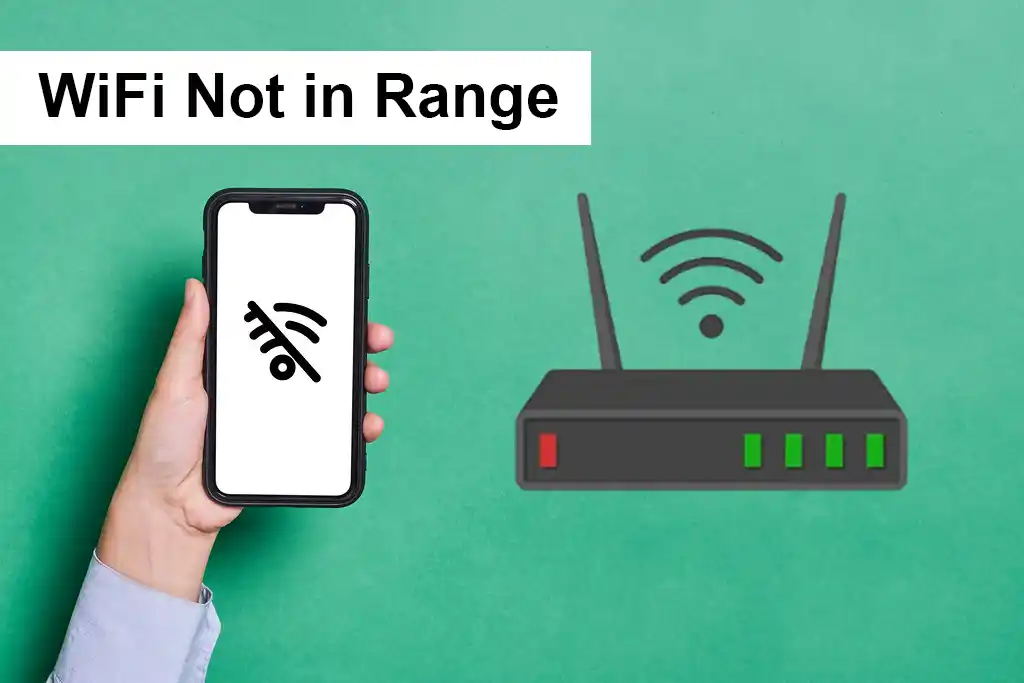
1. Verifying Router’s Power and Connection
Make sure that the basics are understood before beginning any troubleshooting. Verify the router’s power supply, modem connection, and other network configuration components. Check for broken connections or loose wires.
You May Love To Read
- Stunning AI 3D Image Free Prompts 2024: Generate with Bing Image Creator
- Punjab National Bank Aadhaar Seeding Online: Quick and Easy Steps
- How To Growing Your Adsense Revenue with Adsense Ad Manager?
- Top 14 Best Option Trading Telegram Channel 2024: Join Now!
- An Easy Guide on How to Claim Warranty on Flipkart in 2024
2. Restarting Router and Modem
Restarts are easy to use and efficient for fixing brief issues. After turning off the modem and router and waiting 30 seconds, turn them back on in the proper order.
3. Router Placement and Obstructions
The router’s position has a big impact on signal strength. The best spot is in the middle of an open space, away from furniture, walls, and other obstructions that might interfere with Wi-Fi signals.
4. Identifying Signal Interference
Microwaves and cordless phones are examples of electronics that may interfere with Wi-Fi data transfers. The signal may be stronger if the router is moved away from these devices or turned off shortly.
Fixing Wi Fi Not in Range: Practical Solutions
Wi-Fi issues can be a common headache, but worry not! Here are practical, easy-to-follow solutions to ensure you get the most out of your Wi-Fi connection.
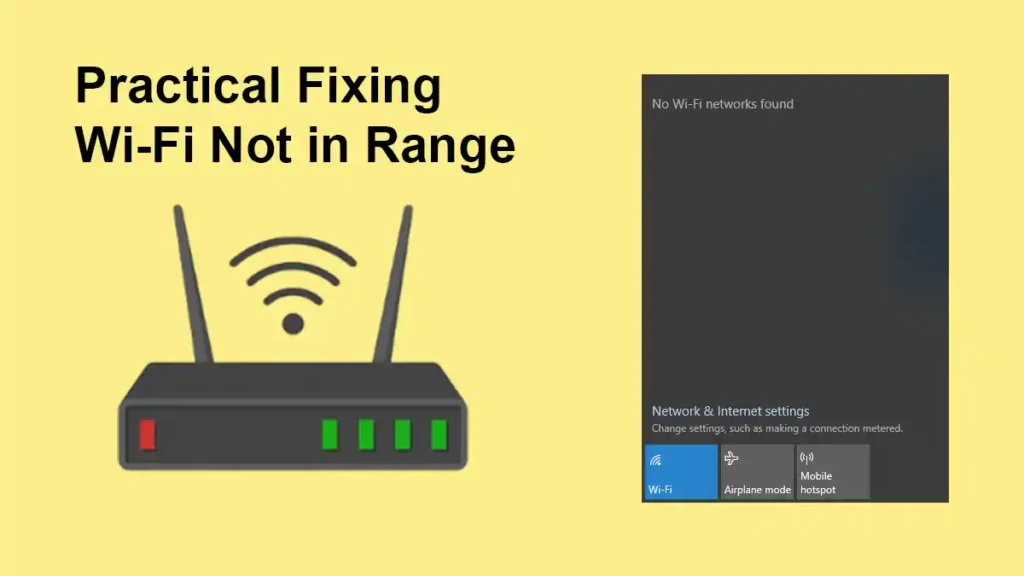
1. Router Placement Matters
Placing your router in the best possible location is one of the easiest yet most powerful fixes for Wi-Fi problems. To ensure optimal signal strength all the way through, position it in the center of your house, away from obstacles.
2. To Make Your WiFi Network Visible, Unhide It
In case you are experiencing the problem of WIFI Not in Range, make sure your network is not hidden. Log in with the admin page from any other device. To make your Wi-Fi network visible make it ON “Visible.” Make sure your Wi-Fi network can be found by saving the modifications.
3. Keep Firmware Updated
All you need for you to fix your Wi-Fi is a brief visit to the website of your router’s manufacturer. Check for firmware updates often, then install the most recent version to fix compatibility problems and improve performance.
You May Love To Read
- Do you Know Amp vs Watt Charger which Can Charge Your Mobile Fast?
- Facebook News: Why Facebook Down for 2 Hours! How to Stay Safe Online 2024
- 4G digital life with Jio Bharat 4G Phones Just Rs 999
- My Scheme Portal: Get Eligible Government Scheme Information
- Light Up Every Home: Har Ghar Bijli Yojana Bihar State
4. Channel Change for Better Signal
Changing up your Wi-Fi channel selection might have a big impact. In jammed zones, specifically, find the channel with the least interference and boost your total signal strength.
5. Embrace Wi-Fi Extenders
Say goodbye to dead zones! The most effective option for increasing signal strength, particularly in bigger households, is to use Wi-Fi extenders. These gadgets guarantee a smooth connection throughout your room and are simple to set up.
6. Consider Router Upgrade
Upgrading your router might be the solution if everything else fails. Investing in a more recent router with enhanced antennae will provide your house with a better and more dependable Wi-Fi connection.
7. Adjusting Wi-Fi Antenna Position
Is the antenna on your router movable? Try adjusting their angle or placement to maximize signal reception in particular regions of your house and get rid of those annoying dead zones.
8. Checking for Hardware Issues
If fixes connected with the admin page aren’t working, hardware problems may be the cause. Try connecting a different device to your Wi-Fi network to see if the issue still occurs. If it does, this might indicate a hardware fault with the Wi-Fi adapter on the device.
9. Seeking Professional Assistance
If you are unable to resolve the issue on your own, contact your Internet Service Provider (ISP). They can help you have a flawless online experience by locating and fixing problems with your internet connection.
Additional Tips for Improved Wi-Fi Signal Strength
- Limit Device Usage: Avoid using too many devices simultaneously to prevent signal degradation for each device.
- Disconnect Unused Devices: If a device is not in use, disconnect it from the Wi-Fi network to free up bandwidth for active devices.
- Opt for Wired Connections: Whenever possible, use an Ethernet cable for a faster and more reliable connection.
Final Word on To Fix WiFi Not in Range
A careful strategy is necessary for troubleshooting WiFi Not in Range Error, ranging from simple connection checks to complex solution implementation. Through the use of this detailed tutorial, you will be able to identify the root reason for Wi-Fi Not in Range issues and implement effective fixes that guarantee a reliable and steady internet connection.
FAQs on To Fix WiFi Not in Range
Why is my Wi-Fi signal weak in some parts of my house?
Wi-Fi signals can be affected by obstructions, interference from other devices, or inadequate router placement. Adjusting router location or using Wi-Fi extenders can help.
How should I update my router’s firmware?
Check for updates regularly, at least once every few months. Updated firmware improves performance, security, and compatibility.
Can too many connected devices affect Wi-Fi signal strength?
Yes, the more devices connected, the weaker the signal for each. Limit simultaneous connections for optimal performance.
What should I do if my Wi-Fi signal is consistently weak despite troubleshooting?
If issues persist, consider upgrading your router or contacting your ISP for professional assistance.
Are Wi-Fi extenders easy to set up?
Yes, Wi-Fi extenders typically come with user-friendly setup instructions. Follow the manufacturer’s guidelines for a hassle-free installation.