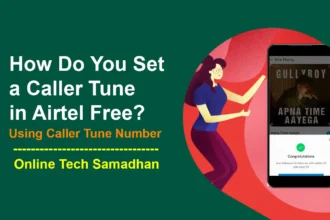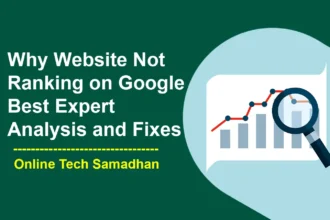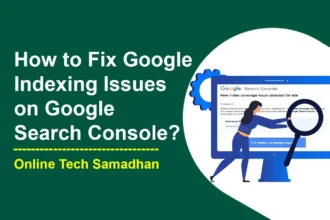Proven AdSense Ad Manager Tips for Revenue Growth
Google AdSense and Adsense Ad Manager help website and app owners make money through ads. AdSense is simple, making it easy to place ads and earn revenue, but it offers limited control. Ad Manager, on the other hand, is more powerful, letting users manage various ad types, networks, and sales directly to advertisers.
When used together, they create a strong combo: AdSense for easy ad placement and Ad Manager for more control and advanced features like targeting specific audiences and diverse revenue streams. Together, they can help publishers maximize their earnings by combining simplicity with powerful tools.
Google AdSense
Google AdSense serves as an intermediary between publishers and advertisers. It allows publishers to display ads on their platforms and earn revenue through clicks and impressions. AdSense simplifies the monetization process for publishers by managing ad sales on their behalf.
You May Love To Read

Google Ad Manager
Google Ad Manager is a comprehensive platform that enables publishers to control their ad inventory across multiple platforms. It offers features such as ad unit management, direct ad sales, programmatic auctions, and detailed performance tracking.
With Ad Manager, you can:
- Create and Manage Ad Units: Customize ad units for different sizes and locations on your website or app.
- Sell Ad Space Directly: Set your prices and negotiate deals directly with advertisers.
- Run Programmatic Auctions: Allow multiple advertisers to compete for your ad space in real-time, optimizing your revenue.
- Track Ad Performance: Utilize Ad Manager’s reporting tools for detailed insights into ad performance, enabling you to optimize campaigns for better results.
Difference Between AdSense and Ad Manager
AdSense is ideal for those seeking a straightforward monetization solution, while Ad Manager is suitable for publishers who desire more control over their ad inventory and wish to maximize earnings through direct sales and programmatic auctions.
| Feature | Google Adsense | Adsense Ad Manager |
|---|---|---|
| Purpose | Simple ad placement and monetization | Advanced ad management and revenue maximization |
| Control | Limited control over ad types and targeting | Granular control over ad types, targeting, and pricing |
| Inventory | Limited to Adsense network | Supports multiple ad networks, direct sales, and programmatic auctions |
| Reporting | Basic reporting on clicks and impressions | Detailed reporting on all aspects of ad performance |
| Pricing | Cost-per-click (CPC) and cost-per-impression (CPM) | Flexible pricing models, including CPC, CPM, and fixed-price |
| Suitability | Small to medium-sized websites and blogs | Large websites and apps with significant ad inventory |
| Cost | Free | Free for basic features, paid plans for advanced features |
How do I manage ads on Adsense?
Before managing the Ad You need to Create an AdSense account and add the provided code to your website for displaying ads. After Choosing the types of ads you want to display (text, display, video, etc.) customize their appearance to fit your website. Let’s check how to manage ads on Adsense:
1. Customize Ad Sizes and Types:
- Go to “AdSense” > “My ads” in your dashboard.
- Click “Create a new ad unit.”
- Choose an ad format (like display, text, or link ads).
- Select the size and responsiveness for the ad to fit well on your site.
- Create multiple ad units to suit different locations on your site or app.
2. Control Ad Targeting and Content:
- Navigate to “Blocking controls” in your Adsense dashboard.
- Block specific ads by URL, category, advertiser, or sensitive category.
- Create custom channels to track specific ad units’ performance.
- Use “Sensitive categories” to limit potentially objectionable ads.
3. Optimize Ad Placement and Performance:
You May Love To Read
- Check ad performance in the “Reports” section.
- Monitor metrics (impressions, clicks, earnings) for each ad unit, channel, and date.
- Use the “Heatmap” tool to visualize ad placements and make improvements.
- Experiment with different ad placements based on your data.
4. Modify Ad Settings for User Experience:
- Adjust the refresh rate to prevent excessive ad loading.
- Enable “Automatic refresh” for ad updates based on user activity.
- Use “Auto ads” for automatic ad placements across your website.
- Consider “Matched content” for relevant content recommendations.
5. Implement Best Practices:
- Have high-quality, relevant content for better ad targeting.
- Maintain a clean website design for good ad visibility.
- Avoid too many ads that might clutter or annoy visitors.
- Keep Adsense code updated for proper ad delivery and tracking.
- Regularly monitor your Adsense account and adapt strategies for optimal performance.
How do I connect Adsense to Ad Manager?
- Sign in: Go to Ad Manager and log in using your Google account.
- Access Admin Settings: Click on the gear icon (top right) and select “Admin.”
- Navigate to Linked Accounts: From the menu on the left, choose “Linked accounts.”
- Initiate AdSense Link: Under “AdSense,” select “New AdSense link.”
- Input Adsense Property Code: Enter your Adsense property code from your Adsense account settings.
- Create a Display Name: Enter a name to identify your Adsense account within Ad Manager.
- Enter Contact Email: Provide the contact email associated with your Adsense account.
- Save: Click on “Save” to link your Adsense account to Ad Manager.
- Activate Link in Adsense: Check your Adsense account for an email notification and follow the link provided to confirm the connection.
- Maximize Revenue (Optional): Access “Inventory” > “Network settings” in Ad Manager to enable the automatic filling of unsold ad inventory with Adsense ads.
- Create AdSense Line Items: Once linked, go to “Delivery” > “Line items” and choose “AdSense” as the network to create AdSense line items for displaying ads.
How to Grow Your Revenue Using Ad Manager?
By optimizing inventory, direct sales, programmatic strategies, analyzing performance, and staying innovative, you can effectively grow your revenue using Google Ad Manager while focusing on a positive user experience.
1. Manage and Optimize Your Inventory:
- Organize Ad Units: Group ad units logically for better management and performance optimization.
- Implement Lazy Loading: Ads load when visible, improving page load times and user experience.
- Use Ad Refresh: Automatically update ads for increased impressions and clicks.
- Optimize Sizes and Formats: Experiment with different sizes and formats for better audience engagement.
- Adjust Refresh Rates: Optimize refresh rates based on user behavior to avoid annoyance and improve engagement.
2. Sell Ad Space Directly:
- Identify Potential Advertisers: Seek companies relevant to your audience and negotiate competitive rates.
- Negotiate and Create Proposals: Work directly with advertisers, tailor proposals, and highlight benefits.
- Utilize Deal Management Tools: Streamline direct deal management and track their performance effectively.
3. Leverage Programmatic Advertising:
- Run Auctions and Header Bidding: Maximize earnings by allowing multiple advertisers to bid in real time.
- Set Floor Prices: Establish minimum ad prices to ensure acceptable returns.
- Optimize Targeting: Use Ad Manager’s tools to reach the right audience effectively.
4. Analyze and Optimize Performance:
- Track Key Metrics: Monitor impressions, clicks, conversions, and revenue closely.
- Use Reporting Tools: Analyze data by various dimensions to identify improvement areas.
- Run A/B Tests: Experiment with placements, targeting, and formats to find the best performers.
- Stay Informed: Keep updated on industry trends to adapt strategies accordingly.
5. Additional Growth Strategies:
- Implement Advanced Formats: Explore video, native ads, and rich media for increased engagement.
- Use Third-party Data: Enhance targeting by utilizing data from reputable third-party providers.
- Partner with Networks: Collaborate with ad networks to expand reach and attract new advertisers.
- Prioritize User Experience: Ensure ads are relevant and non-intrusive to maintain a positive user experience.
Final Word on Adsense Ad Manager
Google AdSense and Ad Manager are like a dynamic duo for earning money through ads. AdSense keeps things simple, making it easy to start earning, while Ad Manager adds the extra punch with advanced controls and options for those who want more. When used together, they cover all the bases: AdSense for straightforward ad placement and Ad Manager for fine-tuning and maximizing earnings. Whether it’s a small website or a big app, this combination opens doors to more revenue by offering both simplicity and powerful tools to make the most out of online advertising.
FAQs on Adsense Ad Manager
Who should use AdSense Ad Manager?
AdSense Ad Manager is best for larger websites and apps with significant ad inventory looking to optimize revenue. It’s great for those who want more control and flexibility in managing their ads.
Is AdSense Ad Manager free to use?
Yes, there’s a free basic plan available. However, there are also paid plans offering additional features and functionalities.
Can I use AdSense Ad Manager for small websites?
While it’s designed for larger platforms, smaller websites aiming for more control over ad inventory can benefit from AdSense Ad Manager’s features.
How does AdSense Ad Manager help maximize revenue?
It offers various revenue-boosting tools like selling ad space directly, participating in auctions, and utilizing advanced targeting.
Can I track performance with AdSense Ad Manager?
Yes, it provides detailed reports on ad performance, including impressions, clicks, conversions, and revenue.
Is AdSense Ad Manager only for Google ads?
No, it allows working with multiple ad networks, not just limited to Google’s AdSense network.
Can AdSense Ad Manager help target specific audiences?
It provides advanced targeting tools to reach specific user groups for better ad performance.
Does AdSense Ad Manager support direct ad sales?
Yes, it enables direct ad sales to advertisers, allowing publishers to negotiate prices and terms directly.