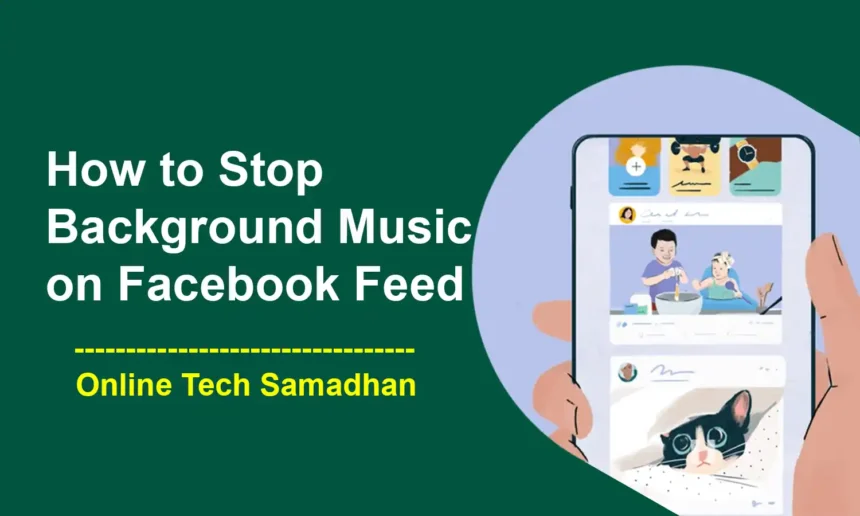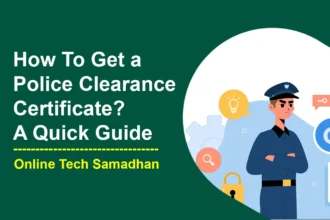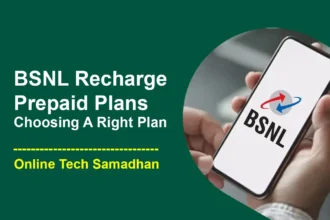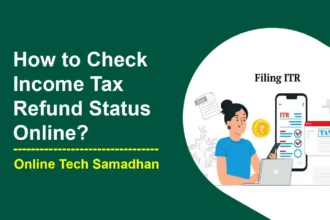How to Stop Background Music on Facebook Turn Off Facebook’s Annoying Background Music
Have you ever been scrolling through your Facebook feed and enjoying your favorite posts, and boom! Music starts playing, and it’s not a video you clicked on. It’s just there, like an uninvited guest. It can be a bit surprising about How to Stop Background Music on Facebook.
But don’t worry. There’s a way to tell Facebook to stop playing music without you asking for it. It’s simple and we’ll guide you through it so you can use Facebook without any unexpected songs popping up. Let’s get started! We will show you how to turn off that unexpected background music. Let’s dive in!
Step 1: Finding the Menu
You May Love To Read
- How to Aadhaar Card Lock for Data Privacy and Security?
- Matic Robotic Vacuum Cleaner: Meet Truly Smart Home Cleaner
- What is AI Technology: Upgrade Your Thinking About AI on 2024
- CSC Gas Booking: How to Book Gas from CSC Step-by-step Guide 2024
- Discovering the Magic of Google Cloud Vertex AI Generative AI
First, you need to find the menu button. It’s like the secret door to all the settings you can change on Facebook. To find it, look at the top right corner of your Facebook page. You’ll see a little button that has three lines or a down arrow. Give it a tap. This will open a list of options, and it’s how you start your journey to stopping the background music.
Step 2: Navigating to Settings and Privacy
Once you tap on that menu button, you’ll see a list of different options. Scroll down a bit until you find “Settings and Privacy.” This might sound like a serious title, but it’s where all the cool settings for your Facebook are hidden. Tap on it, and you’ll open another menu.
Step 3: Going into Settings
In the “Settings and Privacy” menu, you’ll see a few options. Tap on the one that says “Settings.” This is the place where you can change all sorts of things about your Facebook, including how it plays sounds and music.
Step 4: Finding the Media Preferences
Now, inside your “Settings,” you’ll see a list of different categories. You want to look for the one that says “Preferences.” It’s like finding the right aisle in a supermarket. Under “Preferences,” find and tap on “Media.” This is where the magic happens when it comes to controlling music and sounds on Facebook.
Step 5: Toggling the Autoplay Feature
You May Love To Read
- Empowering Women: With Mahila Samman Savings Certificate
- Unlock the Butterflies Lens on Snapchat: Add Magic on Snaps
- New CSC Certificate Download Guide: Verify Your Authority as a Registered VLE
- Voter ID Card Download – Get Digital Voter ID Card Online
- How to Create Reels on Facebook: A Step-by-Step Guide 2024
Inside “Media,” keep an eye out for a section called “Autoplay.” This is where Facebook decides if videos should start playing on their own when you scroll through your feed. Next to “Videos start with sound,” you’ll see a little switch. If the switch is on, it means Facebook is playing videos with sound automatically. If you don’t want this to happen, tap on the switch to turn it off. It’s like telling Facebook, “Hey, I’ll decide when I want to hear sound!”
Conclusion
Congratulations! You’ve made it to the end of our guide on how to stop background music on Facebook. Now, you can scroll through your feed without being surprised by unexpected tunes. Remember, Facebook is all about making your experience better, and by adjusting these settings, you can make it just the way you like it. If you ever face any other Facebook issues, just know that there’s always a solution. Keep exploring, keep learning, and most importantly, keep enjoying your time on Facebook without the background music bothering you.