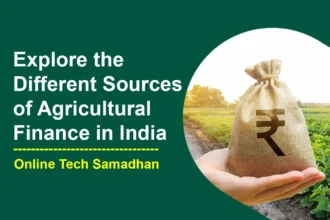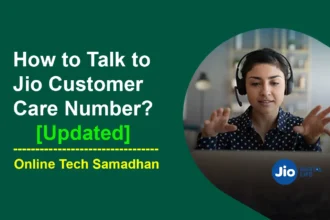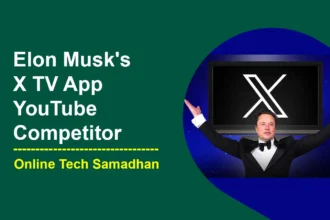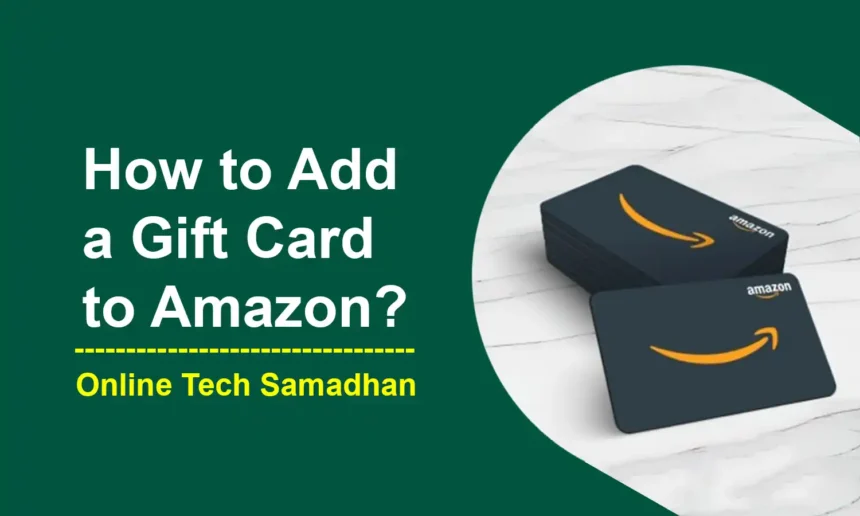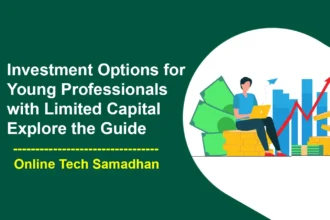Making Amazon Shopping Enjoyable: How to Add a Gift Card to Amazon in Simple Steps
Amazon gift cards have become known as the preferred option for many people when it comes to giving in the age of internet shopping. The procedure of adding it to your Amazon account should be easy, regardless of whether you received a real card or a digital code. In this guide, we’ll explore the two primary methods of How to Add a Gift Card to Amazon balance and troubleshooting common redemption issues.
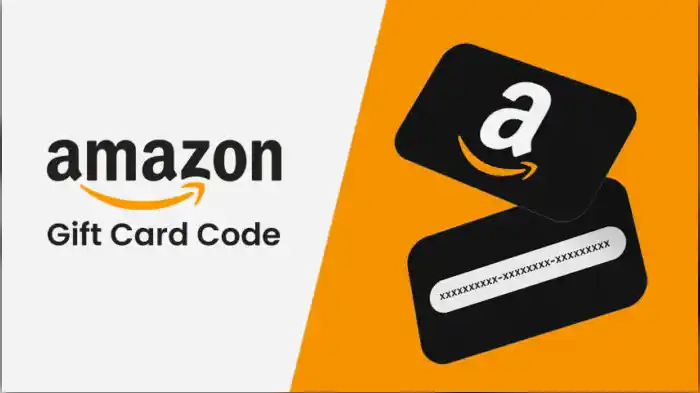
How to Redeeming a Physical or Digital Gift Card?
Let’s Explore How to Add a Gift Card to Amazon Account Step-By-Step:
Locate the Claim Code
Before you start, find the 15-digit alphanumeric claim code on the back of your physical gift card or in the email if it’s a digital code.
You May Love To Read
Go to “Redeem a Gift Card” Page
Navigate to the “Redeem a Gift Card” page on Amazon. You can access it through your Account dropdown menu or by using the search function on the Amazon website.
Enter the Claim Code
Input the claim code without any dashes or spaces in the designated field on the redemption page.
Click “Apply to Your Balance”
After entering the code, click the “Apply to Your Balance” button. This action adds the gift card value to your Amazon account balance, ready for future purchases.
How to Add a Visa Gift Card to Your Amazon Account?
By following these simple steps, you can seamlessly add a Visa gift card to your Amazon account, expanding your payment options for hassle-free online shopping.
- Log in to Your Amazon Account: Open your web browser and log in to your Amazon account.
- Navigate to “Your Account” and then “Payment Options”: Once logged in, go to the “Your Account” section and select “Payment Options.”
- Click “Add a Payment Method” and Choose “Add a Credit or Debit Card”: Under payment options, click on “Add a payment method” and choose the option for adding a credit or debit card.
- Enter Your Visa Gift Card Information:
- Input the necessary details from your Visa gift card:
- Card number
- Expiration date
- CVV code (security code on the back)
- Name on the card (use either “Gift for You” or your name if specified)
- Input the necessary details from your Visa gift card:
- Click “Add Your Card” and You’re Done!: Once you’ve entered the required information, click the “Add your card” button to complete the process.
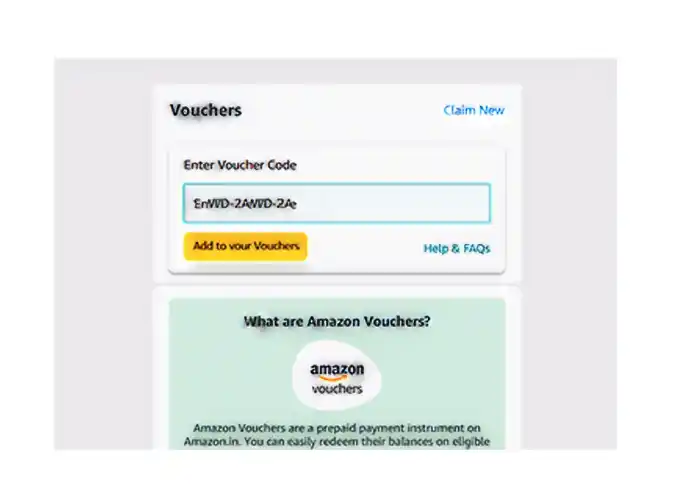
Can’t Redeem an Amazon Gift Card? Troubleshooting Redeeming Issues
Check for Typing Errors
One of the most common reasons for gift card redemption issues is typing errors. Ensure that you’re entering the code accurately, as even a small typo or missing character can result in a redemption failure.
Wrong Code Entered
Double-check the gift card code you’re trying to redeem. It’s easy to mix up characters or misinterpret alphanumeric combinations. Verifying the code can save you from potential frustration.
Gift Card Already Redeemed
If you’re receiving a message that your gift card has already been redeemed, investigate if someone else might have used it. Verify with the person who gave you the card or contact Amazon customer service for further clarification.
Gift Card Applied to Wrong Account
Ensure that you’re logged into the correct Amazon account when redeeming the gift card. Sometimes, the redemption failure could be due to the card being applied to a different account linked to your email.
You May Love To Read
- Spice Money AEPS Register Book PDF Download and Uses Guide 2024
- Poco M6 5G Launch in India: Budget-Friendly 5G Phone in India
- How to Download IIBF DRA Certificate Online for CSC VLE 2024
- How to Do Airtel Payment Bank CSP Registration Online 2024
- Twitter Blue Tick India 2024: Claim Your Verified Status Now
Validate Card’s Eligibility
Different gift cards may come with various terms and conditions, including usage restrictions. Review the terms and conditions provided with the gift card or visit the issuer’s website to confirm its eligibility for use on Amazon.
Deactivate and Reactivate the Card
If there’s a suspicion that your gift card has been deactivated, promptly contact the issuer. They can guide you through the process of reactivating the card, allowing you to successfully redeem it on Amazon.
Contact Amazon Customer Service
When all else fails, don’t hesitate to reach out to Amazon customer service. Their dedicated team is available to provide personalized assistance, investigate the issue, and help you resolve any persistent problems with redeeming your gift card.
Conclusion on How to Add a Gift Card to Amazon
Adding a gift card to your Amazon account is super easy – just find the claim code on your card, go to the “Redeem a Gift Card” page, type in the code without any spaces, and click “Apply to Your Balance.” Boom, your gift card value is ready for action! But if you hit a road bump, check for typos, validate the card’s rules, and if it’s still not playing nice, deactivate/reactivate or call in the Amazon customer service superheroes. Follow these steps, and you’ll be shopping on Amazon like a pro!
FAQs on How to Add a Gift Card to Amazon
Can I use a gift card from another retailer on Amazon?
Yes, many retailers offer Amazon gift cards that can be redeemed on the platform.
What if my gift card claim code isn’t working?
Double-check for typing errors and contact Amazon customer service if the issue persists.
Can I use multiple gift cards for a single purchase on Amazon?
Yes, Amazon allows you to use multiple gift cards to pay for a purchase.
Are there any restrictions on where I can use my Amazon gift card?
Some gift cards may have restrictions; check the terms and conditions for details.
How long does it take for a gift card balance to reflect in my Amazon account?
Typically, the balance is applied instantly, allowing you to use it for immediate purchases.