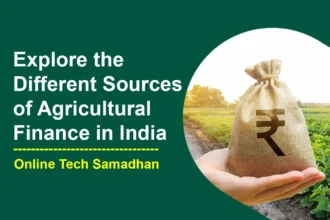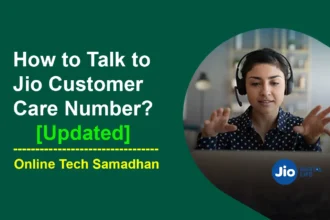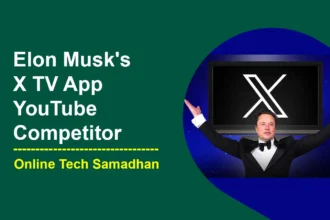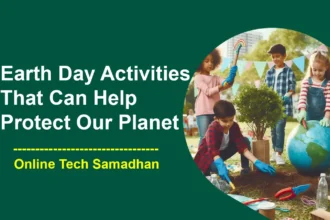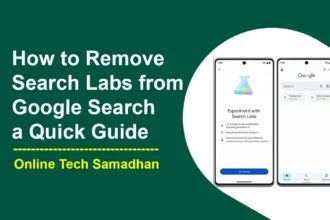How To Lock iPhone Screen For Kids: A Comprehensive Guide
Young children are becoming increasingly tech-savvy in this digital age, making it essential for parents to ensure a safe and controlled online experience for them. With smartphones being an integral part of our lives, it’s important to know How To Lock iPhone Screen For Kids. This prevents unintended access to inappropriate content and accidental purchases, giving parents peace of mind.
Thankfully, iPhones offer built-in features that allow parents to lock the screen, providing a safer digital space for their children. In this article, we’ll give you a comprehensive guide on how to lock the iPhone screen for kids. These proven techniques will empower parents to effectively manage their child’s iPhone usage, from securing the screen during video playback to preventing unwanted taps.
How To Lock iPhone Screen For Kids?
Let’s delve into the various methods for locking the iPhone or iPad screen, ensuring a controlled experience for your little ones:
You May Love To Read
- How to Stop Flash Messages in Airtel on your Phone: Quick Guide 2024
- Airtel Customer Care Number Easily Reach 24×7 Airtel Support
- How to Find Google History Delete All My Activity on Mobile and PC 2024
- Jio Bharat 4G Phones के साथ 4G डिजिटल लाइफ सिर्फ 999 मैं
- Apple Magic Keyboard Not Charging: Expert Guide to Fix It
How To Lock Screen On iPhone From Touch?
Preventing accidental taps and app launches is crucial for a seamless experience. Guided Access is a valuable feature restricting touch input to a single app. To activate Guided Access:
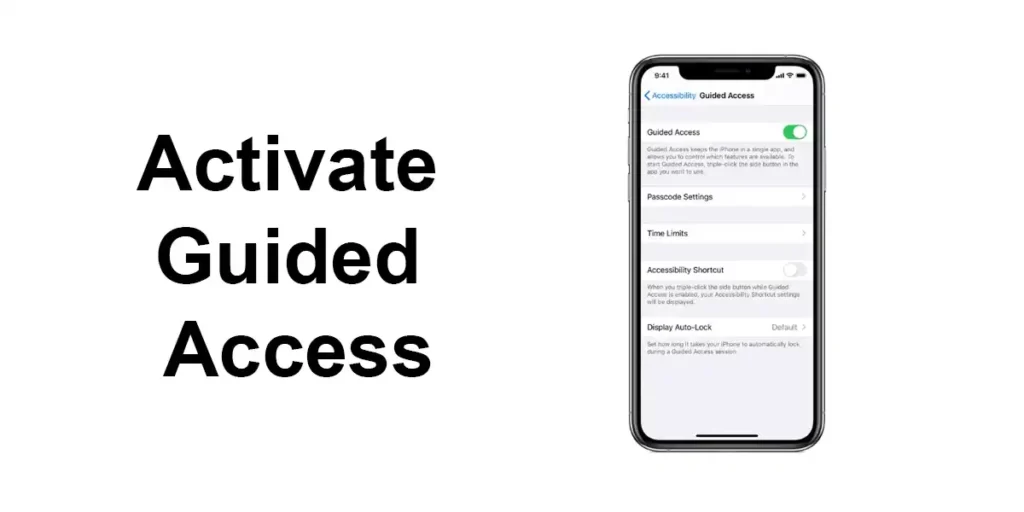
- Open the “Settings” on your iPhone.
- Navigate to “Accessibility” in the General Settings menu.
- Toggle “Guided Access” at the bottom of the page to activate it.
- Create a passcode for enabling or disabling Guided Access.
- Launch the desired app.
- Triple-press the side button (Face ID) or home button (older models) to activate the locked mode.
- To exit, triple-tap the Home button and enter the passcode if required.
If Guided Access encounters issues, consider restarting your device or resetting settings. Keeping your iOS version updated ensures the feature functions smoothly.
How To Lock iPhone Screen For Kids While Watching Video?
For parents concerned about accidental app switches during video playback, Guided Access comes to the rescue:
- Enable Guided Access as explained above.
- Launch the video app.
- Triple-press the side or home button to activate Guided Access.
- Your child can now enjoy videos without worrying about exiting the app unintentionally.
How To Lock iPhone Screen For Kids Watching YouTube Videos?
YouTube offers educational content, but parents must ensure safe usage. To lock YouTube on your child’s iPhone:
- Launch the YouTube app.
- Start playing the desired video.
- Press the power button to lock the screen.
- Swipe up for the Control Center.
- Tap the “Lock” icon to prevent screen rotation and interactions.
Utilize YouTube’s built-in parental controls to filter content and set watch time limits for a tailored experience.
How To Lock Your Screen In Place iPhone?
Prevent screen rotation by locking the orientation:
- Swipe up from the bottom or down from the top-right corner to access the Control Center.
- Tap the “Lock” icon (circular arrow) to enable screen rotation lock.
How To Lock Phone Screen For Baby?
Create a child-friendly experience by activating “Guided Access” on baby-friendly apps. This prevents accidental access to other features.
How To Lock iPhone 11/13 Screen From Touch?
Guided Access remains effective for locking the screen from touch on iPhone 11 and 13, ensuring uninterrupted app usage.
You May Love To Read
- How to Increase Credit Card Limit Fast?: 9 Best Tricks 2024
- CSC Axis KBS Portal for CSC Axis Bank BC: Register and Login Process
- What Does CFS Mean on Instagram? Know the CFS Features!
- How To Solve Tata Sky Pairing Error 14: An Expert Guide 2024
- New JioPhone Prima With YouTube, JioTv, WhatsApp Preloaded
How To Lock iPad Screen While Watching Video?
Lock the iPad screen during video playback:
- Ensure your child is on the desired app.
- Swipe down from the top-right corner (Face ID) or up from the bottom (older models).
- Tap the “Lock” icon for fixed screen orientation.
Benefits of Locking iPhone Screen for Kids
- Focused Learning: Encourages concentration on educational apps.
- Content Safety: Shields from inappropriate or harmful content.
- Digital Responsibility: Promotes controlled device usage.
- Distraction Prevention: Prevents interruptions from notifications.
- Privacy Protection: Safeguards personal data from unauthorized access.
- Parental Peace of Mind: Provides reassurance during device use.
- Productive Engagement: Enhances productivity on designated tasks.
- Accidental Purchase Prevention: Minimizes accidental app or content purchases.
- Time Management: Helps regulate screen time effectively.
- Safe Exploration: Creates a secure digital environment for kids.
Why Lock iPhone Screen For Kids is Necessary?
- Ensuring Focused Learning and Productivity: Locking kids on one app promotes focused learning and productivity. It keeps children engaged in intended activities without distractions from other apps or notifications.
- Safeguarding Against Inappropriate Content: Restricting access to approved apps creates a safe digital environment, protecting children from harmful or age-inappropriate content prevalent on other platforms.
- Preventing Unauthorized Access and Purchases: Locking kids on one app prevents unauthorized access to sensitive information and unauthorized purchases, safeguarding personal data and reducing the risk of accidental purchases.
- Balancing Freedom and Responsible Usage: This approach balances freedom and responsible device usage. It allows children to explore specific apps while staying within defined boundaries.
Additional Tips for Ensuring Kids’ Safety on the iPhone
While locking the iPhone screen is a crucial step in safeguarding your child, here are some additional tips to enhance their safety when using electronic devices:
- Set Time Limits: Activate the “Screen Time” feature to establish time restrictions for your child’s iPhone usage. This helps prevent excessive screen time, which can negatively impact their development.
- Monitor Activity: Despite screen locking, continuous monitoring of your child’s device activity is vital. Ensure they access only age-appropriate content and refrain from interacting with unknown individuals online.
- Use Parental Control Apps: Employ parental control apps, readily available, to effectively oversee your child’s electronic device usage. These apps enable content filtering, time limits, and even location tracking.
- Educate About Online Safety: Initiate discussions with your child about online safety. Educate them on internet risks and how to maintain safety online. Teach them to approach you if they encounter anything unsettling or distressing.
Conclusion
Knowing How To Lock iPhone Screen For Kids is vital to ensure their safety and responsible technology use. iPhones and iPads offer built-in features that allow parents to create a controlled environment, enhancing the digital experience for the entire family. From securing screen orientation to restricting touch input, these steps offer reassurance and a safer exploration of technology. Embrace these methods and empower your child to discover the digital world under your guidance.
FAQs
Why should I lock my child’s iPhone screen?
Locking the screen ensures their safety, focuses learning, and prevents inappropriate content exposure.
How do I activate Guided Access?
Open “Settings” > “Accessibility” > “Guided Access.” Set a passcode and triple-press the side or home button to lock.
Can I lock the screen while my child watches videos?
Yes, use Guided Access to prevent accidental app switches during video playback.
How do I lock YouTube on my child’s iPhone?
Play the video, press the power button, swipe up for Control Center, and tap the “Lock” icon.
Are there parental control apps available?
Yes, various apps offer content filtering, time limits, and tracking features for enhanced supervision.
Does locking the screen affect my child’s exploration?
No, it balances freedom with responsible device usage, allowing safe and focused exploration.
What’s the advantage of screen time limits?
Setting limits promotes healthy device usage and prevents excessive screen time’s negative impacts.