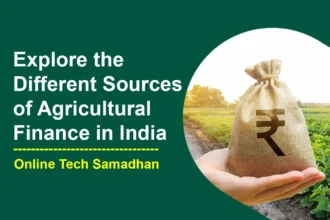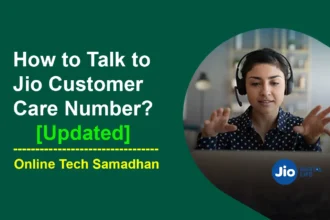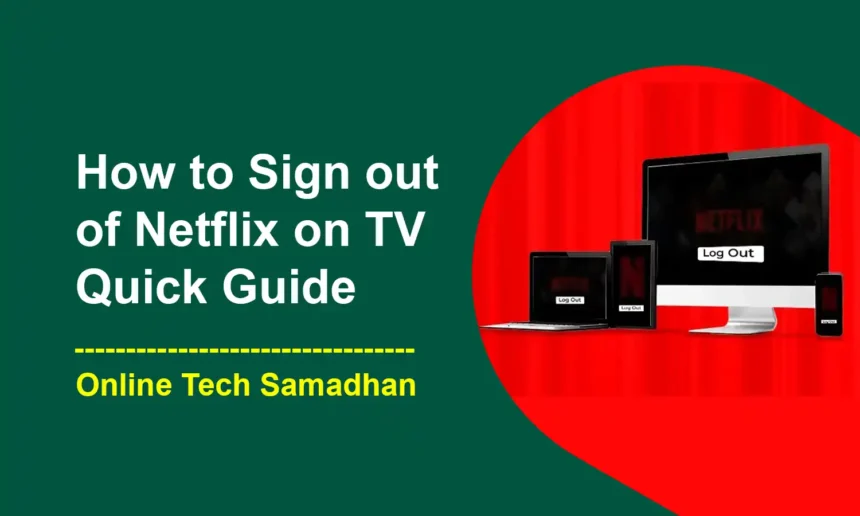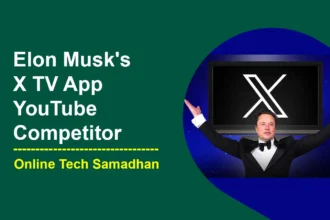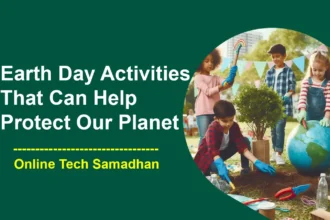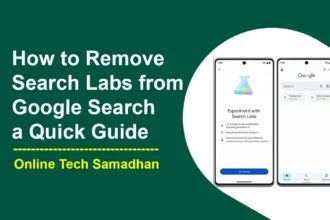Easy Steps How to Sign out of Netflix on TV
Have you ever experienced trouble logging off of Netflix on your television? It happens, particularly if you’ve stayed in a hotel or used someone else’s TV. But rest assured, we’ve got you covered How to Sign out of Netflix on TV. It can be difficult to navigate the sign-out process, but this tutorial will make it easier for you. We’ll walk you through the simple steps to effortlessly log out of Netflix on your TV, regardless of whether you’ve switched TVs or used a friend’s device. Simple steps to protect your Netflix account no matter where you are, no more worrying. Let’s simplify the sign-out process and maintain a seamless Netflix experience!
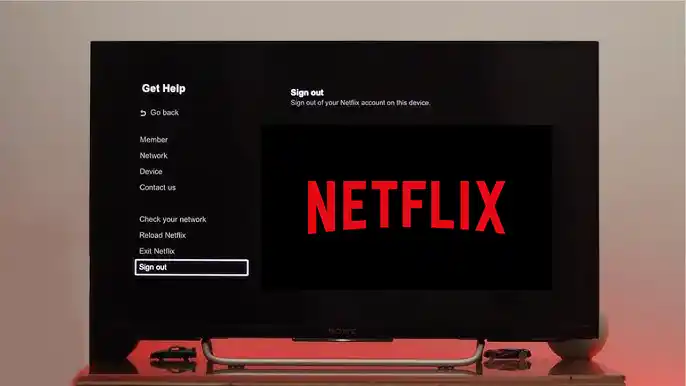
Signing Out from the Netflix App on Your TV
If you’re using Netflix directly on your smart TV, signing out is simple with the procedures listed above. However, the process of signing out can be a little different if you use a game console or Chromecast to watch Netflix on your TV. Simply review the settings or instructions of the external device that is linked to your TV.
1. Open the Netflix App
Start by landing on the screen where you choose what to watch in the Netflix app.
You May Love To Read
- Telegram X or Telegram: Which One is Better Full Review 2024
- CSC DigiPay v7.5 New Version Download: Explore What’s New Services are Enabled
- How to Increase Instagram Reach and Remove Spam Followers 2024
- 20+ Profitable Business Ideas in Telugu 2024 Get Start Today
- 6 Best Places to Rent Movies Online: Your Ultimate Guide
2. Find the Menu
Grab your remote and press the left button to reveal a handy menu on the left side of your TV.
3. Seek Help with “Get Help”
Scroll down and spot the “Get Help” option. Give it a click.
4. Choose “Sign Out”
Within the “Get Help” section, move down to Find and click “Sign out.”
5. Confirm Your Choice
After clicking “Sign out,” the app will double-check. Confirm by selecting “Yes” using your remote.

Signing Out via the Netflix Website
1. Visit Netflix’s Website
Navigate to www.netflix.com through any web browser on your computer or phone.
2. Log In to Your Account
If not logged in, enter your email and password to access your account.
3. Click on Your Profile Picture
Spot your profile picture in the top right corner and give it a click.
4. Opt for “Account”
A dropdown will appear. Click on “Account.”
You May Love To Read
5. Go to “Security & Privacy”
Under the “Settings” section, locate and click on “Security & Privacy.”
6. Click “Manage Access and Devices”
This section neatly displays all devices linked to your Netflix account.
7. Identify Your TV and Sign Out
Scroll through the list, find your TV, and select “Sign out” next to its name.
If you ever find yourself unable to access the Netflix menu or locate the Get Help page on your TV, there’s a nifty trick using your remote. Simply input the following sequence: Up, Up, Down, Down, Left, Right, Left, Right, Up, Up, Up, Up. This magical combination will swiftly transport you to the Get Help page, ensuring you can troubleshoot any sign-out issues.
It’s worth noting that the menu options to Reload Netflix and Exit Netflix won’t sign you out but rather reload and close the Netflix app, respectively. After successfully signing out, you’ll be presented with the option to sign in with another Netflix account. If you’re signing out temporarily, remember to follow these steps again when needed.
Troubleshooting Sign Out Issues
Don’t worry if you used a smart TV to log into Netflix but are now unable to access it (maybe it was at a hotel you previously stayed at). Without being close to that particular TV, you may sign out with ease. Using a computer or smartphone, just visit the Netflix website, log in, click your profile image, choose “Account,” navigate to “Security & Privacy” under “Settings,” choose “Manage Access and Devices,” locate the TV you used, and click “Sign out.” Keeping your account secure even while you’re not in the same room as the TV is easy with this method.
1. No “Get Help” Option?
If you don’t see “Get Help” in the menu, explore other sections like “Settings” or “Profile” for the sign-out option.
2. Different Menus on Older TVs
For those with older TV models, menus might differ slightly. Consult your TV’s manual or search online for specific instructions.
3. Signing Out from All Devices
If you aim to sign out of all devices simultaneously, use the website method. Click “Sign Out of All Devices” on the “Manage Access and Devices” page.
4. Remember to Sign Back In
Post-sign-out, remember to sign back in with your Netflix account details to resume enjoying your favorite shows on that TV.
Conclusion on How to Sign out of Netflix on TV
It’s no longer difficult to sign out of Netflix on your TV. It’s easy peasy because we’ve already gone through the steps. You now possess the ability to effortlessly handle your Netflix account, whether you’re changing TVs, sharing with a pal, or concluding a hotel stay. So keep in mind, the next time you need to log out, just follow these simple instructions to maintain a safe and seamless Netflix experience. Enjoy your live streaming!
FAQs on How to Sign out of Netflix on TV
Can I sign out without a remote?
Unfortunately, no. The remote is your essential tool for navigation in most cases.
Does signing out affect all devices?
No, signing out is device-specific. To sign out of all devices, use the website method.
Can’t find “Get Help” on my TV. What should I do?
Check other sections like “Settings” or “Profile” for alternative locations.
Are there different steps for older TVs?
Yes, older models may have slightly different menus. Refer to your TV’s manual or search online for specific instructions.
What happens after signing out?
After signing out, you’ll need to sign back in with your Netflix account details to continue using the app on that TV.